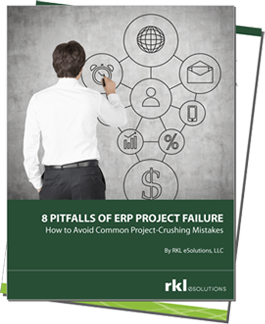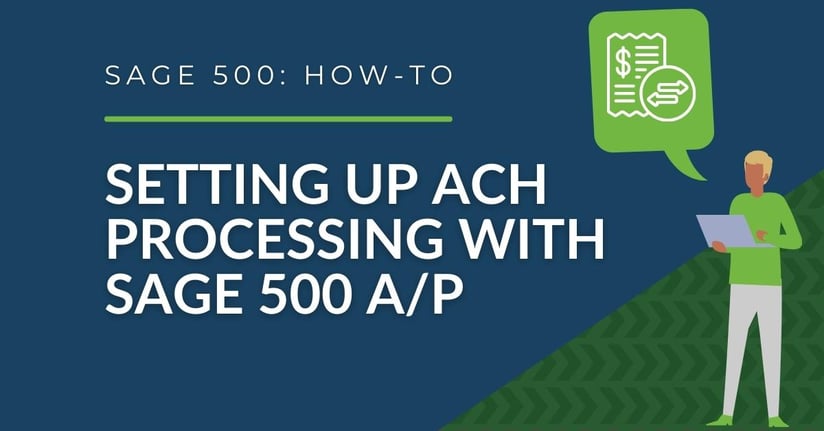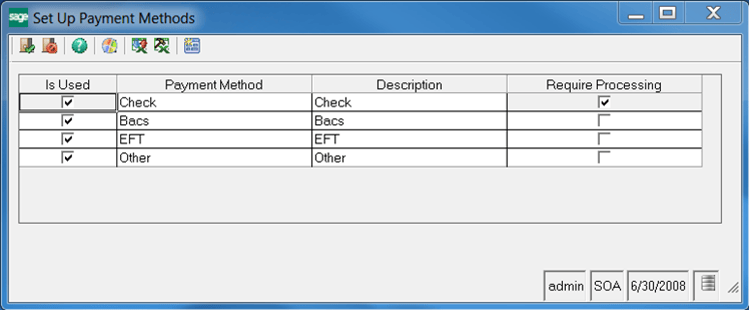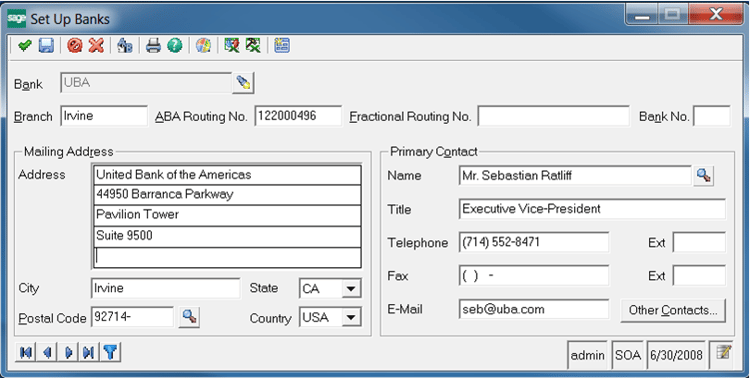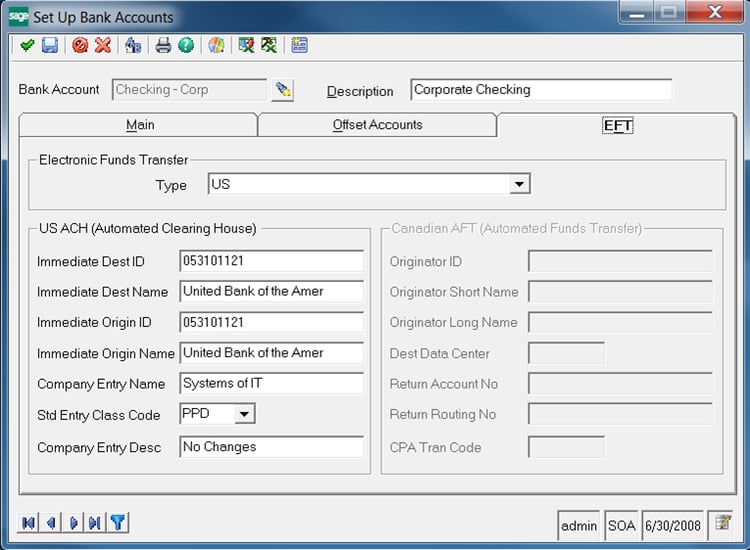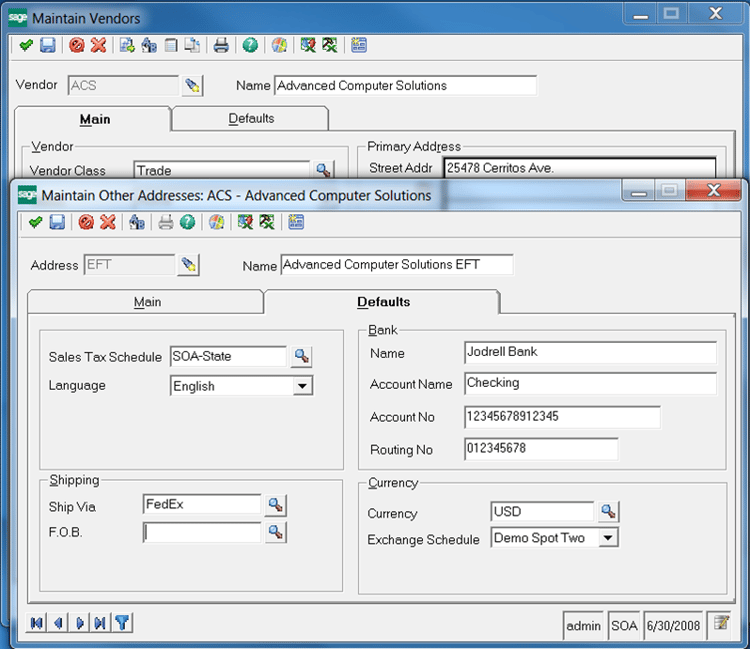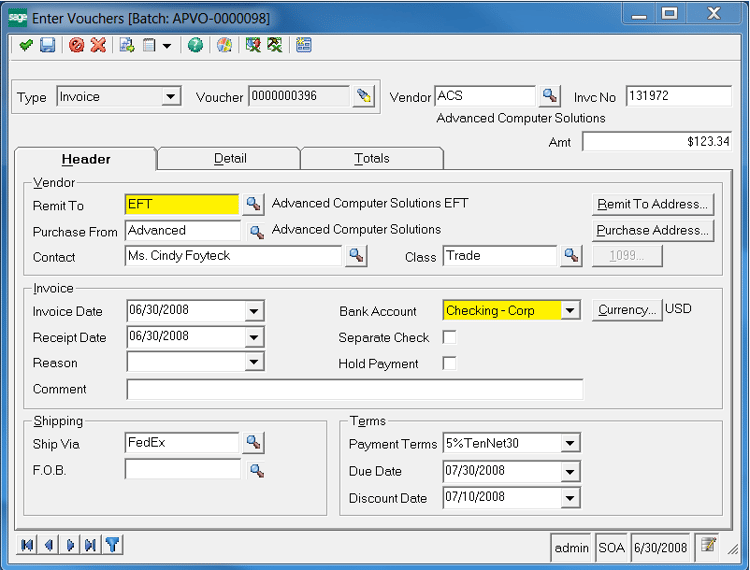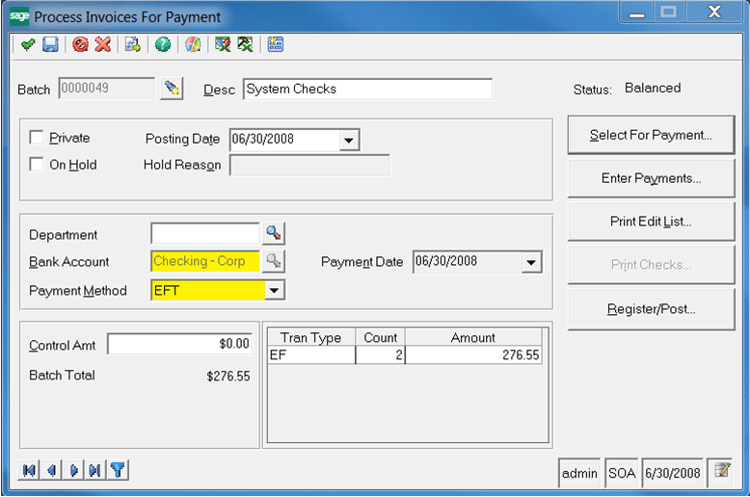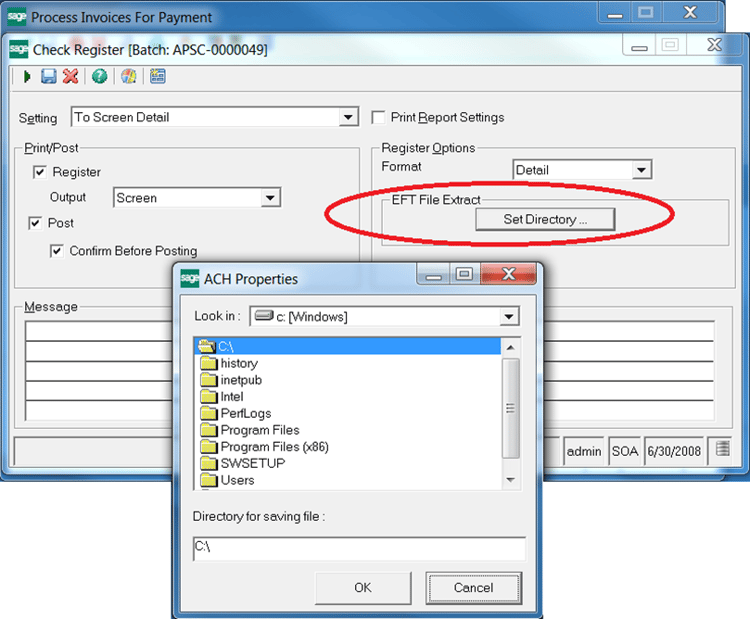This article is intended as a guide to walk you through the steps of setting up ACH (Automated Clearing House) Payment Processing within Sage 500 ERP.
In some of the steps you will need to provide information that would be supplied by your bank. If your financial institution provides the ability to submit an ACH file then they should be able to provide you with the settings required to complete the ACH configuration in Sage 500 ERP. Typically, they will have a document that provides details on their requirements for ACH as well as a sample file that you can use as a reference when checking the ACH files produced from Sage 500 ERP.
First Things First - ACH Test Environment
It is always recommended that you test the ACH process in a pilot environment prior to implementing this in your production environment. A key aspect of this test should include the submission of a test file to your bank for approval of the format.
While ACH is a Standard, you will find that many banks have variations on the standard format that may require adjustment to the file generated from Sage 500 ERP. While not common, some banks also request more advanced formats of ACH and these require customization of the export file that is produced from Sage 500 ERP.
One other note about ACH within Sage 500 ERP ... depending on the version of Sage 500 ERP that you're running, you will see similar fields for ACH sometimes labeled “ACH” and in other versions they will be labeled EFT (Electronic Fund Transfer). The screen shots included in this article are from version 2014 (aka 7.6) and often you will see EFT instead of ACH. In addition, in prior versions of Sage 500 ERP there used to be a task called Set Up ACH Options which no longer exists. This is not a concern as all required values are defined in the set ups discussed below.
Set Up of ACH in Sage 500
In order to utilize ACH within Sage 500 ERP there are several setups that will need to be completed. In this section we walk through each set up.
- Accounts Payable / Maintenance / Set Up Payment Methods – Ensure that “EFT” is checked for use in your company. Sage 500 utilizes this Payment Method to enable ACH. If you previously used EFT to denote something else in your setup you will need to review and rework this.
- For ACH to process correctly you must have the “Require Processing” unchecked for the EFT Payment Method.
- Set Up Banks – Ensure that you have set the Routing Number on your Bank.
- Set Up Bank Account – Complete the ACH Options tab based on information provided by your bank. Note that you can setup types for US or Canada based on the type you select from the drop down.
- Vendor Setups – For each Vendor that you wish to utilize ACH, you will need to complete the following steps:
- Setup a new address (the primary address cannot be utilized for ACH) using the “Other Addresses” form. You could call this “EFT” (or “ACH”) so that it is identified as the address used for the electronic funds transfer. Ensure that you complete the information in the Defaults tab of the Maintain Other Addresses form including Bank Name, Account Name, Account Number, and Routing Number that is provided by your vendor.
- On the Maintain Vendor Form / Defaults tab, set the default remit to the newly created “EFT” address that you have setup in the prior step.
- Also on the Maintain Vendor Form / Defaults tab, set the Payment Method on the Defaults tab to EFT. This is important as only invoices that are set to this payment method will utilize ACH.
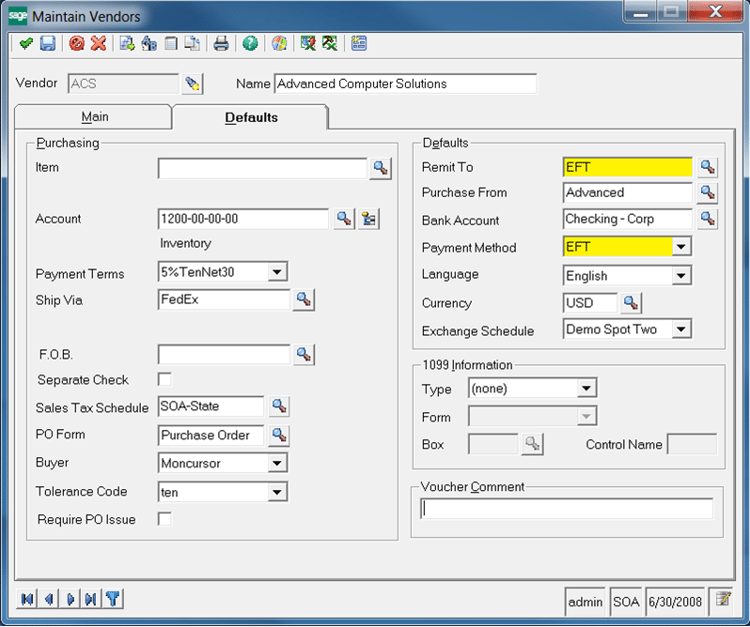
Figure 5: Update the Defaults on the Vendor to utilize the new EFT address as the default and set the payment method for this client to EFT.
- At this point, newly created AP Invoices (aka Vouchers) for this vendor will default to the new EFT address and to the Payment method of EFT.
- When using the task Process Invoices for Payment, you can now utilize the same bank account for both check processing and EFT (aka ACH) by selecting the Payment Method of either Check or EFT on the main Batch screen. Note that you cannot intermingle the types within one batch.
- If you select EFT as your payment method, you will then be prompted during posting for the location to save the ACH file.
Select Invoices for Payment for this vendor and then proceed to the register and post.
In the Register/Post form, be sure to set the directory in which you would like to create the ACH file export for this batch.
TIP: Ensure that you have a good copy of the file prior to completing posting as you cannot regenerate an ACH file after the posting has been completed.
After saving the file you can then review the information in the file. Look for a file named similar to ACHBatchNo99999.ext in the directory you specified. (Note: Replace 99999 with the batch number.) Opening the file in Notepad should reveal a file similar to the example below. You can spot check the format based on the documentation provided by your bank and their sample file.
Changing the Default Location of the ACH/EFT File Extract
One question that we are often asked regarding the ACH/EFT File Extract is how to change the default location. Unfortunately, Sage 500 ERP does not have a setting in the software to change this. Instead, you will need to update this in your Windows Registry. This means that each workstation that uses this export task could have a different default location. Your IT department might be able to update this registry setting with a policy that can be pushed to workstations.
Here is an overview of how you can change this manually on a given workstation.
I found my setting by searching for “VB and VBA Program Settings”. From here, I navigated to the ACH\DefaultSettings. I am not sure if the value “S-1-5-21-3349852038-3260575653-2442143973-5736” would be the same on every work station, so instead I located it as noted. This approach got me where I needed to be in the registry to make the change.
Mine was located here:
HKEY_USERS\S-1-5-21-3349852038-3260575653-2442143973-5736\SOFTWARE\VB and VBA Program Settings\ACH\DefaultSettings
Once here, I updated the value of “Dir” to be the default folder to use on this work station. See example in Figure 9.
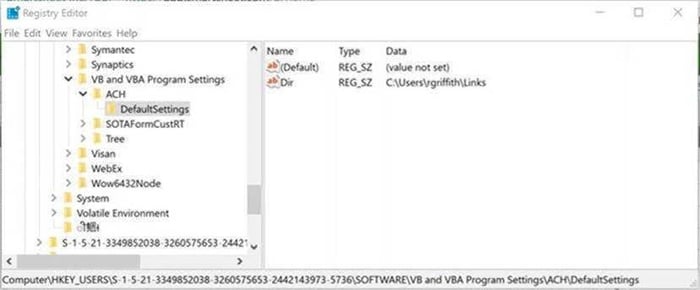 Figure 9: Example of Registry Setting Update
Figure 9: Example of Registry Setting Update
Sample Export of an ACH Payment Batch:
101 053101121 0531011211502161741A094101United Bank of the AmerUnited Bank of the Amer
5200Systems of IT 053101121PPDNo Changes 080630 1053101120000001
62201234567212345678912345 0000015321ACS Advanced Computer Solu 0053101120000001
62201234567212345678912345 0000012334ACS Advanced Computer Solu 0053101120000002
82000000020002469134000000000000000000027655 053101121 053101120000001
9000001000001000000020002469134000000000000000000027655
9999999999999999999999999999999999999999999999999999999999999999999999999999999999999999999999
9999999999999999999999999999999999999999999999999999999999999999999999999999999999999999999999
9999999999999999999999999999999999999999999999999999999999999999999999999999999999999999999999
9999999999999999999999999999999999999999999999999999999999999999999999999999999999999999999999
After completing your review, follow the instructions to upload the sample file to your bank to have them test and evaluate it for proper formatting.
Need Help with ACH?
Contact our support team and we can schedule time to walk you through the process.