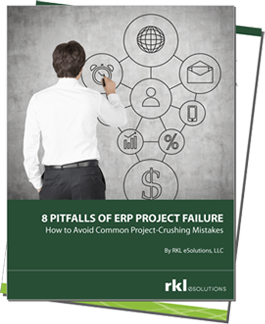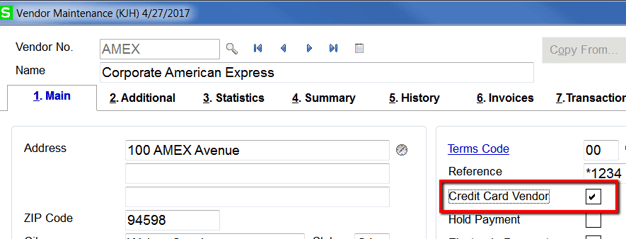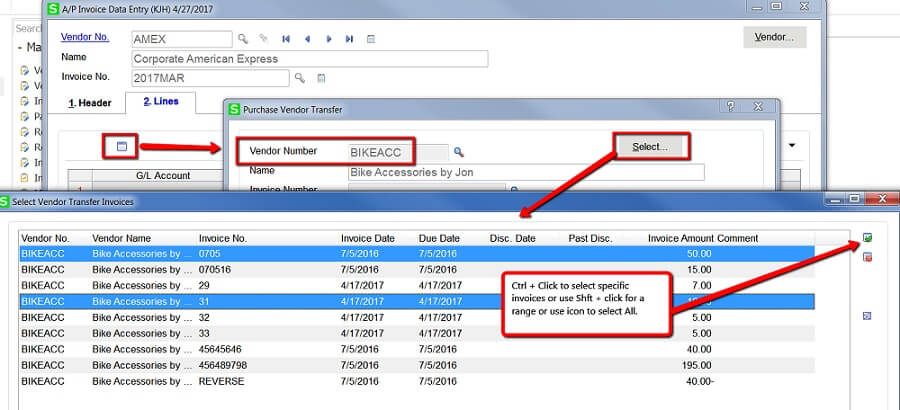I Paid a Vendor Using a Credit Card and Need to Create a Payable to the Credit Card Company in Sage 100
Scenario: We have paid several vendors using our corporate credit card. We have received the statement from our Credit Card Company. We want to mark the vendor invoices as paid and we want to create a payable to the credit card company. This can be accomplished in Sage 100 by transferring the vendor invoices to a Vendor designated as a credit card vendor.
Setup: Before you can transfer the vendor balances to the Credit card, you will need to identify the vendor that represents your corporate credit card, for example: American Express. Go to Vendor Maintenance and select the credit card vendor, check the box "Credit card vendor".
Transfer Invoices to Credit Card Vendor
- Go to A/P Invoice Data Entry
- Enter the Vendor that has been setup as a credit card vendor (AMEX, VISA, MC)
- Enter Invoice No. to reference the monthly statement
- Enter Invoice Amount as the Statement Amount or the amount you want to transfer from other vendors to this Credit Card Vendor.
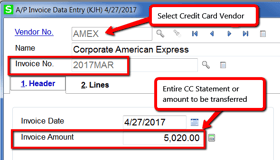
- Go to the Lines tab
- Click on the "Transfer" icon to open the "Purchase Vendor Transfer" Window
- Select the Vendor and invoice to be transferred (Paid by Credit card)
- Click OK and repeat for each invoice to be transferred.
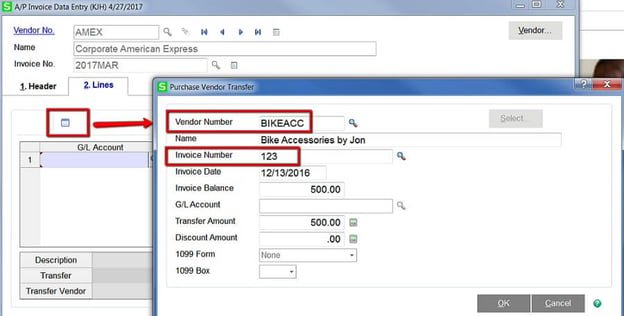
- Alternatively, you can click on Select button to multi-select invoices for this vendor.
- After selecting all invoices that have been paid by credit card and entering any other charges; accept the A/P invoice entry.
- Print the A/P invoice Journal and update.
- Go to Vendor Inquiry and select the credit card vendor. The invoice you just entered should appear on invoice tab with balance to be paid.
- Go to Vendor Inquiry and select a vendor that was paid by credit card. The invoice tab will show invoices as paid. The payment reference will contain a "c" to indicate paid by credit card.

Have Questions or Need Help?
If you need assistance with this process or would like additional information on how to enter expenses on the fly, you can click below to get in touch with us.
Ask a Question