Have you ever wondered the following, Can I run Sage ERP X3 in Single User Mode? I had someone ask this question at Sage Summit during one of our Sage Exchange sessions. We had quite a few responses to the question in our mini session.
The question was: "We plan to send a notice out to users to stay out of the system until all is updated, but I'm wondering if there is a way to keep folks out so that someone doesn't accidentally go in and cause problems?"
Well the answer is yes, you can do this. Here are the steps to show you how to accomplish this effort. This setting is by Sage ERP X3 Folder.
Let me start by defining the use of Single User Mode or "Mono Mode" as it is called in Sage ERP X3. This directly from the SAFE X3 help file for mono user: in this case, the launch of the utility can only happen if no other person is connected to the "folder". Once the utility is launched, no more connections are possible until the moment the execution is terminated. This restriction is useful and important for running certain tasks, especially patches.
In the Sage ERP X3 Business Desktop, navigate to Development -> Utilities -> Folders. You have 2 options as shown below: Mono mode and Multi mode.
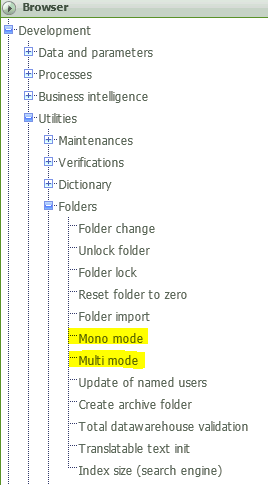
Single-User Mode in Sage ERP X3
You can double-click on the Mono mode. You will see the following message. This has altered the mode of the system to single-user mode if no one else is currently connected to Sage ERP X3. This does not end any session already open. It just prevents new users from logging into Sage ERP X3.
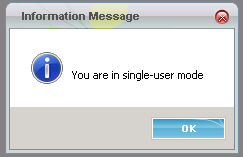
NOTE: If there are other active connections within this Sage ERP X3 Folder you will see the following message instead of the single-user mode message.
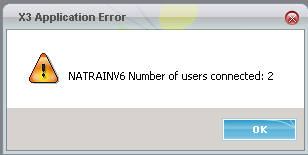
If someone attempts to login while it is in Mono mode they will see the following message.
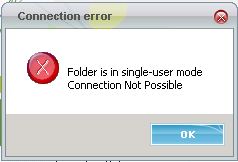
Multi-User Mode in Sage ERP X3
When you are ready to allow users back in the system you navigate to Development -> Utilities -> Folders and double-click on Multi mode.
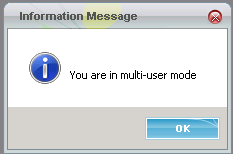
Process Termination
If there are users in the system and you need to terminate their active process(es) you can do so by navigating to Development -> Utilities -> Verifications -> System monitor -> Users.
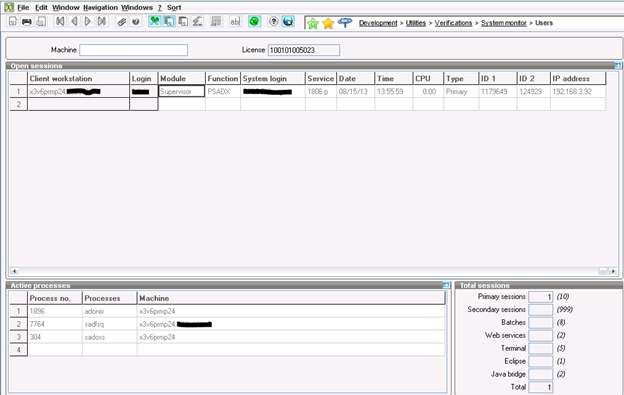
You can right-click on the active process and select Process Termination. You can highlight all of the Active Processes for a user as well to terminate them all at once.
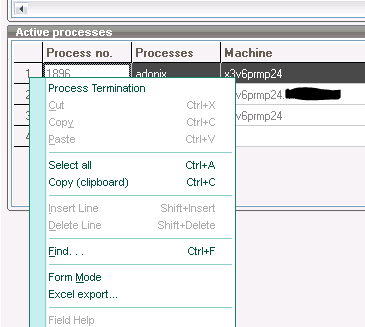
Sage ERP X3 Batch Server Deactivation
If you truly are trying to stop all processes and get the system in single-user mode you may also want to deactivate the Batch Server. You do this by navigating to the Usage -> Batch Server -> Server deactivation. REMINDER! When you are done with your tasks please make sure you come back to this area and Activate your Batch Server when you are done in Single-user Mode.
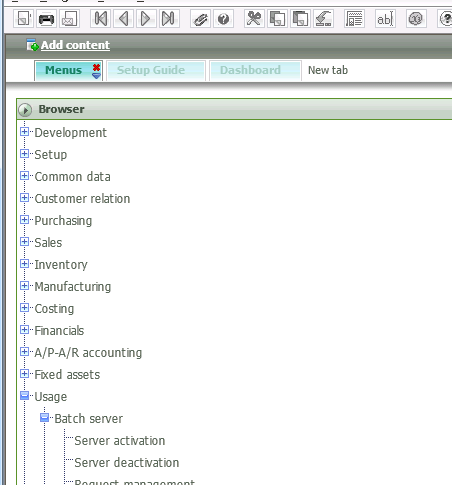
In summary, it is good practice to put the Sage ERP X3 in Single User Mode during certain maintenance routines, etc. This prevents users from connecting at times that could cause the system to not function properly or worse yet cause possible data corruption. I would be careful with this so as to not interrupt your business process. I hope you found this useful.
Need Help With Sage ERP X3?
Contact RKL eSolutions if you'd like personal assistance or support for your Sage ERP X3 system.
[jbutton color="green" size="medium" link="http://www.rklesolutions.com/contact-us/"]I Need Sage ERP X3 Assistance [/jbutton]



