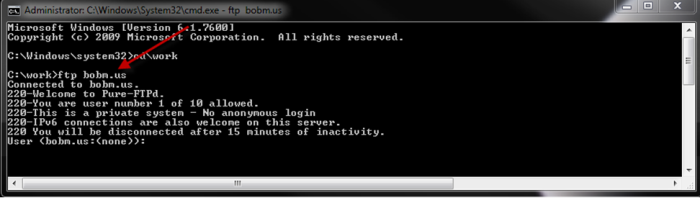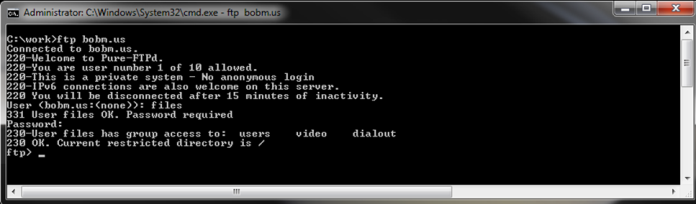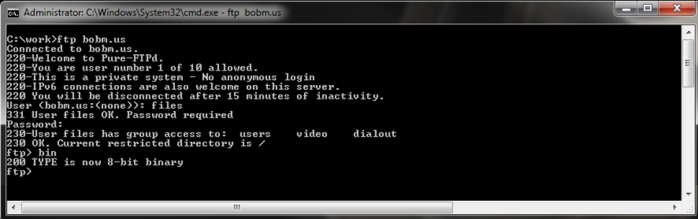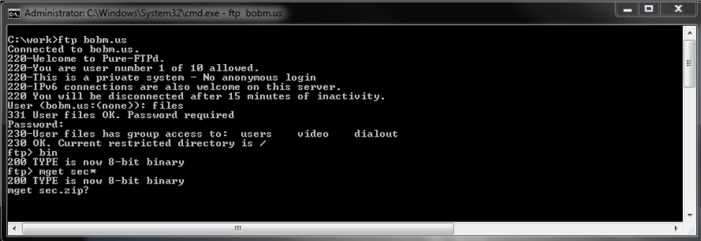Sometimes you have a need to transfer a file quickly, or your computer may have a non-functioning browser, or you don’t have time to configure IE settings for FTP. Regardless of the reason, here’s an easy way to transfer any number of files from virtually any computer regardless of Operating System.
Open a command prompt where you want the file to go/originate. If your prompt opens on h: you may have to type c: (or the appropriate drive letter) then cdsubdirectoryname or in the case of Linux/Unix cd /subdirectoryname
Issue the command..
ftp yourftpservername..
Enter your username and password, you should wind up at a prompt..
Type bin to put it in binary mode, you will do this for anything but a text or batch file
From here you can type…
get filename in order to receive the file or put filename to send the file, or you can type
mget filena* or mput filena* and it will prompt you for all the files that meet that filespec , you will answer y or n
If you know that you want all the files that meet the filespec you can first type..
prompt
and it will not prompt you, it will do all the files that meet the filespec. When you’re done with the session you can type bye or by to exit
There you have it!
Once you’re used to transferring files this way you’ll have a tool in your bag of tricks that could come in handy some day.
Related Posts
My Microsoft Surface Pro 2 Experience
Uncovering Hidden Characters In A SQL Database
Using Excel Data with SQL Server