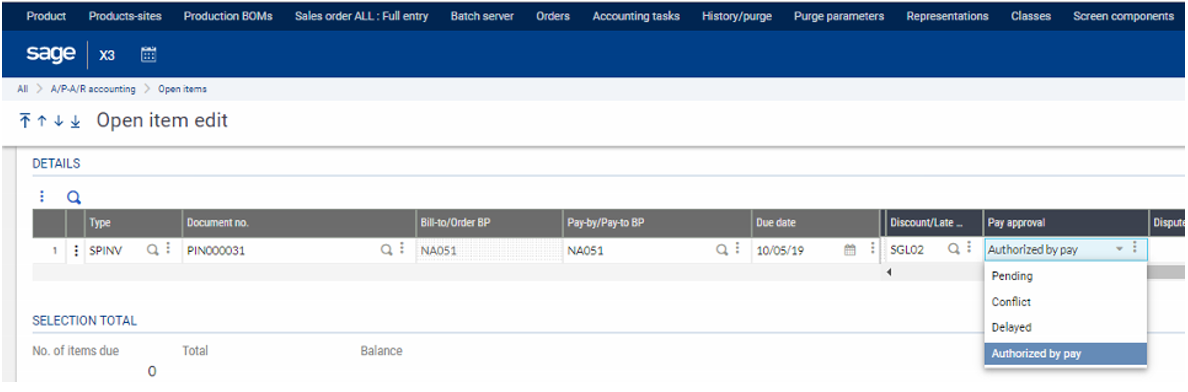When you enter a Supplier Invoice there a Pay Approval selection box on the Header of the record.
Only when the Invoice is marked as “Authorized to Pay” can it be selected by the Payment Proposal function.
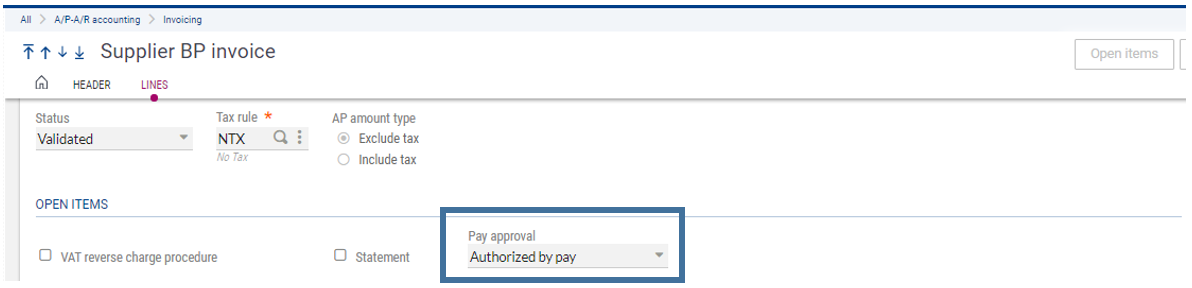
By following the steps below you can setup a default pay approval status during invoice entry which adds additional controls when creating and paying invoices.
During Invoice entry the user can setup the pay approval status to default to one of the following:
• Authorized to Pay: This option allows payments to be made.
• Not Approved: This option only allows payments on or beyond the due date. When running a payment proposal, you will not see the invoices – they do not display in the left lists.
• Conflict: This option allows you to hold payment of this invoice. A dispute code can also be entered.
• Delayed: This option is used when you do not want to make a payment.
Users can change the default setting as needed during invoice entry or later in the open item edit function.
Payment Approval controls can be setup in the general parameters for the folder and user level.
• Go to Setup > General Parameters > Parameter values
• Chapter = TC, Group = PAP
• FLGPAZ (Payment Approval management) - This parameter is used to activate or deactivate the payment approval management. Set to “Yes”. If it is set to “No”, user cannot select the 'Pay approval' selections.
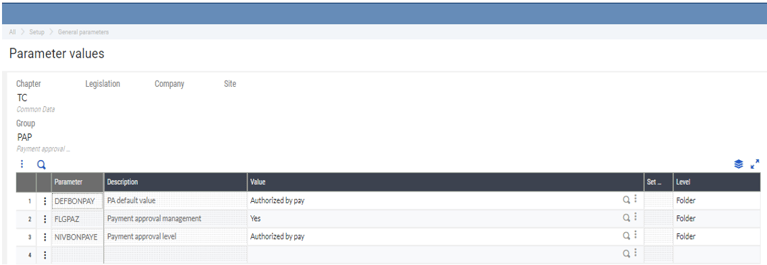
- DEFBONPAY (Payment approval default value) – Used to define the default approval at the user level. This must be consistent with the maximum level of the user parameter settings and must be smaller than or equal to this level. This is available at the folder and user level.
- NIVBONPAYE (Approval Level) – The maximum level for payment approval that the user is authorized to enter. This is available at the folder and user level
- If you have this set to 'Authorized to pay', then the user has access to all the rest of the authorizations.
Once a Supplier invoice has been created the pay approval can be modified using the Open Item Edit function:
1. A/P-A/R Accounting > Open Items > Open Item Edit
2. Select type (ex. SPINV for Supplier Invoice)
3. Select the invoice number (Document no)
4. Scroll over and change the Payment Approval and Save.