We were recently asked during an installation of Sage ERP X3 if it was possible to have the Customers Auto-number when adding new Customers. The answer is of course yes. So I thought this can't be a unique request, which lead to this blog post.
Before I go any further I should explain that Sage ERP X3 has a high-level category known as Business Partners (BP for short). A Business Partner can be a Customer as well as other types of interactive alliances that you may have. Yes they can even be multiple Business Partner types at the same time. This is a nice feature but I thought it worth mentioning since at first it may be confusing but also just to outline this before actually exposing it later in the article. The Seq Counter is then attached to the Customer Category. In this case you see it as 'US'.
The field that we will be adding this functionality to is show in Figure 1.
Figure 1 – See the BP Partner Customer field (Common Data -> BPs -> Customers)
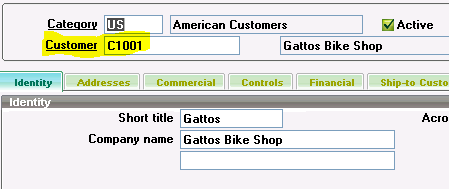
So let's now go to configure the Parameter within the SAFE X3 framework that controls this setting. What we are looking to alter is the Sequence Number Definition for the Sequence Counter for the Customer. This Sequence Counter is 'BPC'. You can find this by pressing the F6 key while on the Customer ID field on the Customer maintenance window. I will cover hot-keys in a future blog.
Now that we know what we want to change we can go to the Parameter->General Parameter->Sequence Number Definition->Structures task from the All Menus section. (see Figure 2) Then select the Seq Counter 'BPC'. You will see the Components listed. You can configure how you would like the mask defined for the Customer including the ability to Auto-Number. This is just to prepare a type of Customer Counter. You can create a new one off of the BPC as a template or just create a new one. I am just using the base BPC counter of Sage ERP X3 for this blog.
Figure 2 – Structures maintenance window
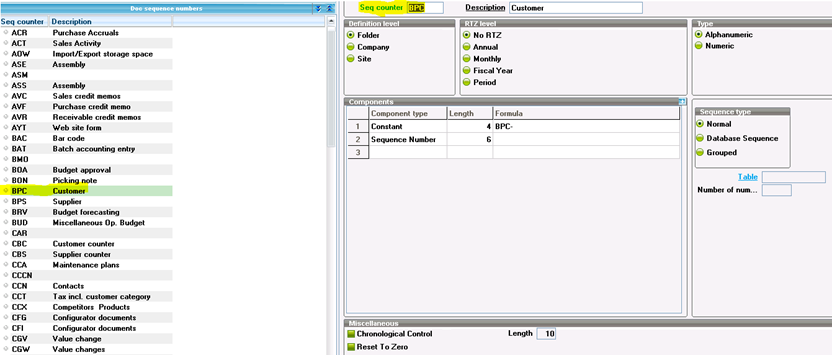
To complete the configuration you go into the customer category and assign the sequence number BPC so it allows the system to use the sequence counter.
Figure 3 – Customer Category (Common Data -> BPs -> Customer Category)
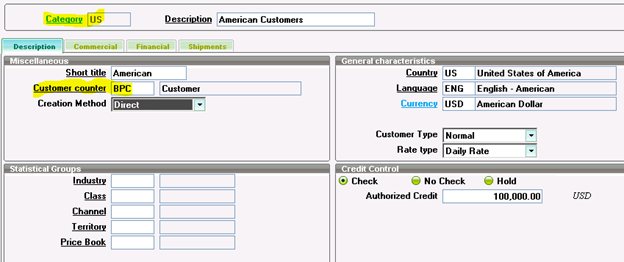
Now when you add a Customer and you select the Category 'US' it will use the Customer Counter mask you defined.
You can also use this basic logic to do the same to Items, Vendors, Salespersons, etc.
I hope you found this useful. Until next time!



