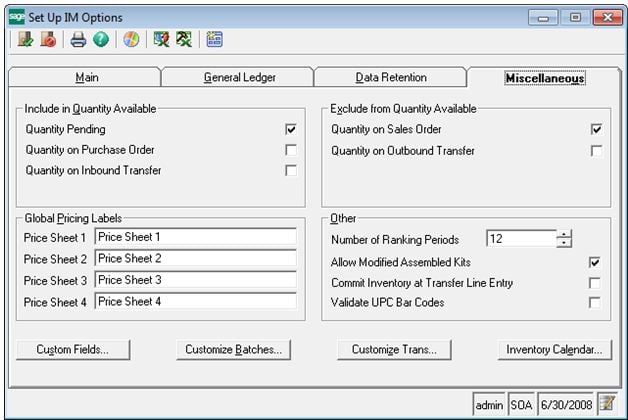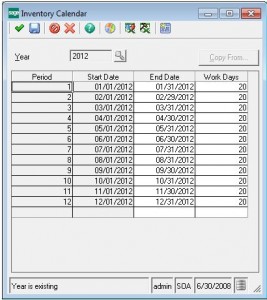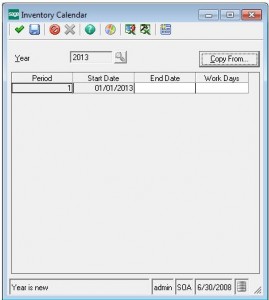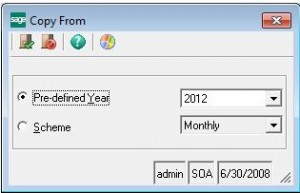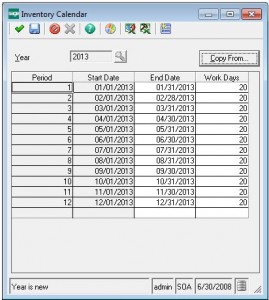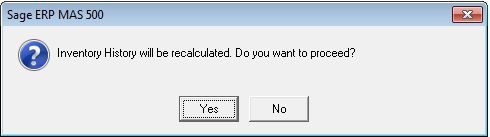To set up a new inventory calendar year in Sage 500 ERP, go to Inventory ManagementMaintenanceIM SetupSet Up IM Options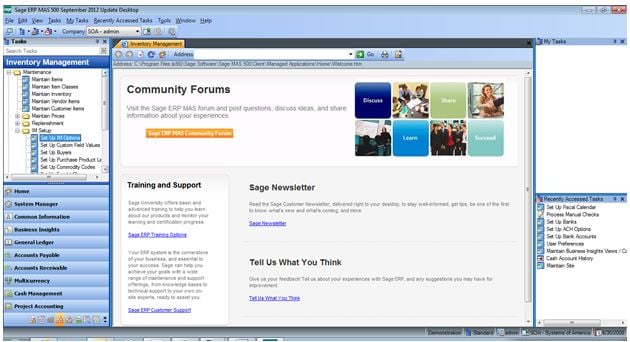
Go to the Miscellaneous tab and click the Inventory Calendar button
Click the cancel button in the toolbar
Enter the new year and click the Copy From button
Choose the Pre-defined Year option to copy from the previous year and click the Finish button in the toolbar
Verify the period dates are correct and make any necessary adjustments. The Work Days can also be modified to reflect how many working days you have in each period. This comes into play in the Replenishment Module.
Click the Finish check mark and answer Yes to the prompt to recalculate inventory history
Your new inventory calendar year is set up and ready for transactions to be posted.