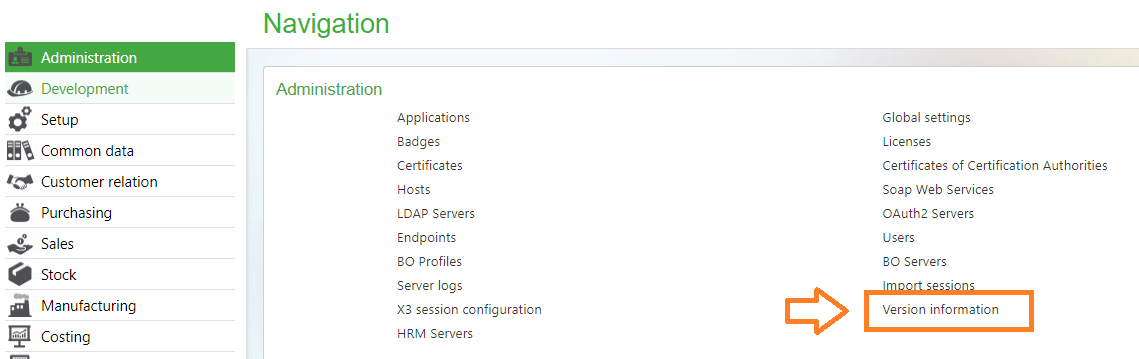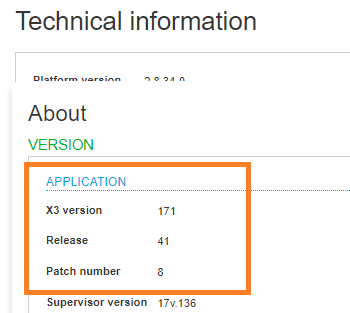It is crucial for Sage X3 users to be aware of the version and patch level installed on their system. Knowing this information is not only necessary for accessing relevant documentation but also to determine whether they are eligible for installing other updates or patches.
By following the instructions shared in this blog, users can quickly and easily find out the version and patch level of Sage X3, allowing them to make informed decisions and take the necessary actions to optimize their system.
These steps can be used to look up the version and patch level from Version 7 to Version 12.
Jump to your version: Version 11 | Update 9 | Update 8 | Version 7
Version 12
- Administration > Utilities > Update > About
- Click on the Folder name to view the Version
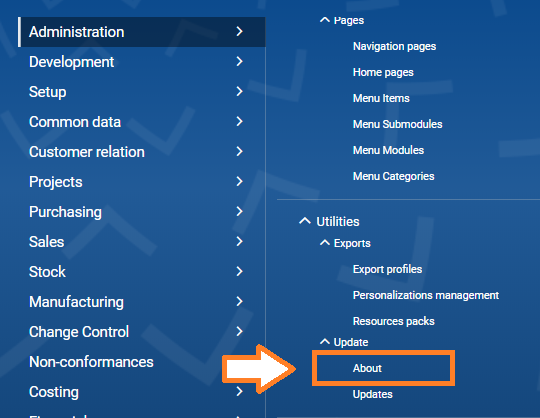
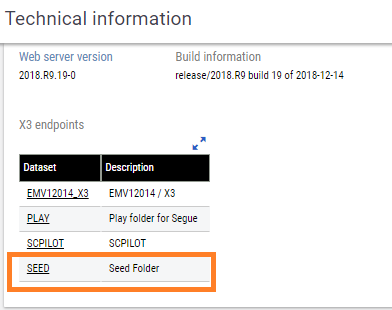

Version 11
- Administration > Utilities > Update > About
- Click on the Folder name to view the Version
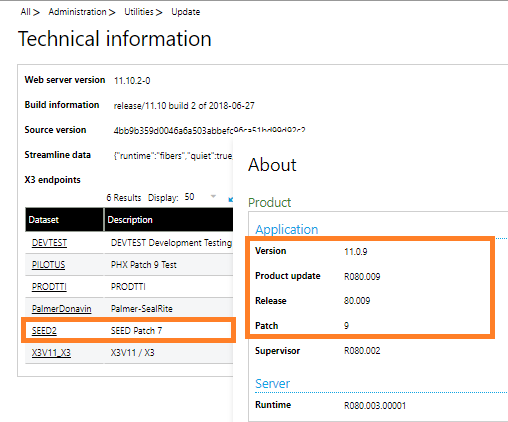
Product Update 9
- Administration > Utilities > Update> About
- Click on the Folder name to view the Version
- In the example below the Product update 9.0.8 refers to Product Update 9 / Patch Level 8
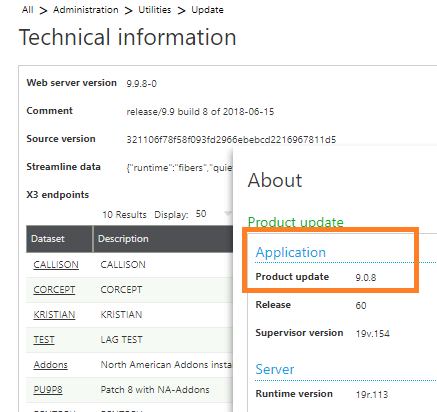
Product Update 8
- Administration > Licenses > About
- Click on the folder
- In the example below the Product update 9.0.8 refers to Product Update 8 / Patch Level 8
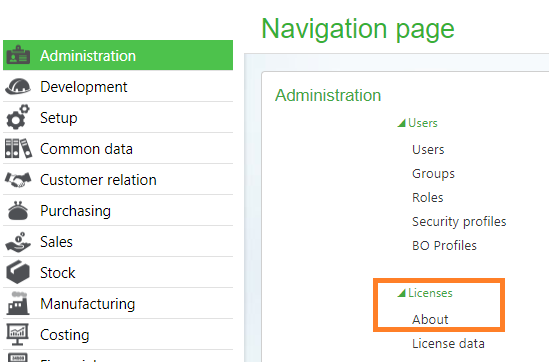
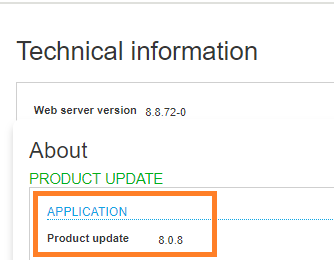
Version 7
- Administration > Version information
- Click on the folder