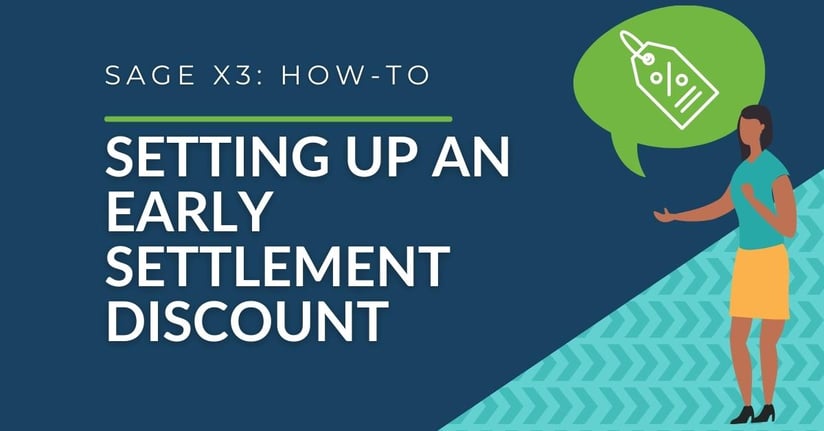Wanting to show a little appreciation or provide an incentive for your customers who always pay their invoices early with a discount encourages good relationships between you and your clients. In this blog, we will show you step-by-step how to setup a discount for customers who pay their invoices before they're due.
Setting up the Parameter Values
- Go to Setup > General Parameters > Parameter Values
- Type TRS into the 'Chapter' field
- Type USA into the 'Legislation' field
- Type TDC into the 'Group' field
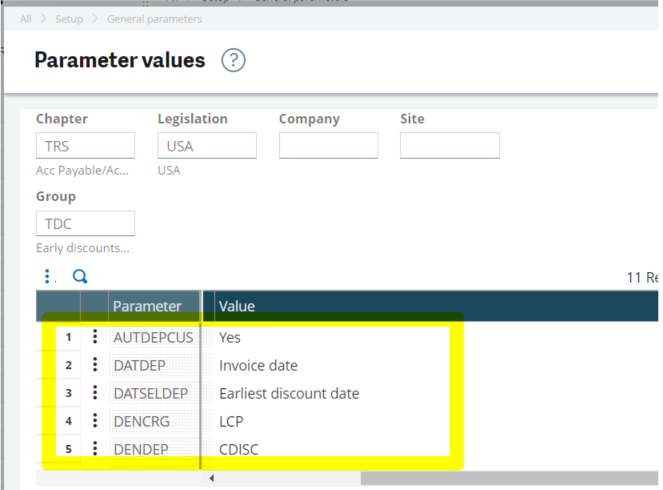
Parameter Value Glossary
DATDEP = Date for the Calculation of Discounts
- Invoice Date - the date of the invoice is used to calculate the discount date 'range'. This is how we typically calculate the discount date range in the US.
- Due Date - the due date of the invoice is used to calculate the eligible discount date.
AUTDEPCUS = Automated Calc AR Discount Taken
- Yes - when this parameter value is set to 'Yes', the early discount is calculated and the discount line is generated according to the discount rate set up for the open item.
- No - when this parameter value is set to 'No', there is no early discount calculated and generated. You will need to enter it manually.
DENDEP = Customer Early Payment/ Discount
- CDISC - use this parameter to define the accounting destination to be linked to the discount line of the generated payment.
Setting Up the Early Discount
- Go to Common Data > BP Tables > Early Discounts/Late Charges
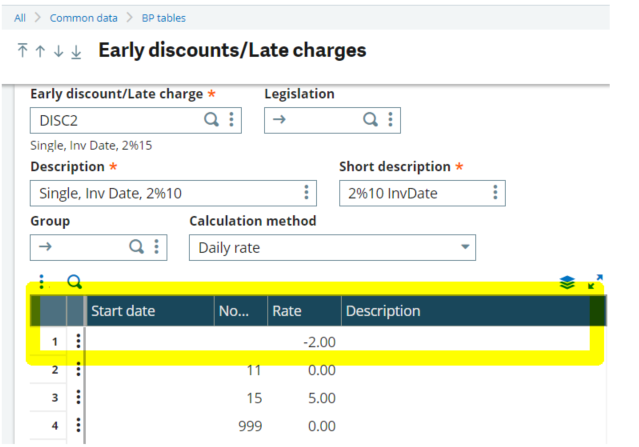 This setup shows that a discount of 2% will be applied if the invoice is paid within 10 days of the invoice date. No discounts will be made after 10 days.
This setup shows that a discount of 2% will be applied if the invoice is paid within 10 days of the invoice date. No discounts will be made after 10 days.
Setting up a Customer Account with a Settlement Discount
- Go to Common Data > BPs > Customer
- Assign the Settlement Discount in the 'Financial' section
pic
- Assign the Settlement Discount in the 'Financial' section
Creating an AR Invoice with a Discount
- Go to A/P-A/R Accounting > Invoicing > Customer BP Invoice
- Early Discounts/Late Charges will default form the customer record.
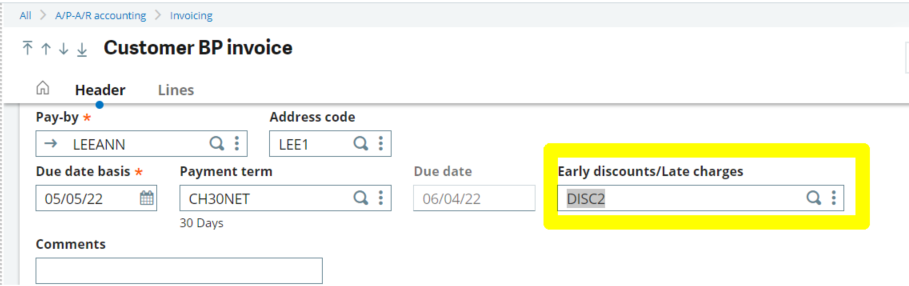
- The user can specify what lines are included for the discount if needed. This defaults from the header of the invoice.

- The user can specify what lines are included for the discount if needed. This defaults from the header of the invoice.
- Confirm the discount basis amount in the 'Totals' section
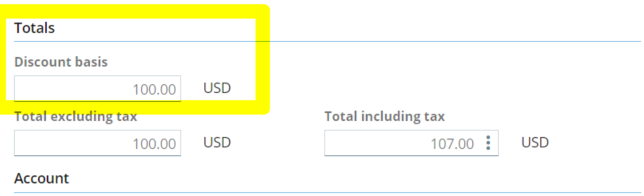
Creating a Customer Payment within the 10 day Discount Period
- Go to A/P-A/R Accounting > Payments > Payment/Receipt Entry
- Create the Receipt
- Note that when selecting the open item (invoice) from the left list, the discount will auto populate on the next available line in the grid
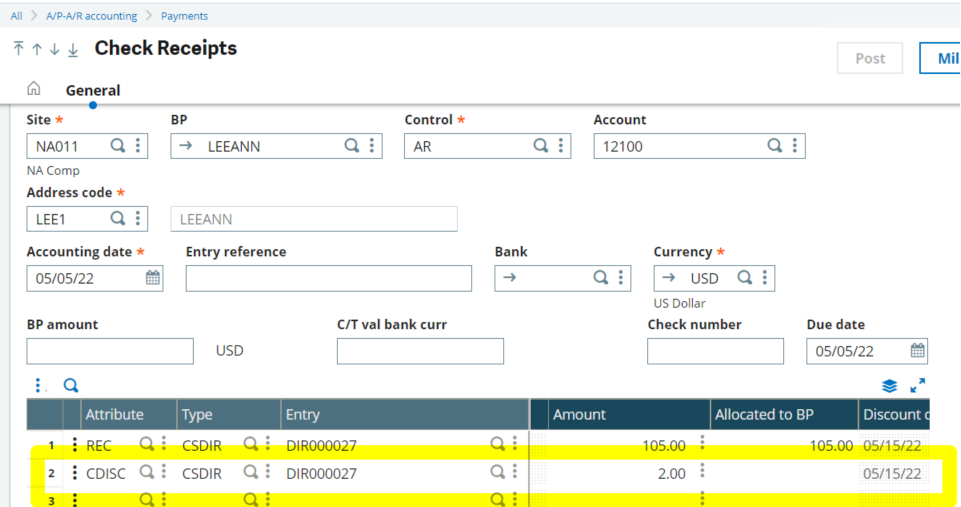
- Note that when selecting the open item (invoice) from the left list, the discount will auto populate on the next available line in the grid
Questions?
Don't hesitate to reach out and ask us any questions you may have, it's what we're here for!