Sales commissions are paid to sales representatives when they make a sale. The salesperson is assigned at the time the sales order is created and the commission amount is recorded during the sales invoice creation.
The steps below will walk through the following areas for setting up and tracking commissions:
- Setting up the Sales Representative and the Commission Rates
- Updating the Customer Record with the Salesperson
- Creating a Sales Order and confirming the Sales Representative is assigned to each Product line
- Running the Sales Commissions Report
Setting up the sales representative and commission rates
Go to Common Data > BPs > Sales Reps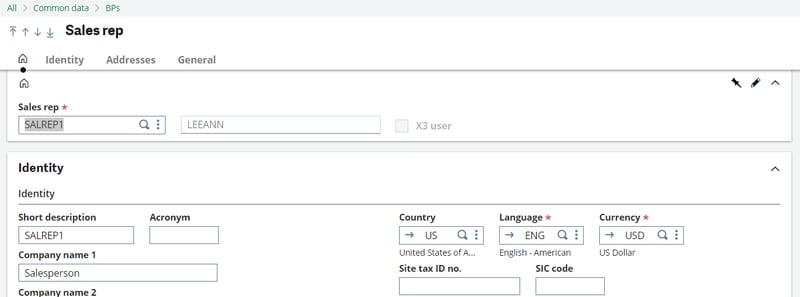
In the General section you will define the commission rates if the sales rep will receive the primary or secondary commission. The commission base can based on:
- % on net price
- % on margin
- % on calculation formula
In my example below my sales rep has a 5% Comm rate 1 and 2% Comm rate 2. These will be based on the net price of the sales order line.
.png?width=800&height=496&name=Sales%20Rep%20Commission%20Base%20(2).png)
Update the customer record with the salesperson
Go to Common Data > BPs > Customers
In the Commercial section you can define the sales representative and category to use for calculating the commissions.
.png?width=800&height=322&name=Customer-Sales%20Rep%20(3).png)
The sales rep can also be defined in the Ship-to customer section.
The Ship-to sales rep setup will override the setup of the commercial tab.
.png?width=800&height=472&name=Customer%20-%20Ship%20to%20customer%20(4).png)
Create a sales order
Go to Sales > Orders > Orders
Create a new sales order with the customer. Review the sales person defaults on the sales order line.
In my example the Net Price of the item was $100.
.png?width=800&height=135&name=Lines%20(5).png)
Ship and Invoice the Sales order. The Sales invoice will display the sales person and commission on the line.
.png?width=800&height=237&name=Sales%20Invoice%20ALL%20(6).png)
Run the Sales Commission Report
Go to Reports > Reports
Report =COMREP
.png?width=800&height=228&name=Report%20Code%20(7).png)
.png?width=800&height=253&name=Sales%20Rep%20Bonus%20List%20(8).png)
Get Reports Faster with Sage Enterprise Intelligence (SEI)!
As you can see, it was quite a tenuous workaround to grab this report with the limited reporting capabilities within Sage X3. That's why we recommend using Sage Enterprise Intelligence for running reports. But it's more than just a reporting tool; analyzing data in real-time, SEI is perfect for empowering users to access and analyze data without the need for disparate tools and specialized skills.
For more information about business intelligence tools, check out our recent blog The Critical Role Self-Service Business Intelligence has in Driving Success.



