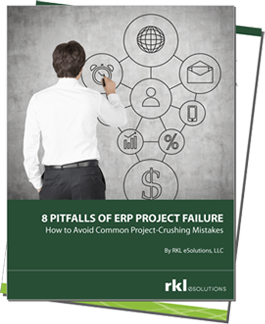Once again, we’re approaching that hectic time of year - particularly for accounting departments that are preparing for year end closing procedures. So to do our part, here are a few helpful tips and how-to’s that will guide you through a smooth year end closing process in Sage 500 ERP.
1. Set Up General Ledger Options
When closing the fiscal year in Sage 500 ERP, you must configure the General Ledger options correctly to achieve the desired results during year-end processing. To do so, follow these steps:
General Ledger Maintenance > GL Setup/Set Up Options
Then, verify the settings on the following tabs:
Main Tab
Clear the Non-Financial Accounts at Year End – Select this option to clear non-financial account balances for the next fiscal year (this only applies to accounts with a Non-Financial account group, this option has no effect on statistical data). If you do not select this option, all non-financial account balances will be carried over to the next fiscal year.
Default Budget – Select a Default Budget to use for reporting purposes. If you select Copy Budget as the Year-End Copy option, your budget will be updated during year end processing.
Year End Copy – Select to copy budget figures, or the current year’s actual figure, to the budget specified in the Default Budget option. Select None if you do not require a budget copy at year-end.
Copy Budget – Select the budget used to update the figures for the budget specified in the Default Budget option during year-end processing. This field is disabled if None or Copy Actual is specified for the Year End Copy option.
CAUTION: Depending on your settings, your current budget might be overwritten using the Year End Budget Copy feature. Use caution or contact us for help with your specific version & settings.
Additional Tab
Retained Earnings Account - Verify that the correct Retained Earnings Account is specified.
Number of Years to Track Periodic GL History – Select the number of years you wish to keep transaction summary and account history in the General Ledger. If the purge option is selected when you close the fiscal year in Process Period End, Sage 500 ERP data older than the specified period will be purged at year-end and summarized by account and date.
Number of Years to Keep Trans History Detail - Select the number of years you wish to keep transaction detail in the General Ledger. Sage 500 data older than this is summarized by date at year-end and is unavailable for reports.
Financial Terms Tab
Review the terms used and change as needed for financial reporting purposes.
WARNING: Periodic GL history enables you to print financial statements and budgets from historical data. Transaction history allows you to print detailed transaction reports from history. Both account history and transaction history may be purged and therefore render the data unavailable based on the setup of these options. See the 'Default Auto Purge' section for additional information on setting purge options.
2. Closing the Year in Sage 500 ERP
To close the fiscal year in Sage 500, use the Process Period End task. Process Period End verifies that there are no unposted batches for the period, and once selected, performs the following tasks:
- Print Period End Reports
- Purge General Ledger Data
- Close the Fiscal Year
Year End Processing is automatically performed when the Current Period specified in Sage 500 Set Up GL Options is set to the last period of the current fiscal year.
Here is a guideline for closing the fiscal year.
- Complete Posting, Adjusting, and Closing Procedures for all subsidiary modules.
- Backup the Sage 500 application and system databases.
- Complete posting of all GL pending batches, recurring transactions, and adjusting entries in Process Journal Transactions using an appropriate posting date.
- Print the Year End reports required by your accountant or bookkeeper.
- Verify that the applicable GL account balances match the month-end report balances in modules such as AR, AP, and MC.
- Make any necessary adjustments to the General Ledger.
- If needed, re-print any Year End reports.
- Print the final Financial Statements and verify that they balance.
- Backup the Sage 500 application and system database.
- Complete Year End processing by selecting the Process Period End task from the GL Activities menu. The following options are available.
Print Period End Reports (optional) - Use the Select Reports option and select the desired reports for printing. To further customize the reports, select the individual report from the GL Reports menu and create a Saved Setting, as follows:
- From the GL Reports menu, select the desired GL report.
- Make the required changes to the sort and selection criteria, and print options.
- Save the report setting and name it Period End. These report settings are used when printing reports during Period End or Year End processing.
Purge GL Data, optional - If the purge data flag is set, the purge occurs before the period is incremented. The purge process uses the parameters configured in the Set Up GL Options task and removes data accordingly. *Sage does not recommend selecting this option during year-end, as it may cause the year end close to take a great deal longer to process.
Close Period X-YYYY ending on MM/DD/YY – This option is activated only if the period selected in the header is the oldest open period; otherwise, this option is disabled. This option should be selected after all the steps stated above have been completed and account balances are finalized for the year. *Note: A period cannot be closed in the General Ledger if that period is still open in any subsidiary module. A warning will display that the suspense account has a balance or if any unposted GL batches have a posting date prior to the period being closed.
- If the period closed is the same as the Current Fiscal Year and Current Period defined in GL Options, the Current Year and Current Period will be incremented in GL Options. The Status in GL Setup Fiscal Calendar for the period being closed will be set to "Closed.”
- Backup the Sage 500 application and system database.
- Adjust budget figures for the New Year as necessary.
- Print the new period's financial statements and verify:
- Balance Sheet accounts have the appropriate beginning balances.
- Retained Earnings is correct.
- Beginning balances for the Income Statement accounts are 0.00.
- Make a backup of all company data and place it in safe permanent storage. This will serve as the permanent record of your company's financial position at the end of the year, which can be later restored if necessary.
3. Closing the Year in Sage 500 ERP
Journal Entry adjustments are made in the Sage 500 General Ledger through the Process Journal Transactions task.
The following are common adjustments made before closing a GL period:
- Depreciation/Amortization expense is calculated and booked.
- Loss Provisions are made to applicable accounts.
- Recurring journal entries are noted.
- Allowance is made for Doubtful Accounts.
- Inventory is adjusted to physical counts and analyzed for obsolescence.
- Income and expenses are accrued, as necessary.
- Deferred Income is recorded.
- Correction of any errors in prior postings.
- See your accountant or bookkeeper for further information regarding adjustments.
- Year End processing and Period End processing are essentially identical. The most significant difference is that Year End processing generates the new Budget for the following year.
- Transactions can be posted only to "open" periods. Any closed periods can be reopened through Set Up Fiscal Calendar. However, after a period is "reopened", that period and all future periods must be reclosed. Any transactions posted to a prior period change the related reports and financial statements, so the ability to "open" a closed period should be subject to management approval.
4. Set Up General Ledger Options
Sage 500 ERP is designed to automatically purge data at preset time periods for each individual module. These preset periods can be modified to suit your particular needs. However, purging data is not usually necessary as most businesses want to keep records much longer than the default period so Sage recommends disabling the feature. If you do not wish to purge data at a specific time, follow the instructions below to DISABLE automatic purging.
Sage recommends you change/reset the purge value fields in the Set Up Options task for each registered module to 999. The following list shows the preset or default automatic data purges for individual modules.
Note: If the data MUST be purged, work with your SQL database administrator or contact us for help.
| Common Information (CI) Sales Tax: 24 Periods Sales Tax History: 5 Years |
General Ledger (GL) Sales Tax History: 1 Year |
| Accounts Payable (AP) Voucher and vendor data: 24 Months Vendor data: 5 Years |
Accounts Receivable (AR) History retained by month: 24 Months History retained by year: 5 Yrs |
| Multicurrency (MC) Exchange Rates: 4 Months |
|
| Cash Management (CM) Bank Account History: 5 Yrs Bank Transactions: 24 Mos. Bank Statements: 24 Months |
Purchase Orders (PO) Purchase Orders: 24 Months Requisitions: 24 Months Receivers: 24 Months |
| Inventory Management (IM) Inventory History: 5 Years Purchase Product Line: 5 Yrs Lot/Serial Transactions: 5 Yrs Outdated Prices: 24 Months Inactive Item: 4 Months Inventory Transactions: 24 Mo. |
Sales Order (SO) Sales Orders: 24 Months Shipments: 24 Months Quotes: 6 Months Sales Analysis History: 5 Years |
We're Here to Help
As you begin year end closing in Sage 500, be sure to contact us if you need assistance during this important time of year. As your software and technology partner, we’re always here to help!