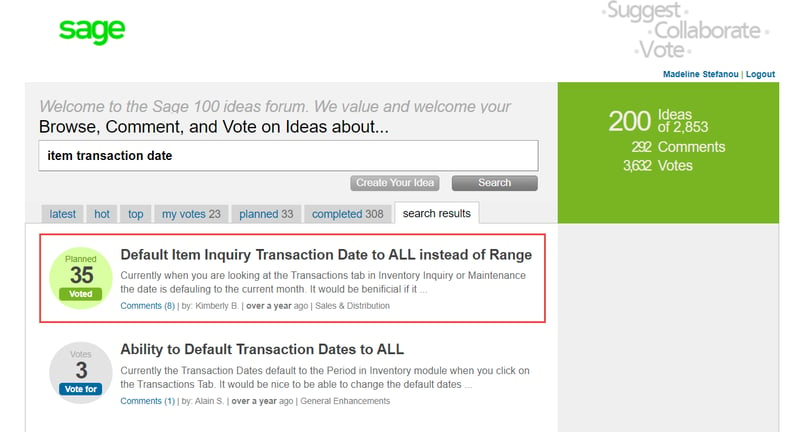Just Released Sage 100 v2021.0!
Sage Software released the 2021 edition of Sage 100 earlier this month. Included are a number of long-awaited requests. Many of these were listed on the Sage 100 Idea Site, where you get to request new features in Sage 100. Inventory transactions and item history is the second feature we think makes a difference in the latest release. We think the PO Clearing Feature can also make an impact!
Inventory Item Transaction History
When looking at an item in Item Maintenance or Item Inquiry, the Transaction Tab always showed you the transactions from the current accounting period. If your finance team does not close the period immediately, the dated transactions are not shown by default, until now. With the release of v2021.0, you have new options in your Inventory Setups to include on the Transaction Tab, the following:
- Current Calendar Year
- Current Period
- Last 7 days or newer
- Last 30 days or newer
- Last 60 days or newer
- Last 90 days or newer
- Last 120 days or newer
- Last 365 days or newer
The “or newer” reference means that if something is dated into the future, it will also be included. A quick and easy way to notice problems with dated transactions accidentally posted into a future period.
NO longer look at transactions from the current fiscal accounting period
No longer will you be looking at transactions from the current fiscal accounting period, unless that is your setup option. Based on the number of transactions in your business, you will want to set the option to a time range that functions for you and your team.
On the Item Transaction screen, the time frame chosen in your lookups is visible to assist understanding what information is presented. The binocular button is still available, and allows you to define a particular date range, or to pick one of the options shown above. That option will then preserve while the screen is left open. You can switch between items, and still have that binocular chosen time frame in focus. When you close the item screen and open it fresh, it will default to the Inventory Options Setup.
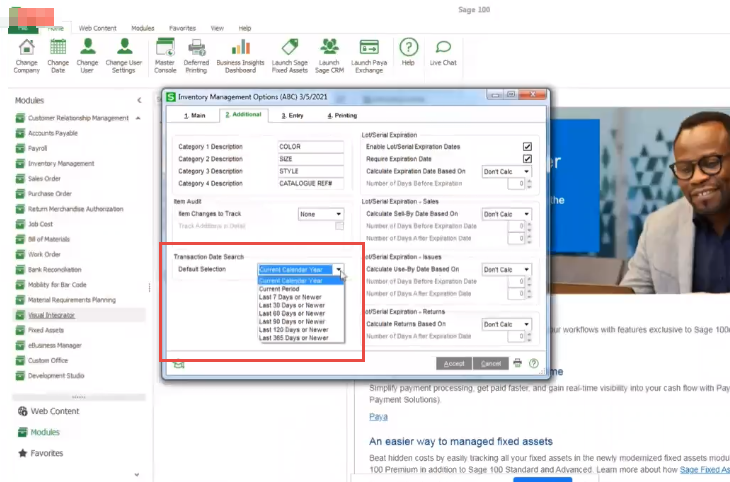
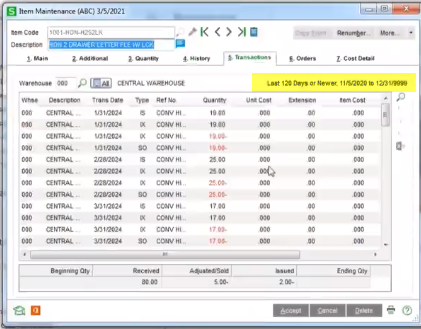
This new v2021.0 feature is available to those that have purchased Sage 100 through a subscription plan. If you want this feature and are not yet on Subscription, or need to upgrade to v2021.0; give us a call.We can help! Contact Us for personalized support on any of the new functionality in Sage 100v2021.0.
To learn more about the Idea Page: from the Sage 100 Information Page, the link is listed under Web Content. Set up your email and Password to vote on existing requests, or to add your own requests. https://www5.v1ideas.com/TheSageGroupplc/Sage100ERP/