![]() Now you can track expiration dates within Sage 100 with Product Update 1. New Lot and Serial options have been added under the Additional tab in Inventory Management Options. These new options give your company the ability to track serial items by Lot and Serial Expiration dates. Use the options setup, to configure if those dates need to change when Sold, or if Issues and Returns transaction are used.
Now you can track expiration dates within Sage 100 with Product Update 1. New Lot and Serial options have been added under the Additional tab in Inventory Management Options. These new options give your company the ability to track serial items by Lot and Serial Expiration dates. Use the options setup, to configure if those dates need to change when Sold, or if Issues and Returns transaction are used.
Sage 100 has added three (3) new reports to the Inventory Reports list to help manage the new tracking features. You can also modify each item individually should you require different tracking needs for different products.
Setup Options
Only after Sage 100 Product Update 1 has been installed will transactions start to capture the lot and serial information. Below are the setup options.
- Open Inventory Module -> Setup -> Additional Tab
- Select Options
You can Require Expiration Dates that are entered when an item is added into Stock.
Select expiration dates to be calculated by:
Days
Months
Years
Don't Calculate
Don’t calculate (see image below) lets you manually enter in a date at the time of receiving an item, otherwise the dates are calculated based on the following;
-
- In Receipt of Goods Entry, the expiration date is calculated using the receipt date.
- In Transaction Entry, when entering receipts, the expiration date is calculated using the transaction date.
- In Production Entry, the expiration date is calculated using the production date.
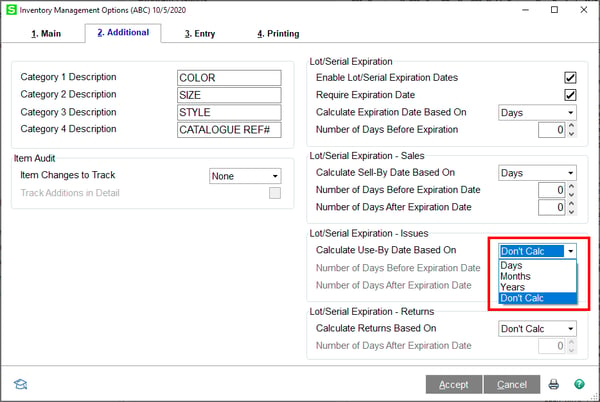
Lot/Serial Expiration – Sales
Allows you to use sell by date feature. The Sell-By-Date will be determined by subtracting the days, month or years from the expiration date.
- Standard and Back Order Sales Order will use the Ship Date
- Invoice, and Shipping Data Entry will use the Ship Date
- Transaction Entry will use the Transaction Date
In Sales Order entry, the Sell by Date will determine if an item can be sold and will display a warning if the sell by date is expired.

Lot/Serial Expiration – Issues
Let’s you calculate the use by date. You can set the use by date to be based on the numbers of days before or after the expiration date, but you cannot use both.
Lot/Serial Expiration – Returns
Let’s you calculate the Return-By-Date based on the date. If you use “Don’t Calc” then the expiration date will be used instead. Like Sales Order Sell-By-Date, the following dates determine if an item can be returned based on your settings.
- Credit Memos (Sales Order Invoice Data Entry) will use the Invoice Date
- RMA Entry will use the RMA Date
- RMA Receipts Entry will use the Receipt Date
- Return of Goods (Purchase Order Entry) will use the Return Date.
New fields have been added to the following data entry files:
Lot and Serial Distribution Screens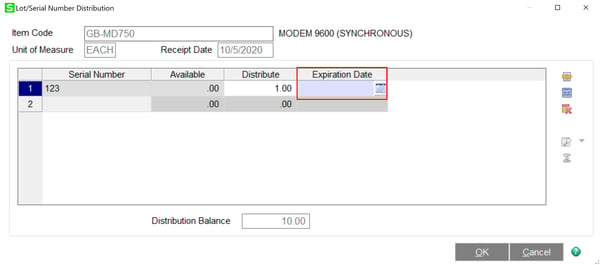
Lot and Serial Number List
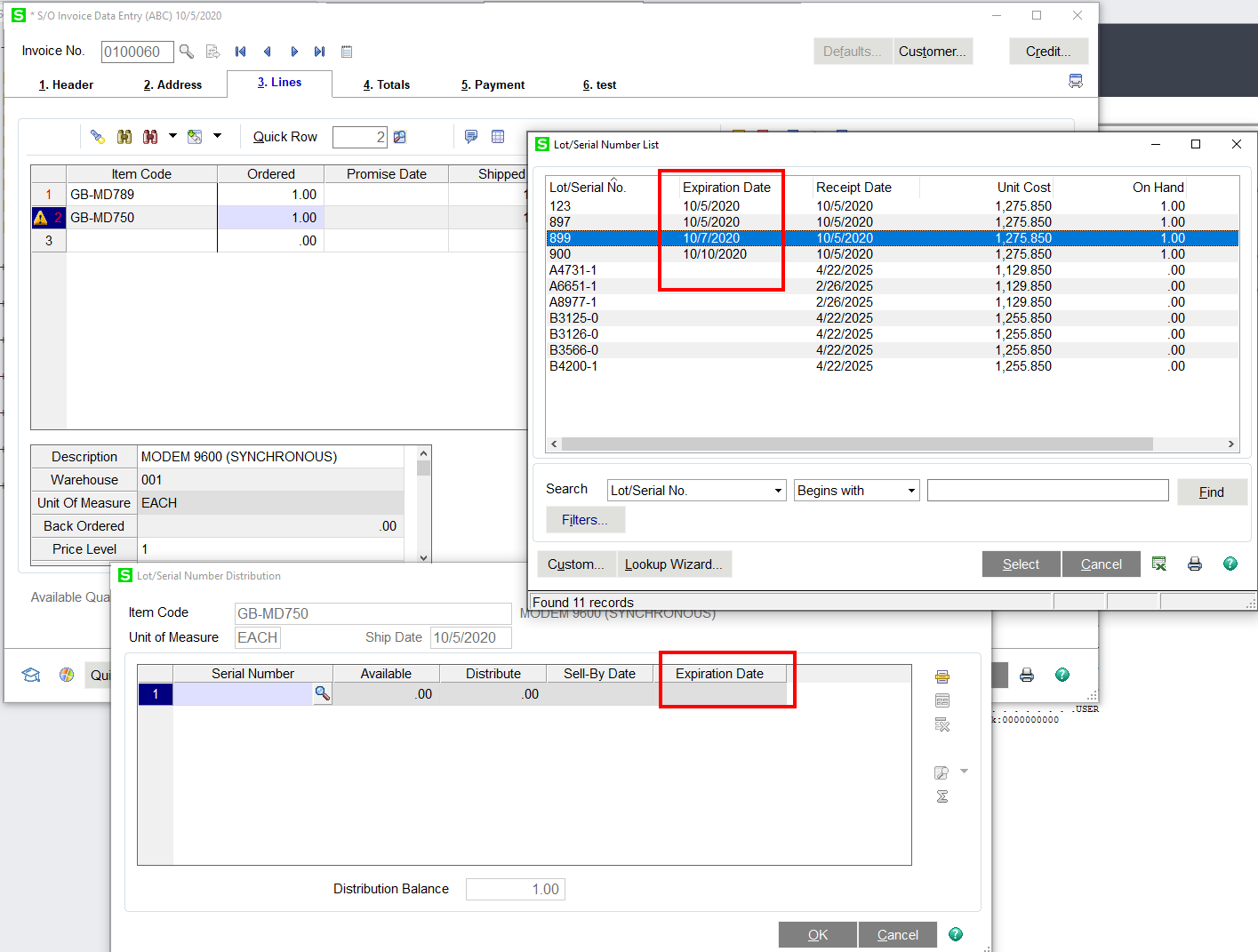
To change items expiration dates for individual items. Open Item Maintenance -> More Button -> Lot/Serial Expiration and make any changes needed.
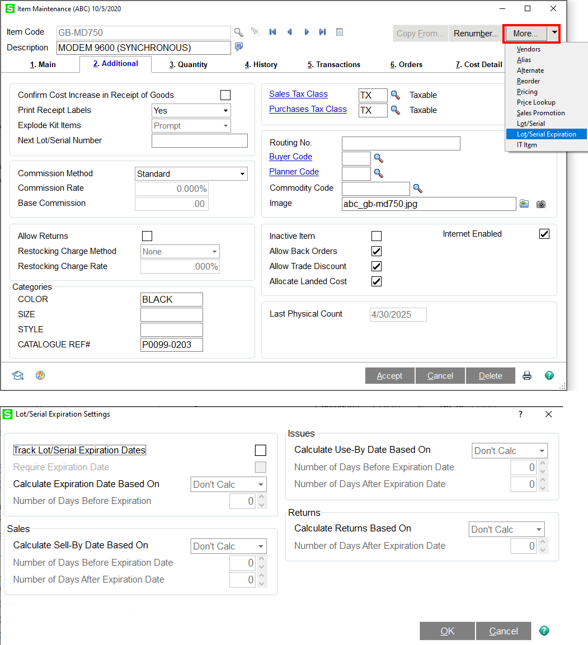
New Reports
Three new reports were added to help you monitor, report and understand what is going on your serial items. You can find these new reports under Inventory Module ->Reports
Lot and Serial Expiration Status Report – Can be used in Sage Task Scheduler to run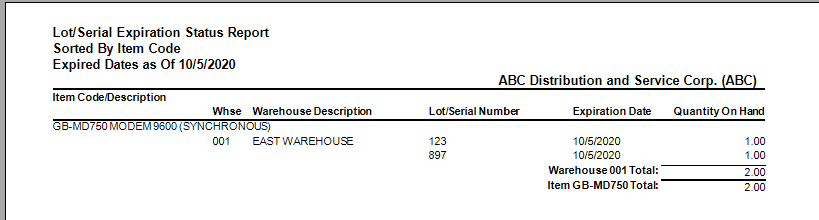
Lot Serial Transaction History Report – Can be used in Sage Task Scheduler to run
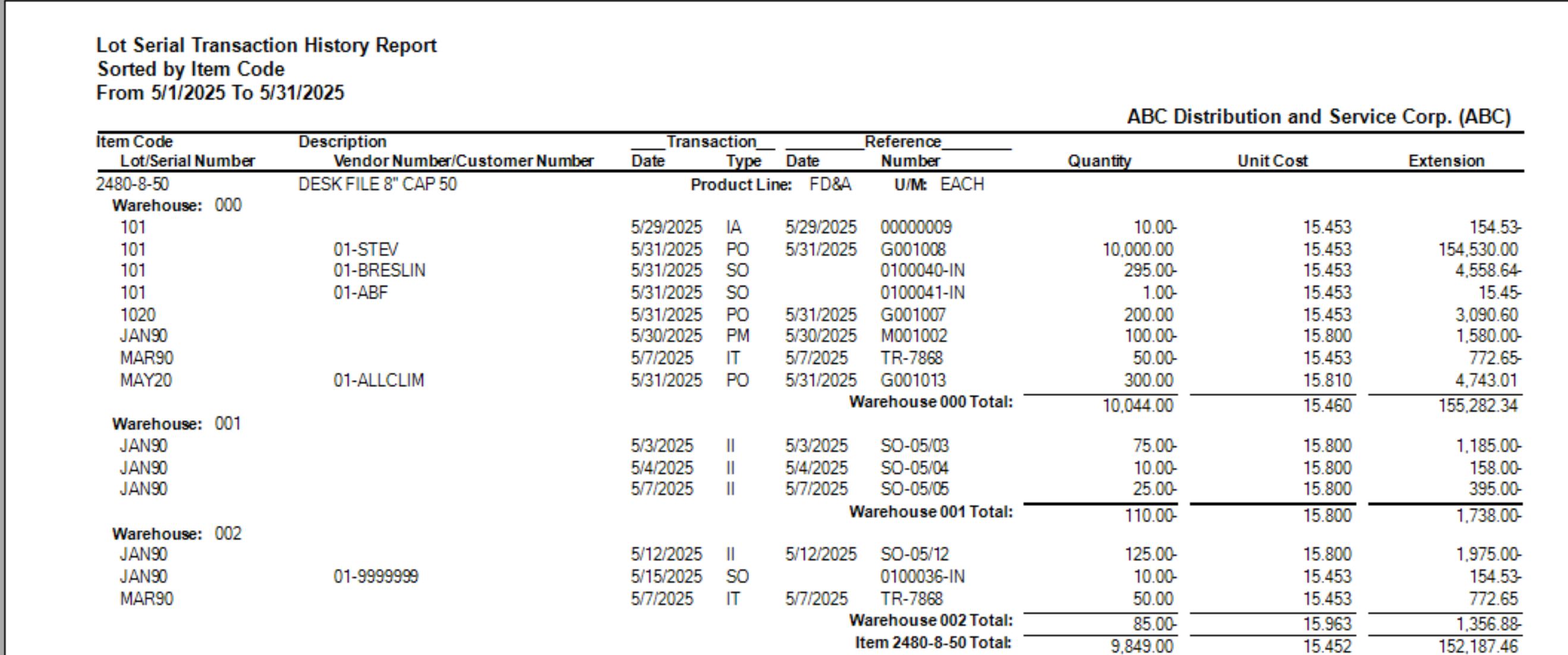
Lot Serial Customer Recall Report – Cannot be used in Sage Task Scheduler
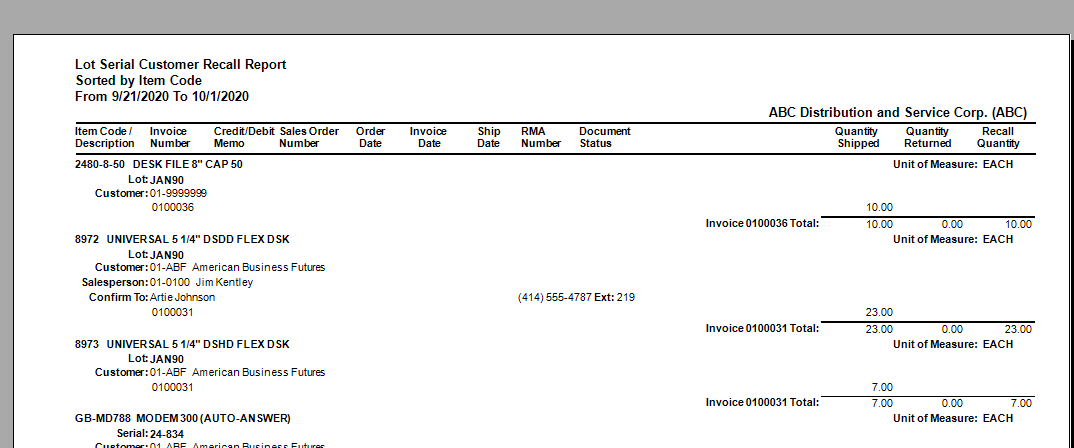
New Security Features
Don’t forget to set the new security roles for users.
Open Library Master -> Main -> Role Maintenance. Under Security Events -> Inventory Management there are two new Security Events.
- Allow Lot/Serial Item to be Sold, Used or Returned After Allowed Date
- Allow Modifying of Lot/Serial Expiration Date
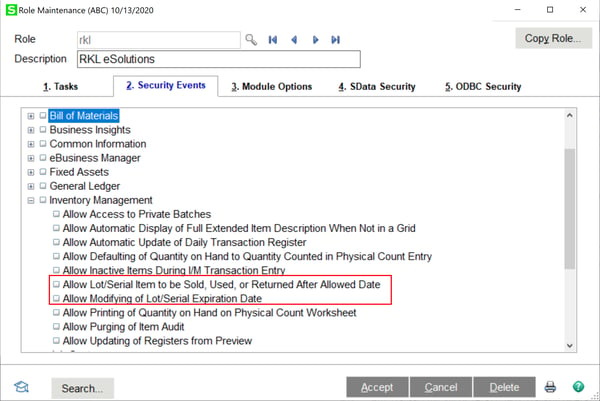
Allow Lot/Serial will display a warning to the user based permissions.
If the user does not have permission and chooses a serial/lot item with an expired date, they will receive this message within the Lot/Serial Distribution screens.
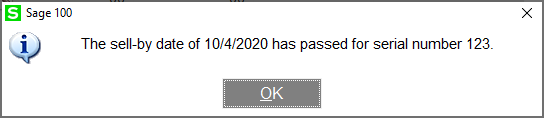
If the user has permission and chooses a serial/lot item with an expired date, they will receive this message within the Lot/Serial Distribution screens.

If they have “Allow Modifying of Lot/Serial Expiration Date” an additional icon will appear in Inventory Management -> Costs Detail Tab allowing the entry of a New Expiration Date.
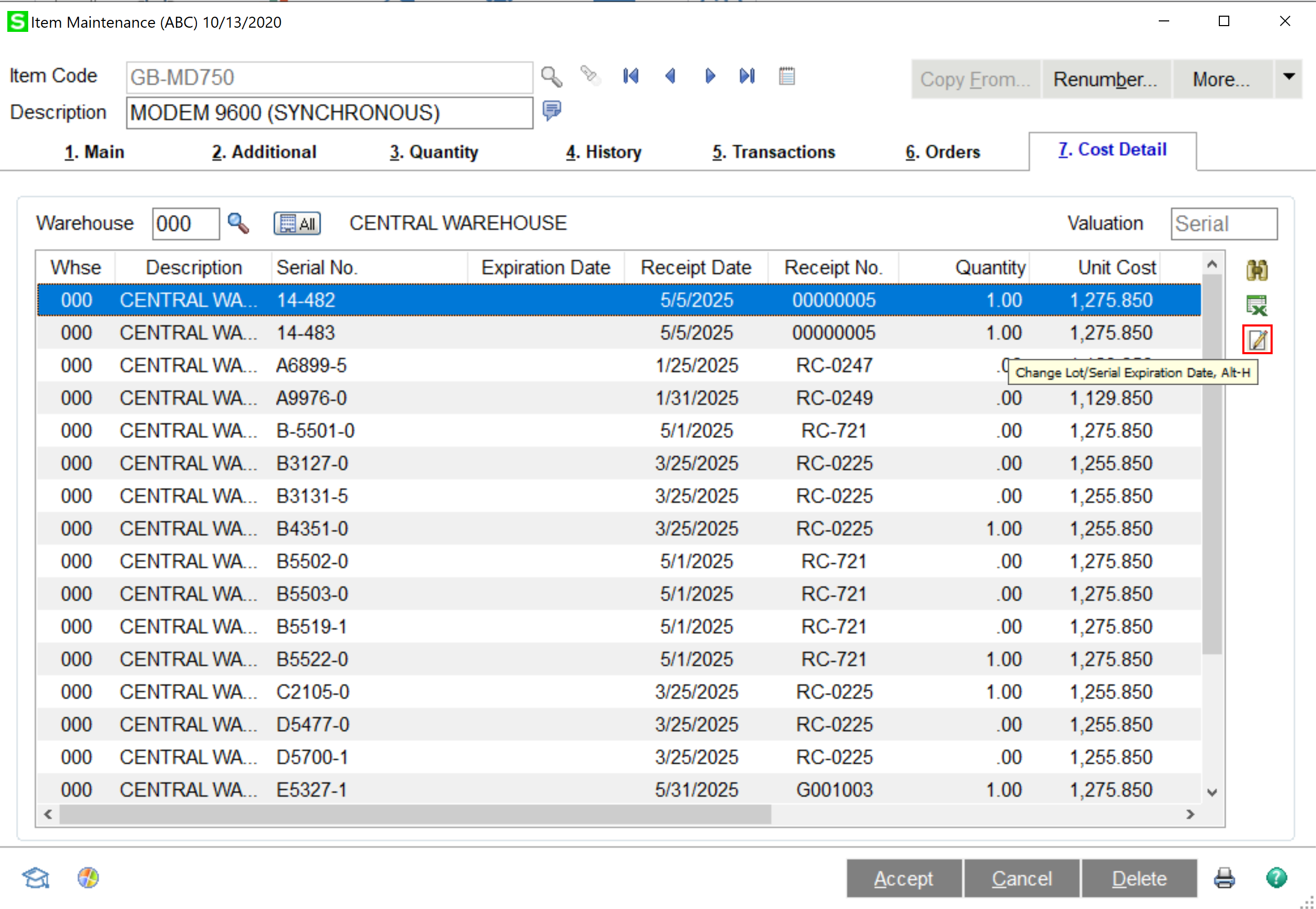
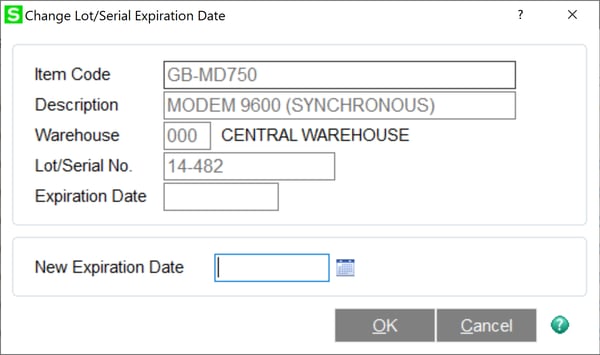
With these new features enabled, tracking lots and serials expiration dates just got easier and efficient.
Need help setting up these new features? Contact us so we can help you get better connected with the new features.

Sage Is Listening!
Many new features in Sage 100 2020.1 were either suggested by existing customers via the Sage 100 Ideas website or solicited through feedback from Sage Authorized Partners on behalf of clients - so keep your great ideas coming!



