There are a bunch of steps that need to happen to properly configure PO Signature Workflow in Sage ERP X3. Here are some of the steps that caused issues for us when they were not followed:
Configure the Signature Parameter in General Parameters for the Purchase Module (SetupGeneral ParametersParameter Values)
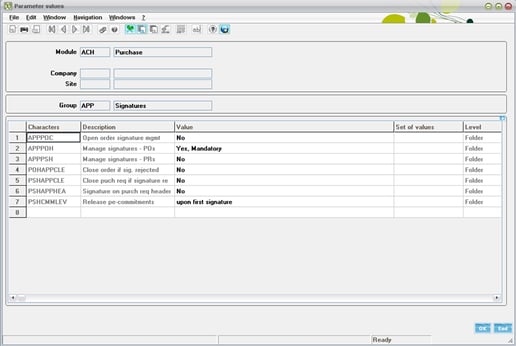
Configure the WRK Parameter for the SUP Module Using Your Web Server Address for X3
Here is a note from X3 help:
Example of an e-mail
To accept or refuse, click on one of the following links:
To accept: http://serveur_x3_web:port_x3_web/AdxWfC/action.jsp?...
To refuse: http://serveur_x3_web:port_x3_web/AdxWfC/action.jsp?...
Principle
The user clicks on one of the links.
The X3 Web Server then generates a file corresponding to the user's answer in directory WRKRMTDIR.
Example
WRKRMTHTTP = web_x3_server:web_x3_port/AdxWfC
Note
The AdxWfC word is fixed. Do pay attention the case.
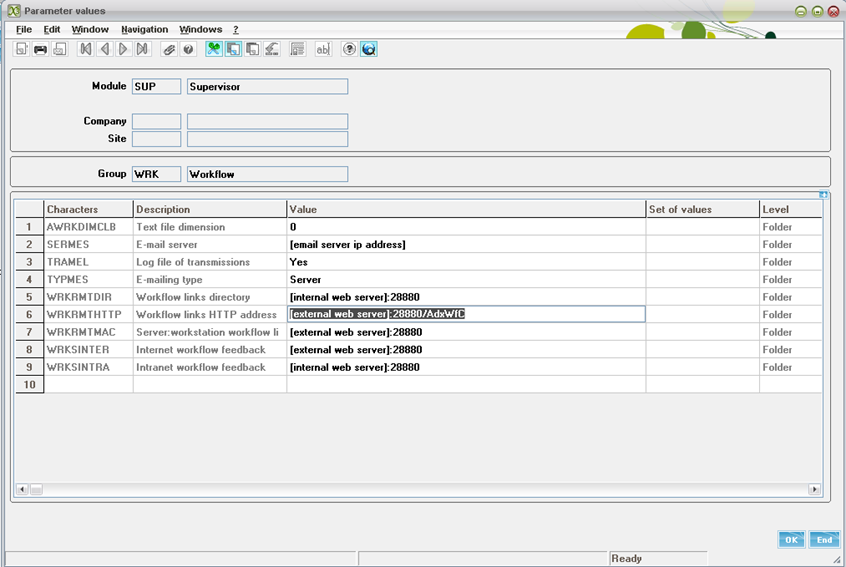
POHSIG X3 Workflow Rule
X3 preconfigures a workflow rule for PO signatures, called POHSIG. This can be modified for your specific needs. Note the Assignment Rule. This is another area of the workflow engine that allows you to specify how the emails are routed. For example, you could specify that Buyer 1 can only create Purchase orders for $500 or less without requiring approval. If Buyer 1 enters a PO for $800, a workflow email is generated to the approver.
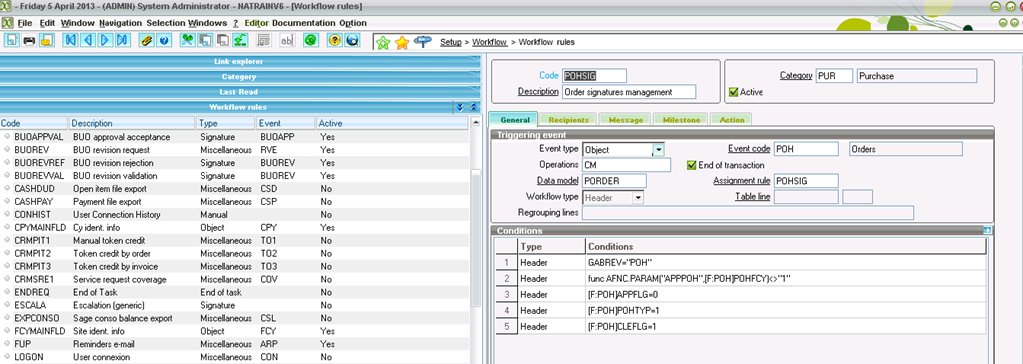
Here is a sample of the email that it sends via the workflow:
--------------------------------------------------------
From: System Administrator
Sent: Friday, April 05, 2013 1:11 PM
To: Approver1
Subject: Purchase order no.: PO008405 to be signed
Purchase order creation No.PO008405
Buyer : BY1 (Buyer 1)
Creation author : BY1 (Buyer 1)
Supplier : 111 SupplierName
Tax incl. amount : 800.00 USD
To sign, clock on : http://[external web server]:28880/AdxWfC/action.jsp?C=1300035007-VAL&K=OeZoTgomSz&L=ENG&D=X3V6NATRAINV6
To refuse, click on : http://[external web server]:28880/AdxWfC/action.jsp?C=1300035007-REJ&K=OeZoTgomSz&L=ENG&D=X3V6NATRAINV6
To view the original record via the Intranet, click on
To view the original record via Internet, click on



