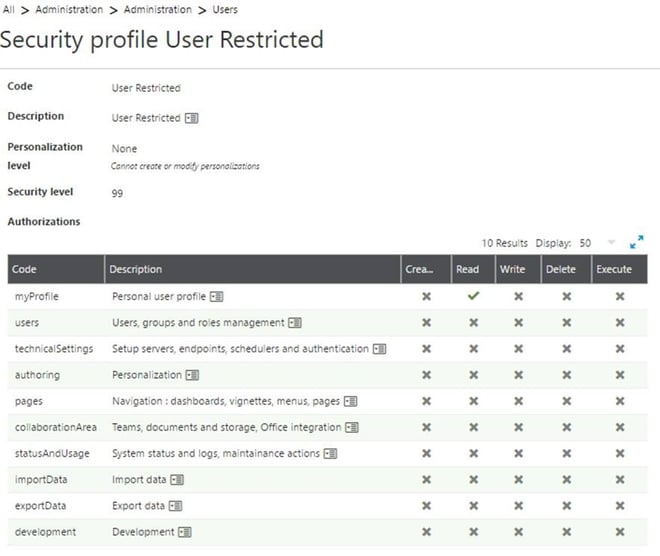Change the modules that appear on the menu
We have had many customers request the ability to edit the modules that appear on the main menu when users log into X3. In pre-version 7 systems, this could be done with menu profiles. In version 7 systems and later, the menus appear based on the functions the user has rights to see in the functional authorization for their function profile. However, modules like Administration, and Read-only pages appear by default if you utilize the default Sage roles and security profiles. Suppose you want to create a user in Sage X3 that only has access to the Purchase Orders function (GESPOH) without the other modules being visible. Begin by creating a new global user in Sage X3 in the administration module and then create a corresponding user in the Endpoint you are using. Then tie the new endpoint to a new function profile (I called mine tst) and edit the functional authorization to only give access to the GESPOH function.
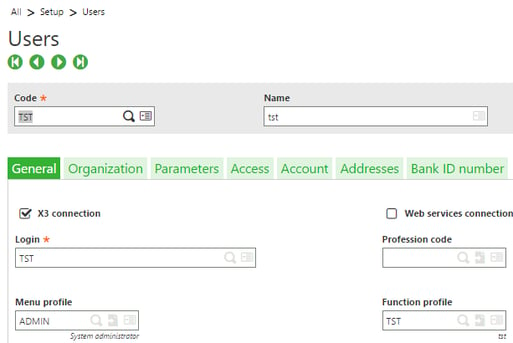
Here is the functional authorization for the TST function profile:
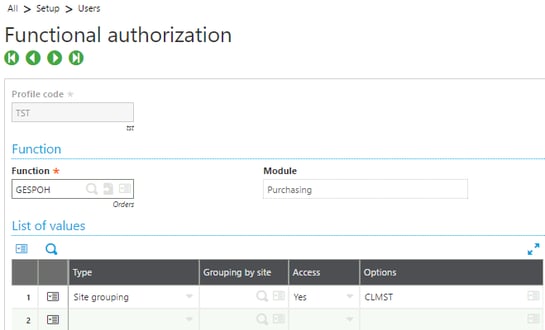
But if I login with this new endpoint user, I see much more than just the Purchase Orders function:
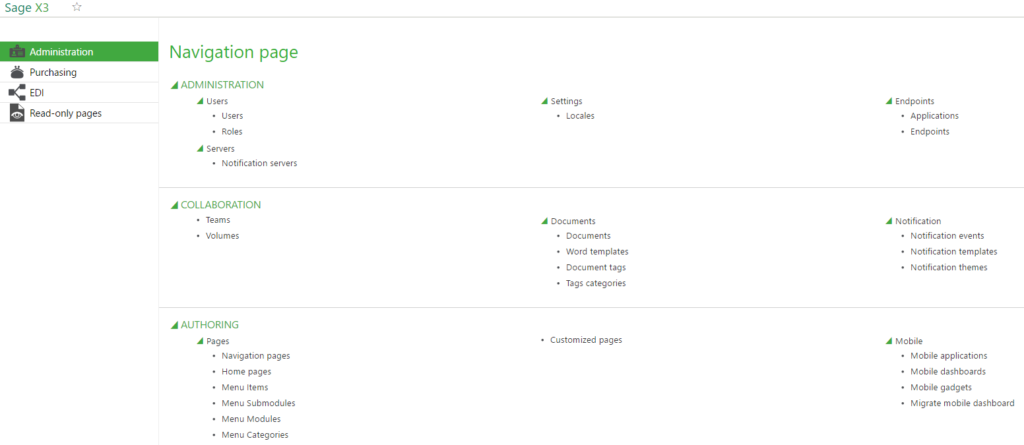
Steps for restricting unwanted modules from menu
To restrict the unwanted modules from the menu, we need to create a new navigation page in the Administration module as follows:
1. Create a new Security Profile like this. Note the Read checkmark on the myProfile line. That is required or the user can’t log in to X3.
2. Create a new Navigation page and only include the modules you want to display on the user’s menu.
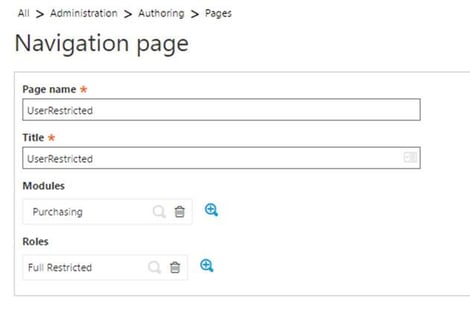
3. Create a new Role that references the new security profile and navigation page you just created.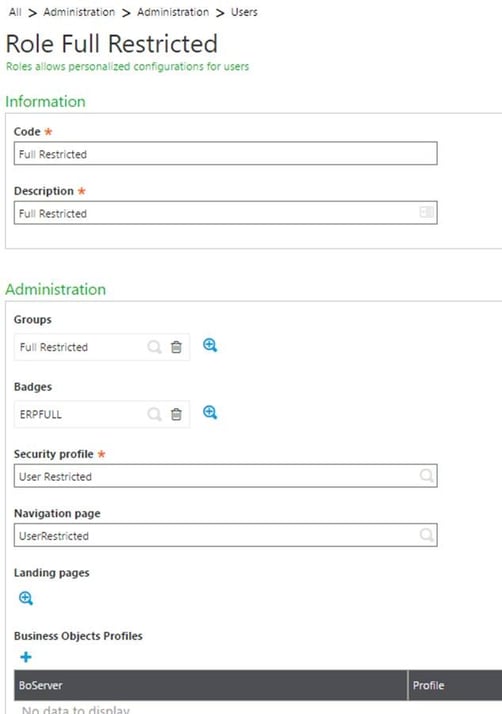
4. Create a new group that points to the role.
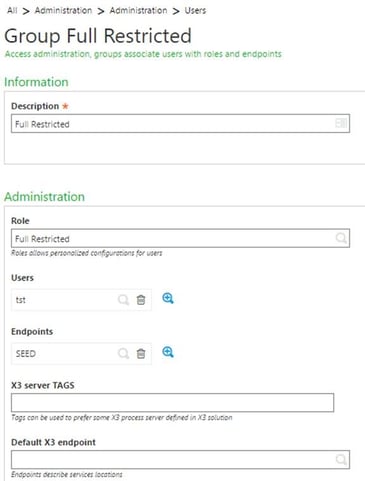
5. Tie your user to that new group.
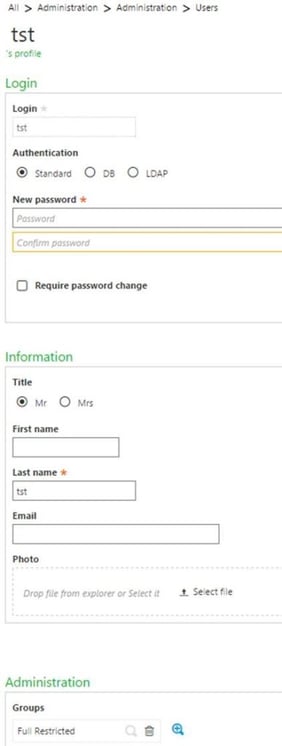 6. I created a new user in my folder that only had access to purchase order entry and set it up that way in the function profile and authorization for function GESPOH.
6. I created a new user in my folder that only had access to purchase order entry and set it up that way in the function profile and authorization for function GESPOH.
7. Log in as the new user and PO Entry is all I see:
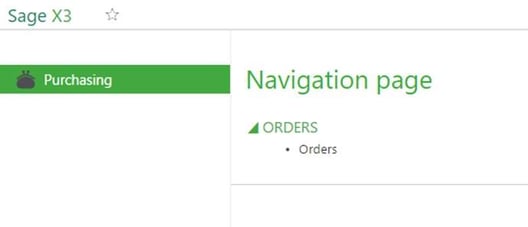 By using navigation pages and the security setups for Sage X3, we can limit the menu choices that the users see. The modules displayed on the left-hand navigation menu only show what is defined for a user based on their associated navigation page setup. This allows us to more effectively control the security of the Sage X3 environment and gives system administrators greater flexibility in defining access rights within the system.
By using navigation pages and the security setups for Sage X3, we can limit the menu choices that the users see. The modules displayed on the left-hand navigation menu only show what is defined for a user based on their associated navigation page setup. This allows us to more effectively control the security of the Sage X3 environment and gives system administrators greater flexibility in defining access rights within the system.