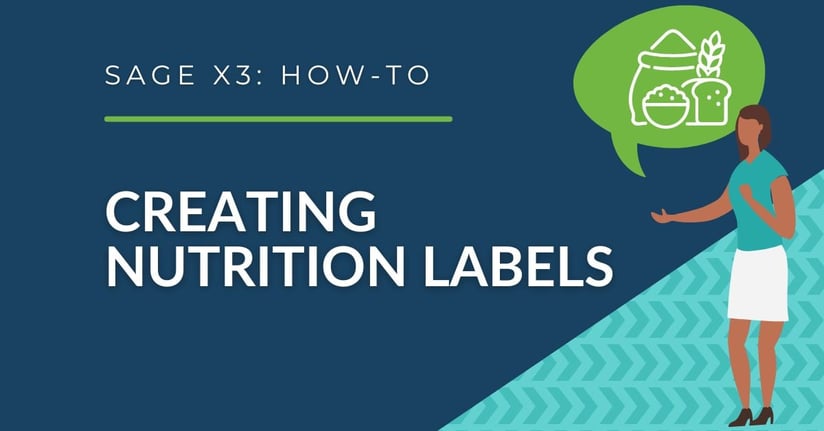While going grocery shopping or going out to eat, many of us look at food labels to analyze the nutritional facts and ingredients in the products we use. Whether you’re scanning for allergens or balancing nutritional contents for dietary reasons, you rely on precise food labeling for personal safety and healthy lifestyle choices.
Preparing food labels should be quick and reliable regardless of where your recipes are stored. If you’re using Sage X3, automation extracts the detailed information of your recipe and ingredients listing, eliminating manual data entry steps. However, LabelCalc is also supported as a stand-alone solution, intended to support any food and beverage manufacturer to meet regulatory label compliance regardless of the system and methods used to store your recipe database.
In stand-alone mode (not integrated with Sage X3), you can manually create food labels and nutrition fact panels in four easy steps using LabelCalc.
Step 1: Enter Your Ingredients and Quantity into LabelCalc
Ingredients can come from a comprehensive USDA database, manually entered on your own, or extracted from Sage X3. In addition to single ingredients, Sub Recipes can also be used in your recipes.
.png?width=800&height=419&name=Enter%20Ingredients%20and%20Quantity%20into%20LabelCalc%20(1).png)
Step 2: Enter Your Serving Size and Servings Per Container
Once your ingredients list is complete, simply input the serving size (measured in grams) and the number of servings per container. You can also include an optional description, such as "About 4 Servings," to provide further nutrition facts clarity.
.png?width=800&height=421&name=Enter%20Serving%20Size%20and%20Servings%20Per%20Container%20(2).png)
Step 3: Modify Ingredients and Allergen Statements
As you review your ingredients list, identify any potential allergens and check its box if it contains any of the following: eggs, fish, milk, peanuts, shellfish, soy, tree nuts, wheat, or sesame.
.png?width=800&height=422&name=Modify%20Ingredients%20an%20Allergen%20Statements%20(3).png)
Step 4: Customize and Print Your FDA Nutrition Facts Panel
**LabelCalc supports multiple formats of your nutritional label to meet your specific packaging dimensions.
.png?width=700&height=255&name=Horizontal%20Nutriton%20Label%20(4).png)
.png?width=253&height=550&name=Vertical%20Nutriton%20Label%20(5).png)
Finally, you can effortlessly generate a complete recipe report that includes serving size, servings per container, an ingredients list, nutrient values, and note/cooking instructions for your product.
.png?width=400&height=508&name=Complete%20Nutriton%20Label%20Report%20(6-1).png)
.png?width=400&height=495&name=Complete%20Nutriton%20Label%20Report%20(6-2).png)
Interested in using LabelCalc?
With LabelCalc, you can easily generate and validate your food product labels without the frustration of manually entering ingredient data into Excel or outsourcing to a food service company. LabelCalc streamlines the entire process, saving you time and money while keeping your labels fully compliant with FDA and USDA regulatory standards.
Interested in how LabelCalc can benefit your company? We're here to help! Don't hesitate to contact us for more information.