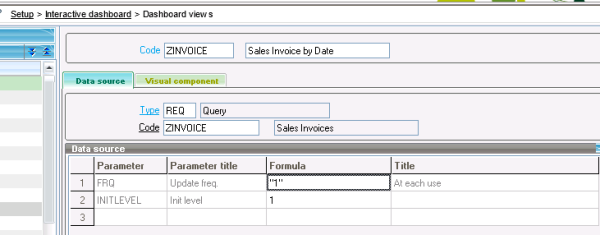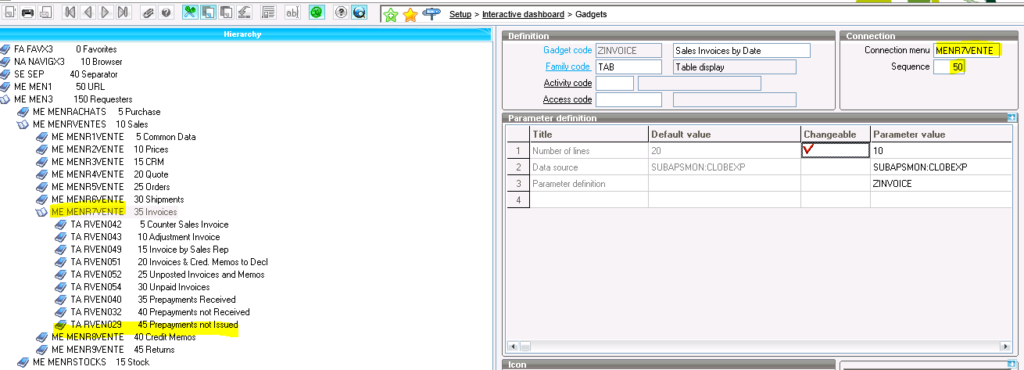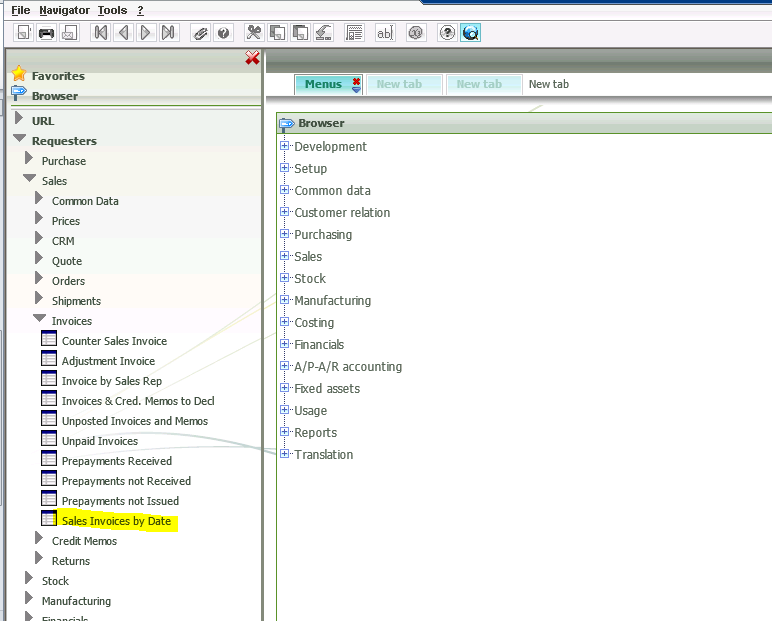Sage X3 allows you to create custom queries to report on relevant data within the system. Sage provides many sample queries out of the box that can be used as examples for creating new queries. Once a new query is created, you can follow the steps below to add the query to a dashboard in Sage X3. This allows the user to open a dashboard screen in Sage X3 and add the queries that are relevant to them. Then the user can open the dashboard page to see these queries at a glance without needing to open each query individually.
1. Create the Query in Setup\Usage\Reports: We created ZINVOICE for example
2. Go to Setup\Interactive Dashboard\Dashboard Views and create a new view.
3. Go to Setup\Interactive Dashboard\Gadgets and enter a new Gadget specifying the menu it should be found in and the sequence.
4. Go to the Add Content button on the main desktop of X3 and drill through Requesters to the menu you specified and find your new requester.
5. Drag and drop the new requester to the desktop.
NOTE: the dashboard queries shouldn’t have criteria on them since you can’t edit the criteria on the dashboard. Rather, you would define the filters in the Advanced Tab of the Query. This example would return invoices with an accounting date in the current month.
month([F:SIH]ACCDAT) = month(date$) and year([F:SIH]ACCDAT) = year(date$)
If you have any other questions on Sage X3 or how to setup queries in X3 contact the RKL eSolutions Team.