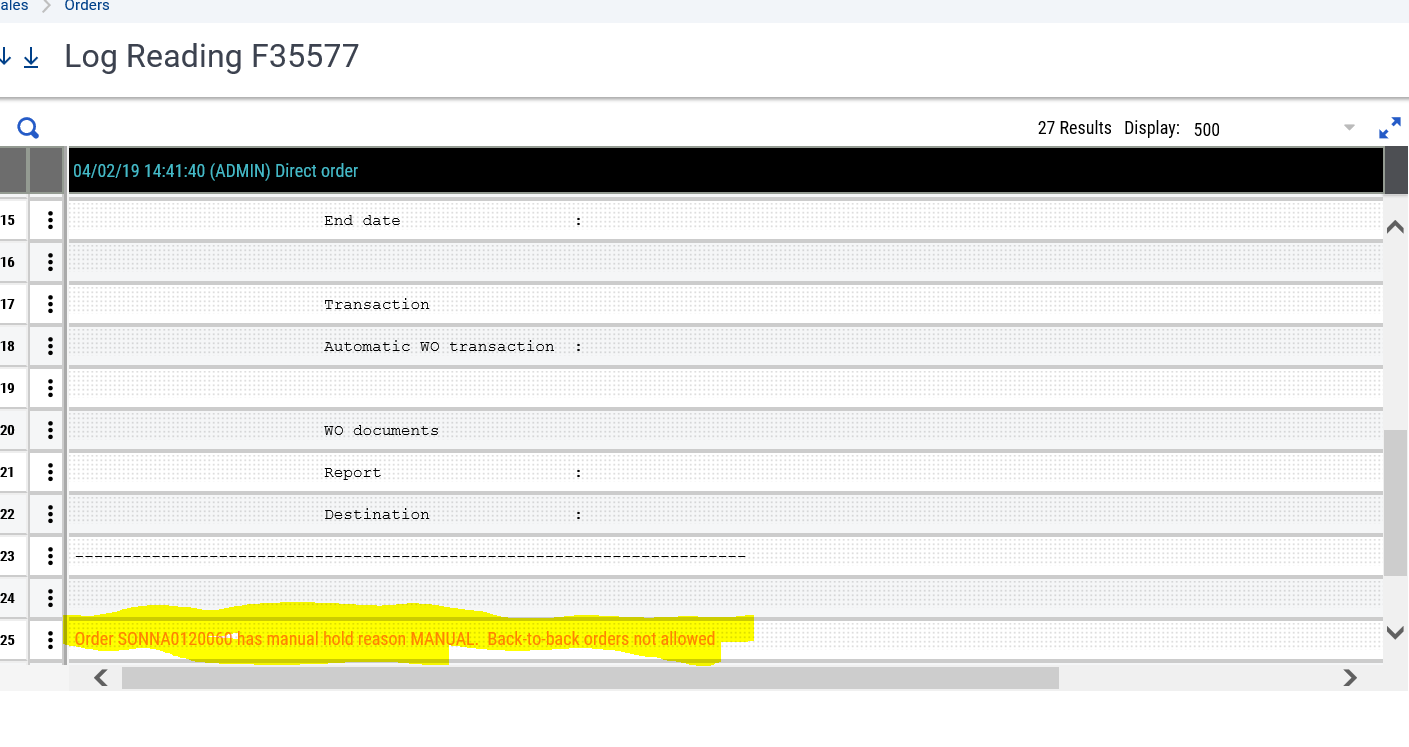Have you ever wanted to be able to enter an Order but not have the Back-to-Back Order generate? One reason for this may be that there is an issue with the Customer or Supplier and you don’t want to take the chance on having merchandise delivered and then face a non-payment.
This will show you how you can have the Order (this works for Sales and Purchase Orders) on your books but NOT be able to create the Back-to-Back order until a HOLD is released.
First let’s make sure your set-up allows Back-to-Back orders.
Common Data > Products > Products, then select your product, in the Sales Section make sure Back-to-Back order is checked.
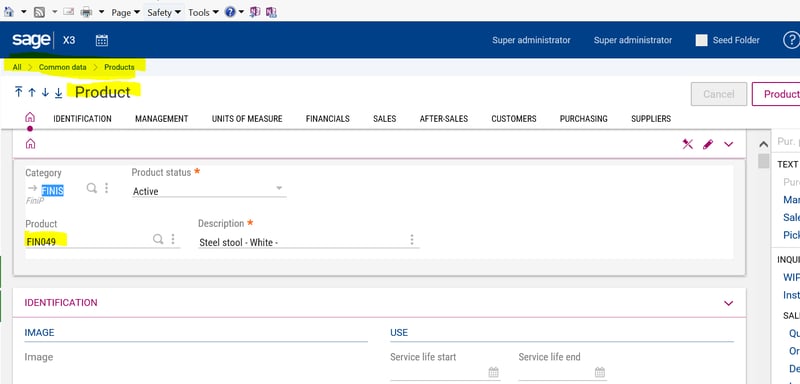
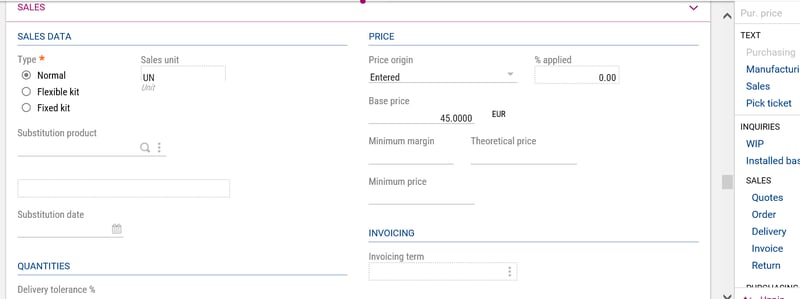
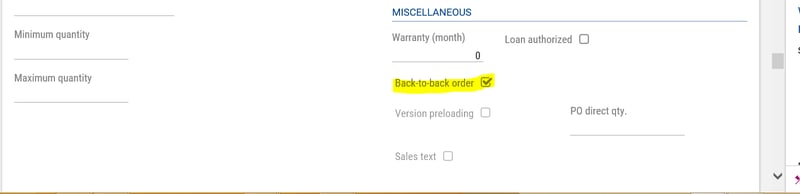
Go to Common Data > Common Data > Miscellaneous table. Select table 204. This is where you want to select or create a Reason code to Block Back-to-Back Orders. On the Line of the reason code you select, choose Yes in the Back-to-Back Order Column. This will BLOCK the creation of Back-to-Back Orders.
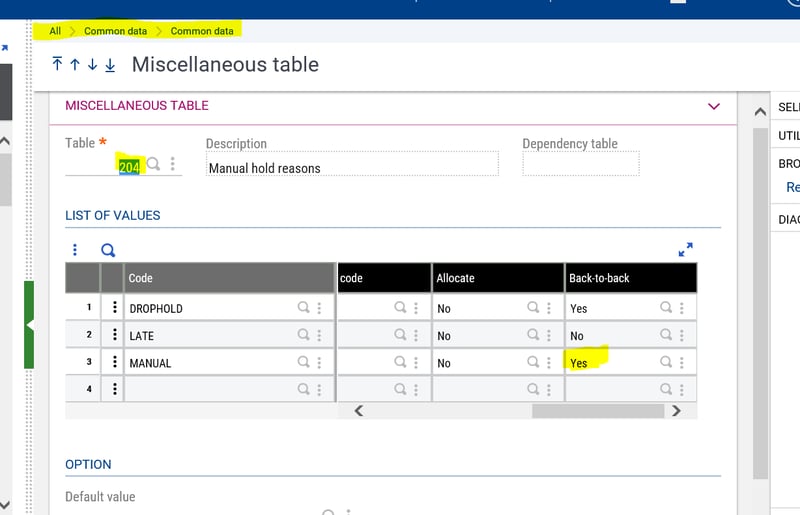
Now enter a Sales Order using the product you chose from above and in Product Source, make sure Work Order is chosen.
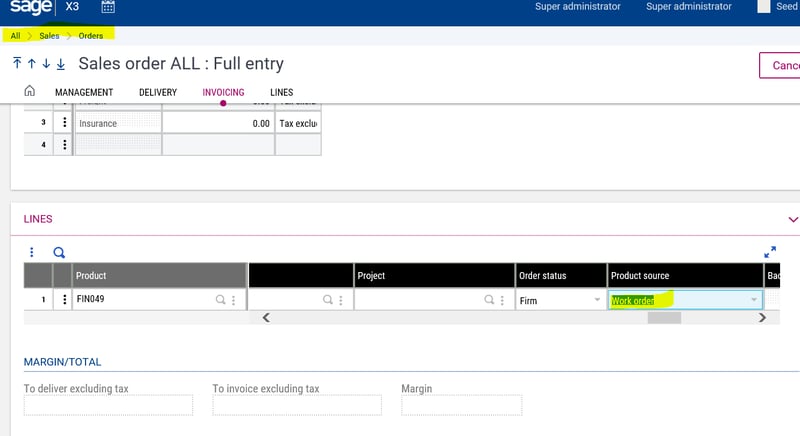
After creating this Sales Order you will notice that there are No holds
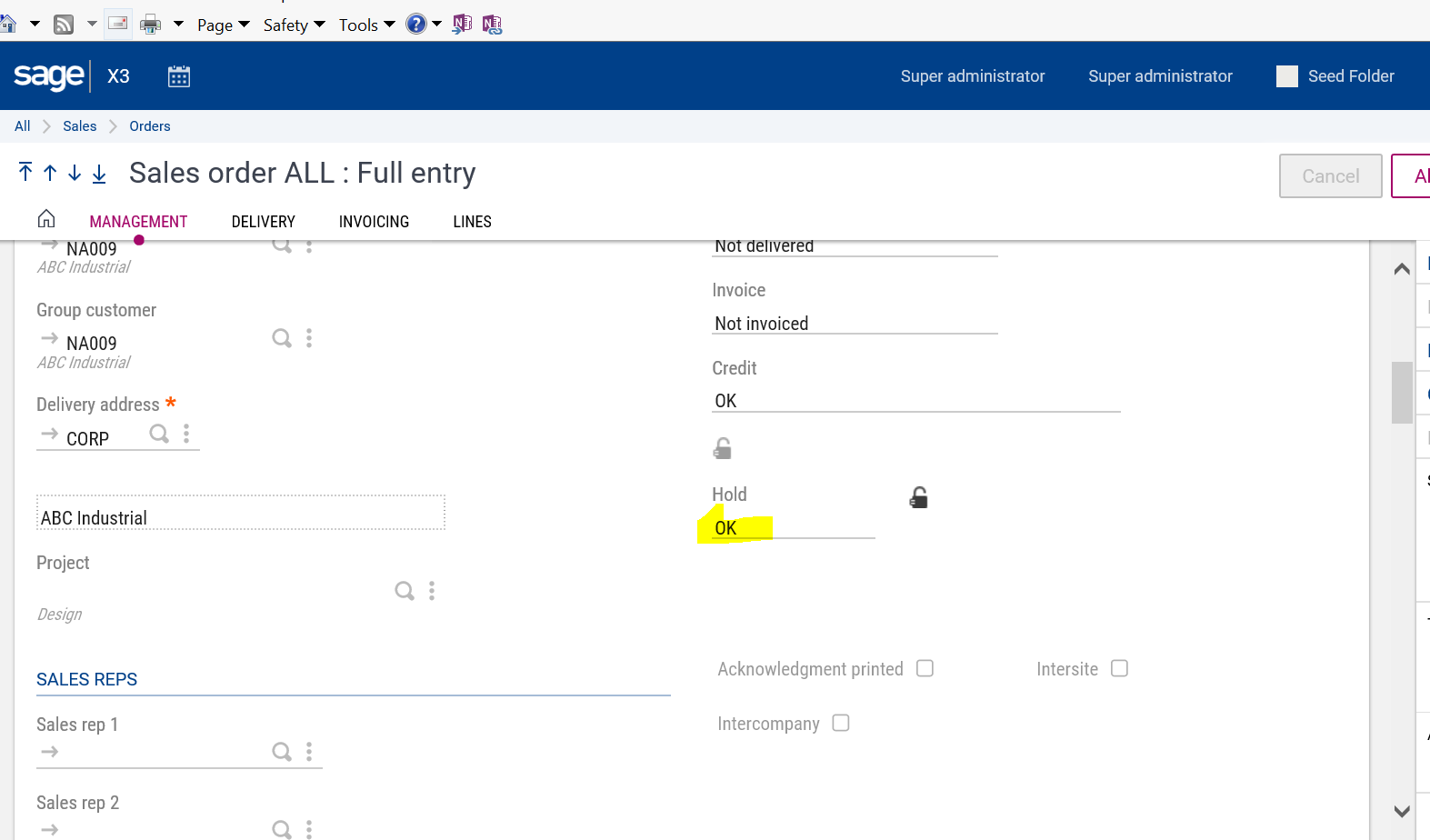
Now on the right menu click on Work Order
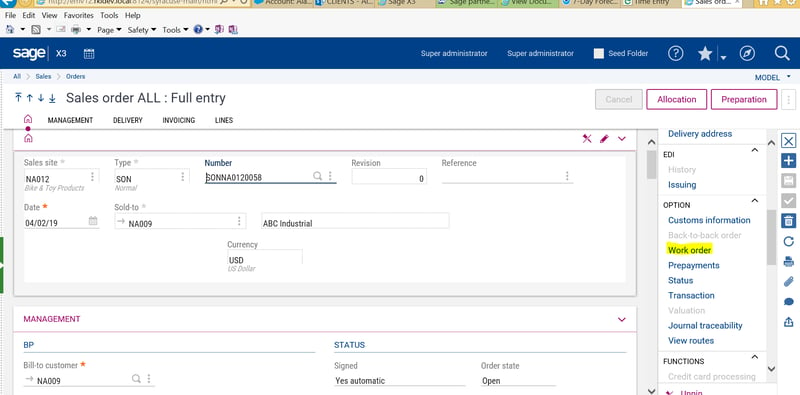
You can see that the Work Order is created. Now let’s try one with the Manual Hold selected……..
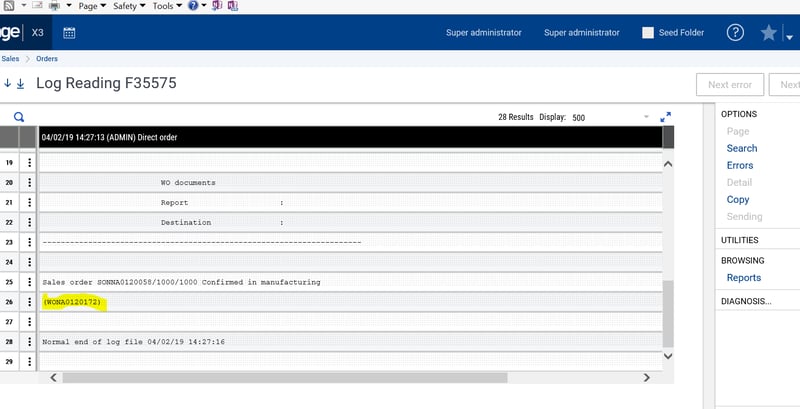
Enter a new Sales Order the same as the previous one.

Now click on the padlock beside Hold
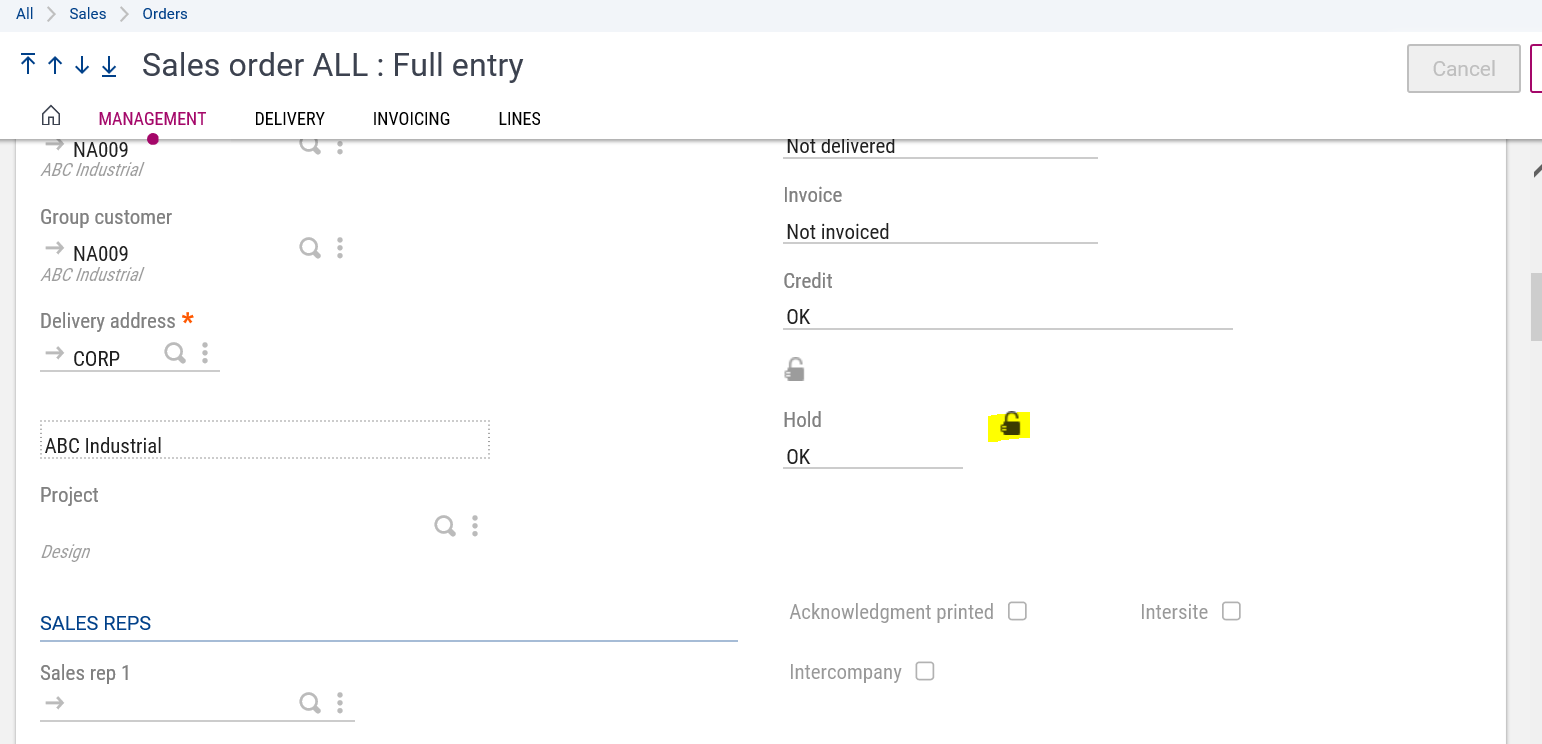
Select Manual for your hold reason since that is one that has Back-To-Back Order set to Yes
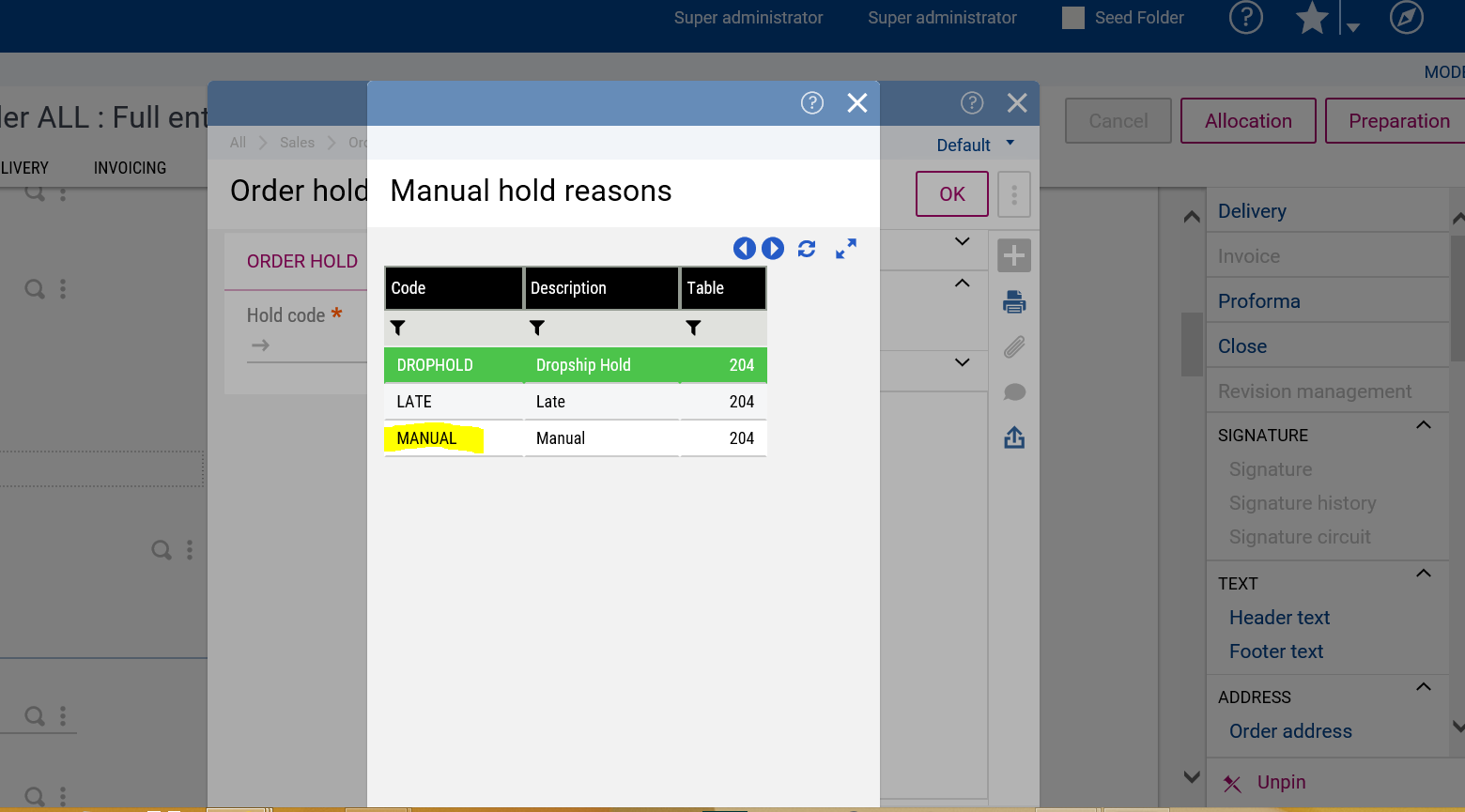
Now your Sales Order has a Hold of Manual
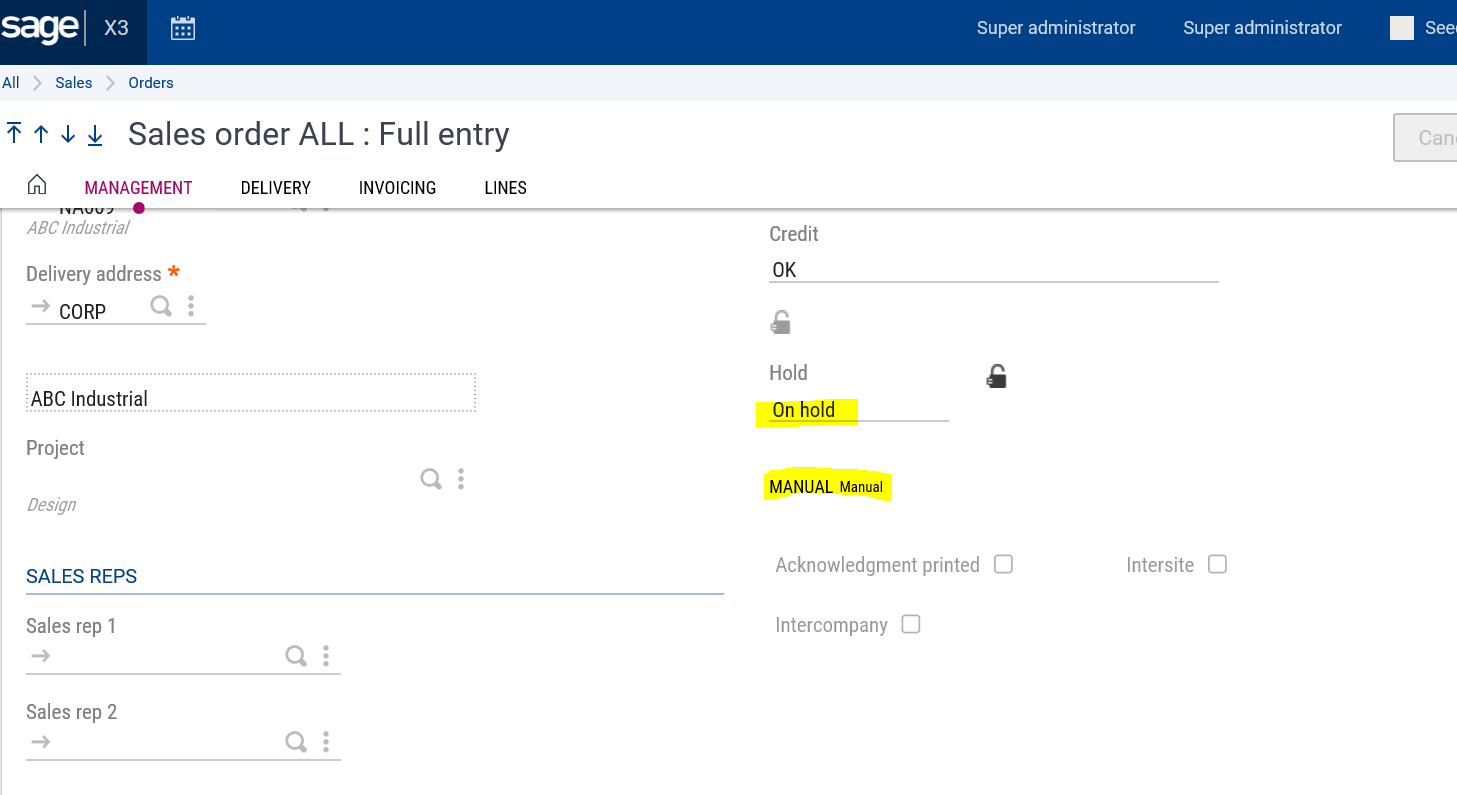
Click on the Work Order button in the Right Menu
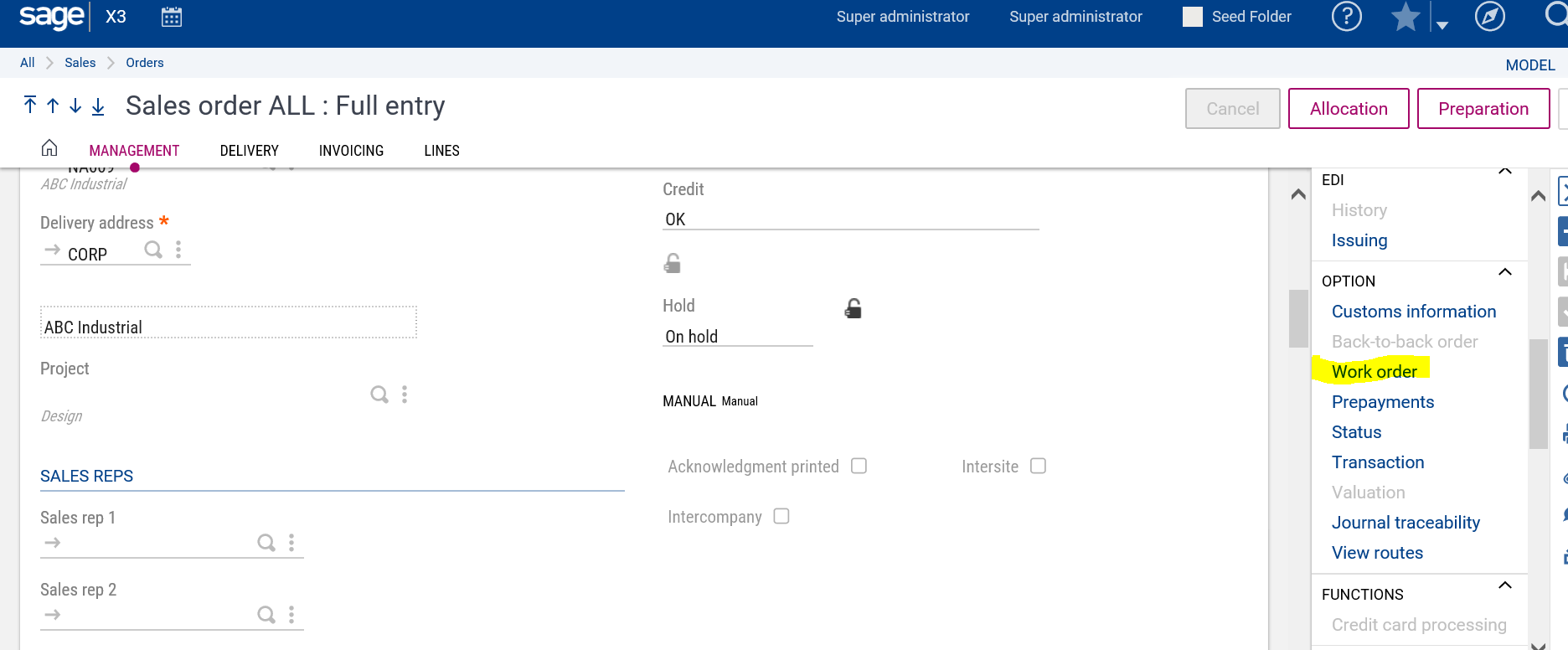
This is the first message that pops up
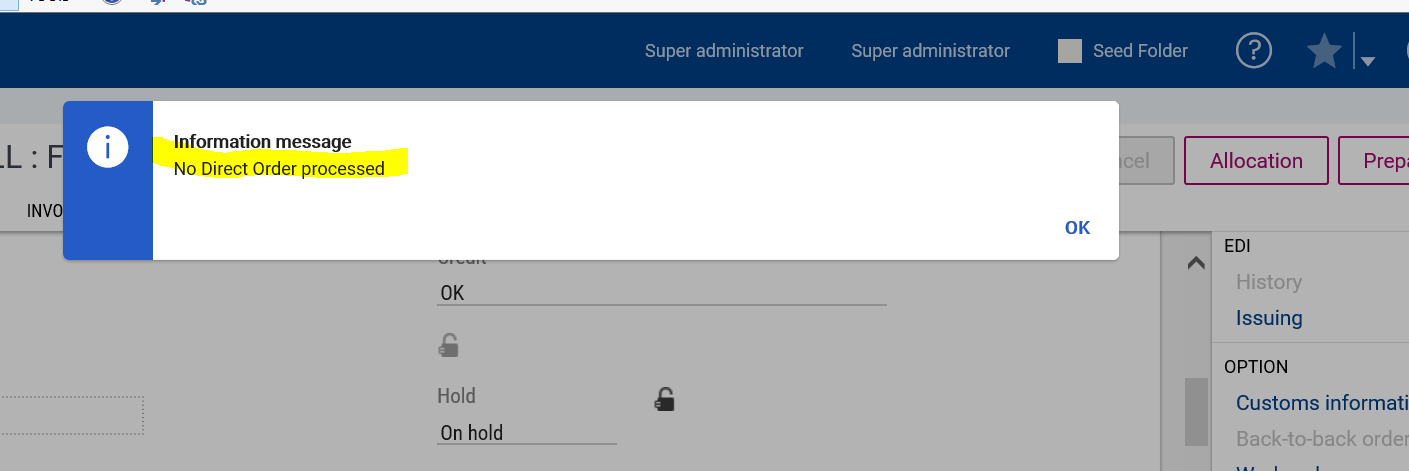
Then you will get this, just click on OK
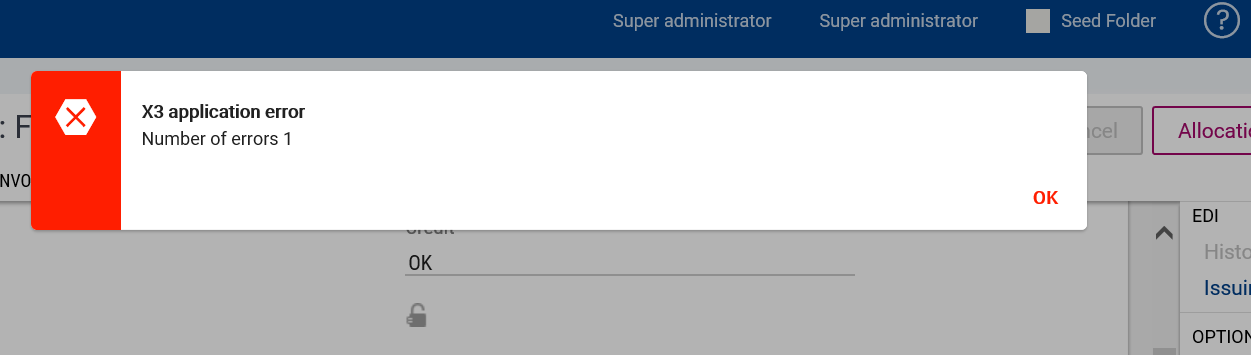
And finally here is the log telling you why the Work Order was not created.
Now you know how you can Block Back-to-Back Orders from being created in SX3 while still having your Sales Order created.