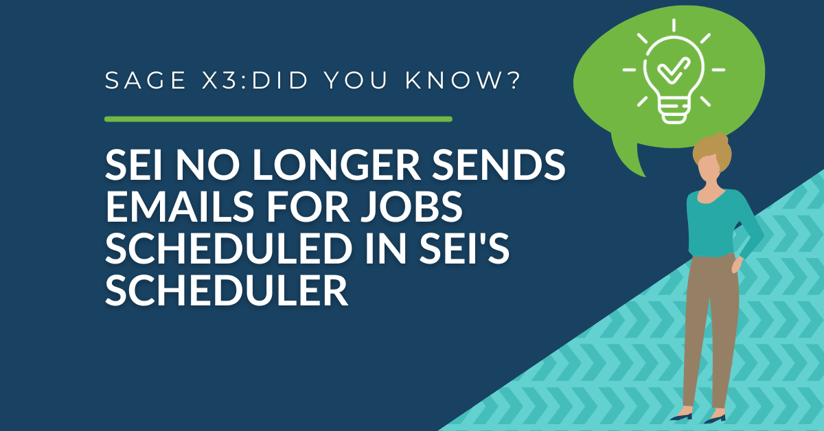**This article is targeted for IT administrator or power users who has access to the Administration section of SEI, as well as, the server where it is installed.**
Did you know that there has been a recent update to Sage Enterprise Intelligence (SEI)? One of the notable changes is that SEI no longer sends emails for jobs scheduled in SEI's Scheduler. This means that as an IT administrator or power user who has access to the Administration section of SEI and the server where it is installed, you will need to be aware of this change.
To address this issue, simply follow these steps:
- Log into the server where SEI is installed.
- Open the Services menu.
- Locate and restart the BIservice. By restarting the BIservice, you will ensure that SEI is functioning smoothly and that any scheduled jobs are executed properly.
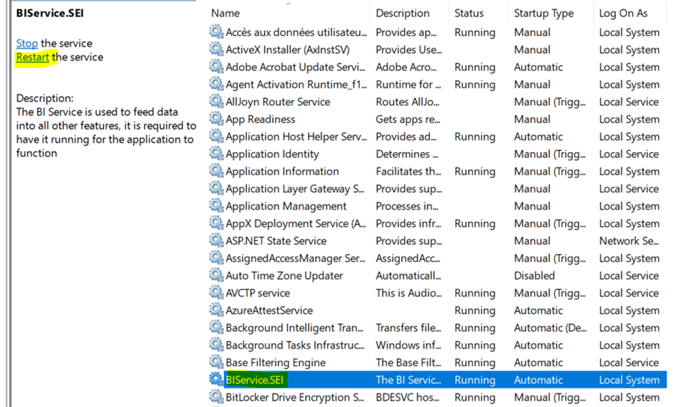
-
Open Internet Information Services (IIS) manager
-
Expand the server if needed
- Expand Sites
- Right-click on Scheduler. SEI and select Refresh
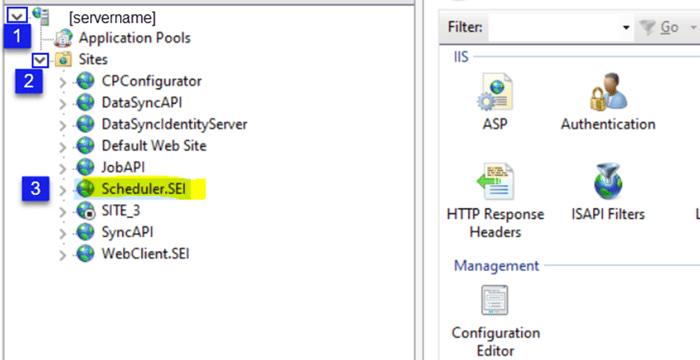
- Select Applications
- In the center pane, right-click on Scheduler.SEI and select Refresh
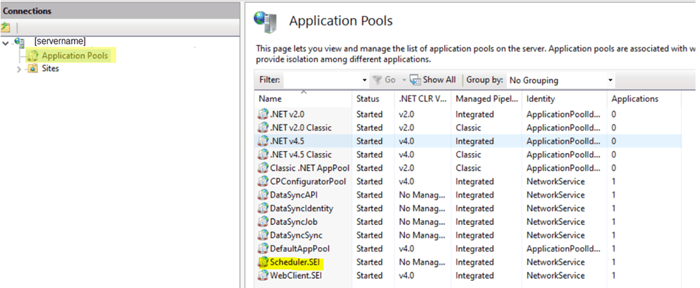
-
Log into SEI
- Open the Administration section
- Select Scheduler
- Edit one of the jobs
- Save
Repeat for each job where the Next Run Time isn’t correct. Manually run one job to ensure issue is resolved.
Stay ahead of the curve and ensure that your organization benefits from the full capabilities of SEI by staying informed and taking action when needed.