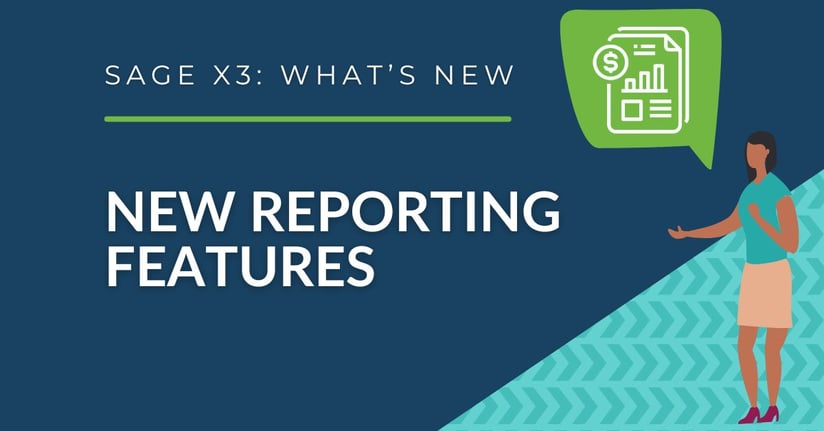RKL eSolutions is committed to keeping our customers up to date on the evolution of the Sage X3 product. To that end, here are two modifications of features being rolled out in version 12 patch 32.
HMTL Editor replacing existing RTF editor
Sage is phasing out the existing Microsoft® proprietary RTF rich text format editor in favor of an HTML rich text editor. The HTML editor is not enabled by default. You'll have to turn it on manually by going to Administration > Administration > Settings > Global Settings. All standard reports have been modified to display the HTML rich text format. Any customized reports that are using the current rich text format will have to be updated with a formula in order to detect and display the HTML editor. The formula is provided by Sage and has an estimated update time of 5 -10 minutes per report. Reports may be changed prior to the HTML editor being enabled without impacting how they display the rich text formatted data.
For more information regarding the HTML Editor, check out this Sage Help Topic: Switch to HTML texts with the new rich text editor
Security enhancement for Attachments
Sage is incorporating a new, optional, security feature for attachments. While optional, Sage highly recommends enabling this feature. In order to activate this feature, a new parameter must be set. The Attachment Protection Parameter is ATTSECUR (set to "Yes") with the "Chapter" field as SUP and the "Group" field as ATC. With this change, all attachments will be stored in a secure administrative volume which is only accessible by administrators. Other users are able to access the attachments via the record in which they are attached and have the same functional access rights control as the actual record. All attachments in the new feature will be renamed using a generic sequence number.
- Once enabled, a new Simple attachment window will display when clicking the Attachments button on a record. On the new Simple attachment window:
- The Upload File button will attach the select file to the record without any other action needed (for example: choosing a storage volume for the file).
- The Select File button will allow the attachment to proceed using the current storage volume methodology.
For more information regarding the attachment security enhancements, check out the Sage Help Topic: Attachments in Sage X3: Simplification and security