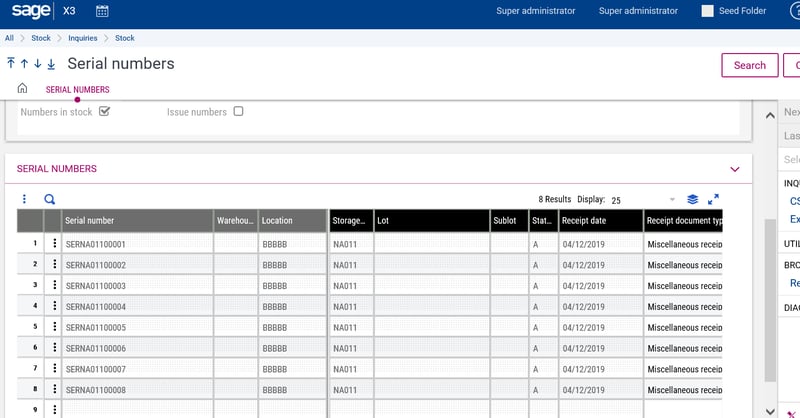In V12 there is a new way of managing serial numbers in received or issued transactions.
The benefits are:
- This improvement allows for one stock line to contain several serial numbers.
- Better usability
Increased performance and better productivity
If you go to Common Data > Products > Products in the Management area you will see a new option under Serial Number Management called Global Received/Issued, if you choose to set your product up with this you will be have the benefits shown below.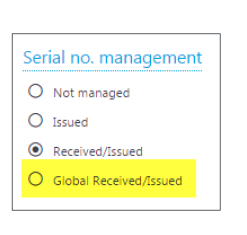
In the Detailed Stock inquiry if you click on the action button at the beginning of the line for a serial managed number, there will now be an option called Serial Numbers, if you click on that the next screen will appear
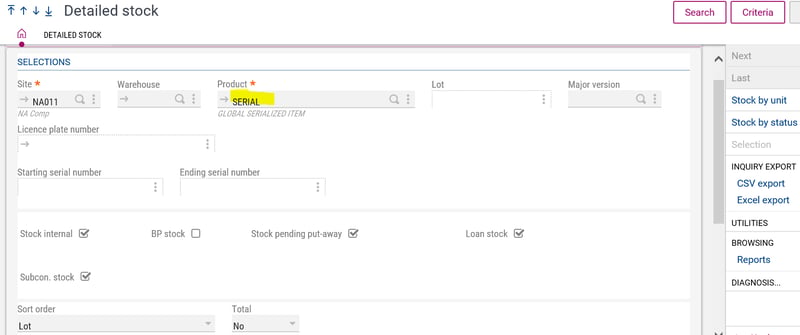
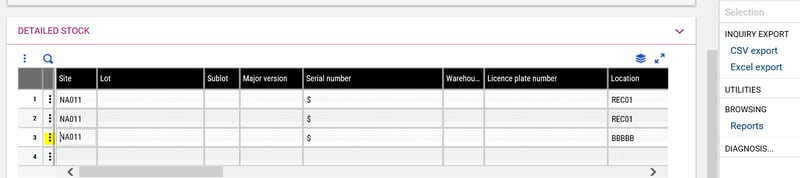
Here you can see all the serial numbers with the same stock characteristics
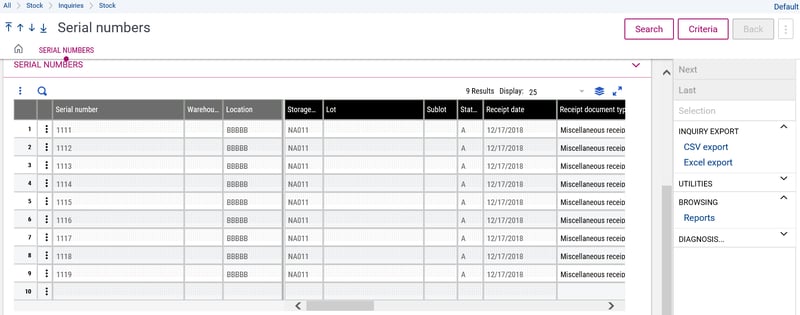
In the Stock Transactions screen you will now see a Range of Serial numbers
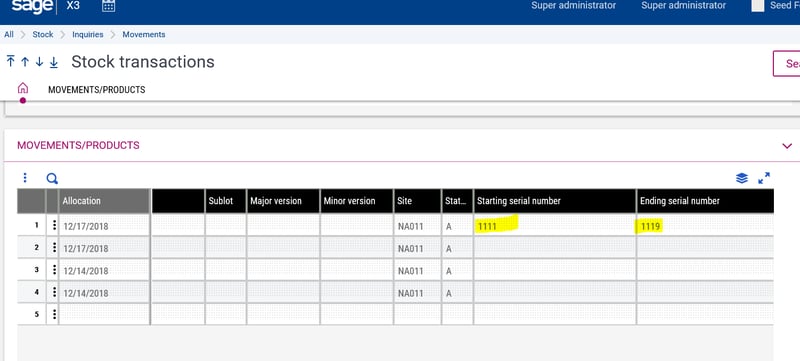
The table architecture has changed:
STOCK table – SERNUM field not used
STOJOU table – SERNUM field not used but SERDEB and SERFIN are used
STOSER table – STOCOU field used
With this new Global option the serial number is no longer in the STOCK table
Serial numbers are linked to STOCK by using the STOCOU (stock chronological field) in the new STOSER table
STOJOU (the stock movement table) now has a range of serial numbers
STOSER, the new table contains the serial numbers that are pending
Some rules to keep in mind:
- The process of entering serial numbers is the same.
- Negative stock is not allowed.
- Stock is always managed in stock units.
- When manipulating a stock, line you must identify the serial numbers.
- Serial numbers are not managed on putaway orders. They can’t be
entered when received on a location in pending putaway and must be
entered during the putaway. - In subcontract BOMs, serial number management is not allowed with
components of a product. - Serial numbers are not identified on detailed allocations on orders, work orders, Sage Sales tax orders, and project tasks.
- Serial numbers are identified on the detailed allocations on preparation,
delivery, and supplier returns. - There is no automatic determination of serial numbers in the automatic
allocations script. - There is an automatic determination of serial numbers in the automatic
stock to issue.
Here is an example of doing a Misc Receipt for a quantity of 8 on a product that uses Global Received/Issued Serial management
Enter the Misc Receipt for a Quantity of 8 then click in the Action box at the beginning of the line and choose ‘Stock by Site’
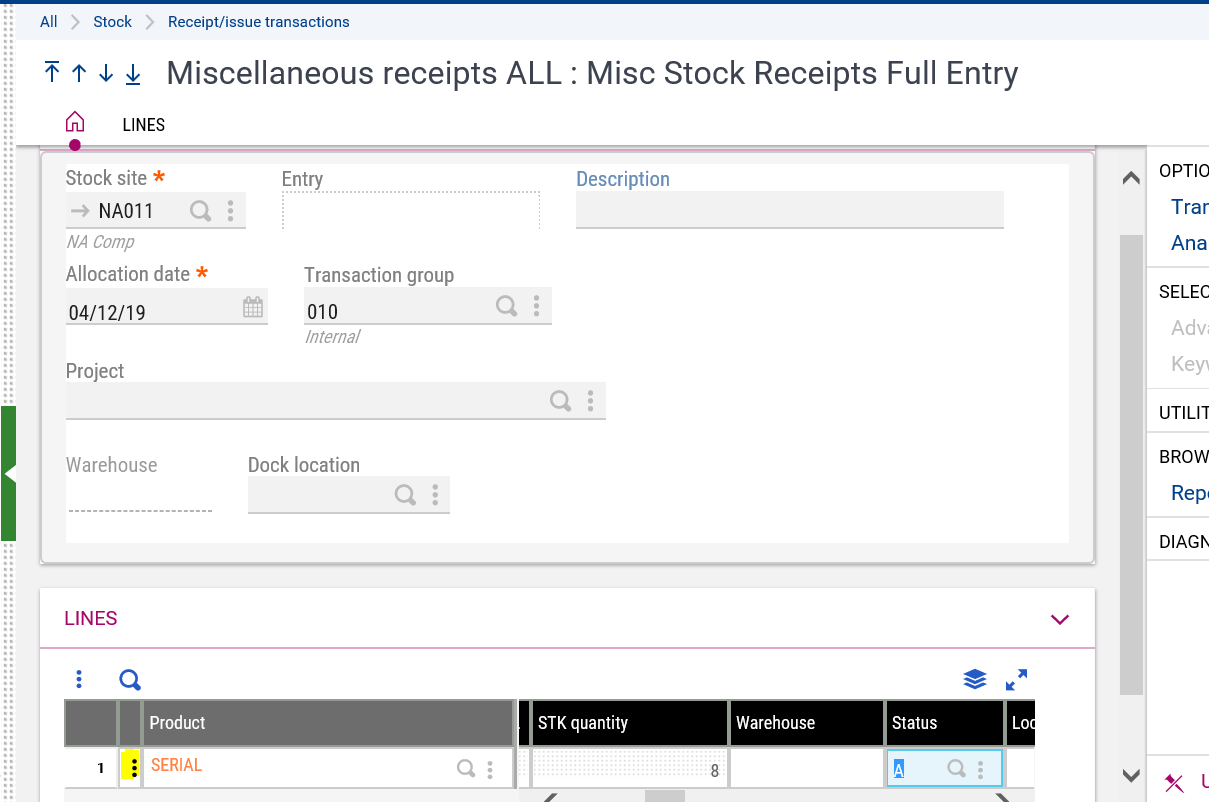
Now at the Stock by Site screen – click in the action box at the beginning of the line and choose ‘Detailed stock’
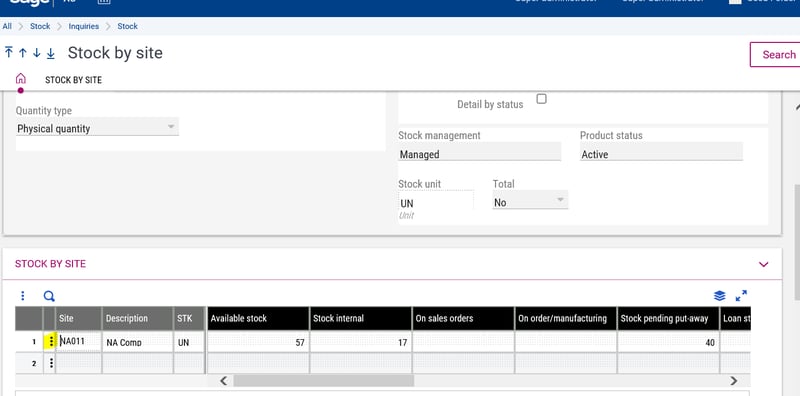
Once again click on the action box and choose ‘Serial Numbers’
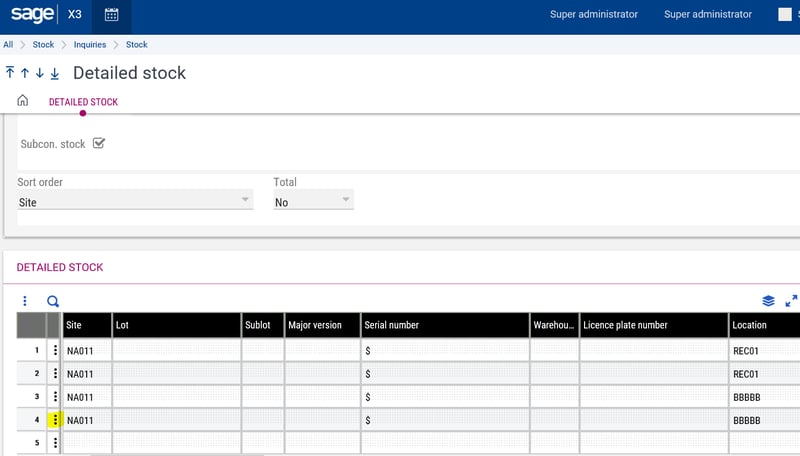
Here you can see the 8 new Serial Numbers that were created using only one record in the Stock table
So this is how the new Global Serial numbers work in V12.