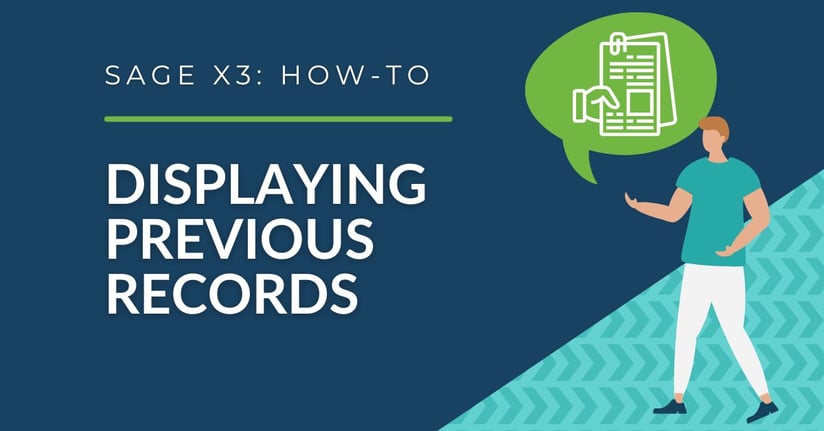When launching a function in Sage X3, the user is often greeted by a blank loading screen, which can be a bit frustrating if they were working on a specific record and have to go through the process of finding it again. Fortunately, there is a way to change this default setting and display the last viewed item instead saving time for users who frequently navigate between records.
By enabling this setting, users can easily pick up where they left off without having to remember which record they were working on or go through the hassle of searching for it again.
This specific parameter can be changed at the user level.
steps on how to Display the Last Read Record
- Go to Setup > Users > Users
- Select the user from the left list
- Click on the ‘Parameters’ tab
- Locate the line: "Lists and Selections"
- Chapter = SUP
- Group = SEL
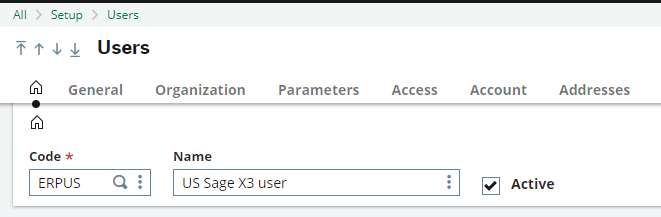

- Click the Actions button and select ‘Detail’
- Locate the CHDERLUS parameter:
- If the value is 'Yes', then it is possible to view the last read entry when launching a function
- If the value is 'No', then the loading screen will be blank when launching a function
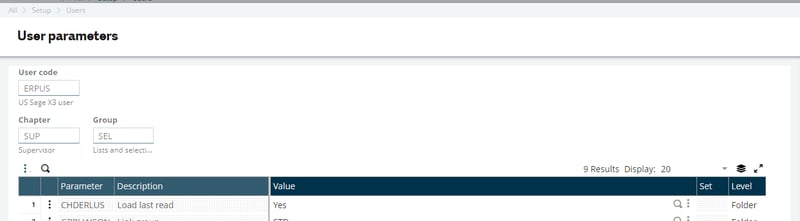
Questions?
Have any questions? Don't hesitate to reach out, it's what we're here for!