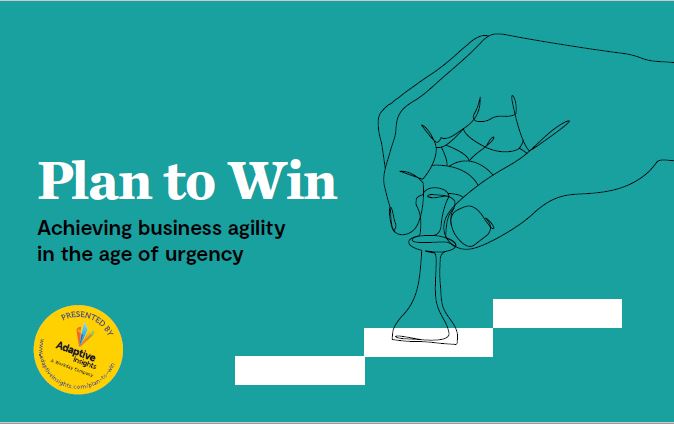This is a new enhancement in Sage X3 V12. It will allow you to generate Purchase orders for Services without Subcontracting.
There is a new Product Type field used on the Purchase Order lines and the entry transactions. There is a new Parameter, DEFITMKND that allows you to define the default service type at the user level.
You will want to use products that have a ‘Service’ Product Category. A Service category is used for Subcontracting or Bought services. Since a simple service can be managed in Purchasing, a service can be both purchased and sold even if the category is not deliverable.
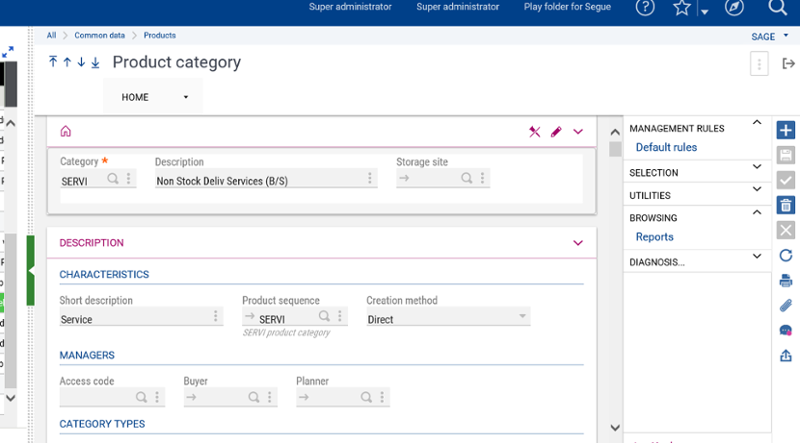
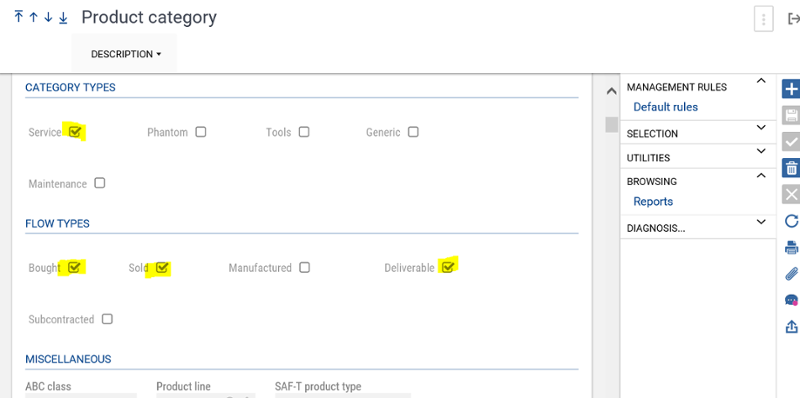
The new parameter, DEFITMKND is under Setup > Users , Chapter ACH, Group ORD.
This is where you want to define the default service type that each user will use.
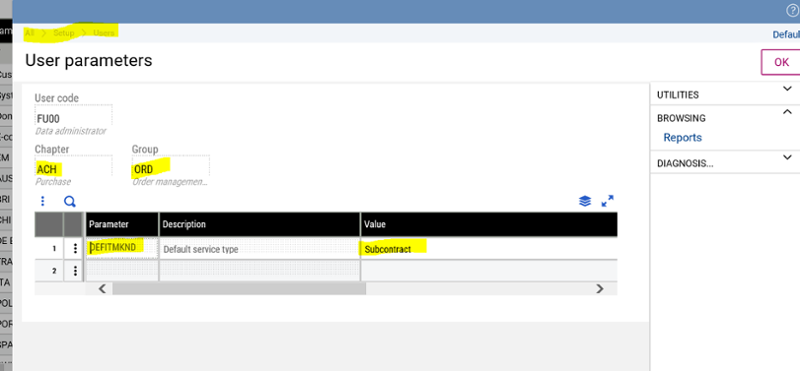
A new field ‘Product Type’ is available in several entry transactions:
- Purchase Request
- Purchase Order
- Purchase Open Order (Contracts)
- Purchase Receipt/Return
- Purchase Invoice
In Purchase Orders, the product type field can be entered, displayed or hidden. For the other entry transactions it can only be displayed or hidden.
Here is an example of a Purchase Order Entry Transaction with the Product Type set to Entered:
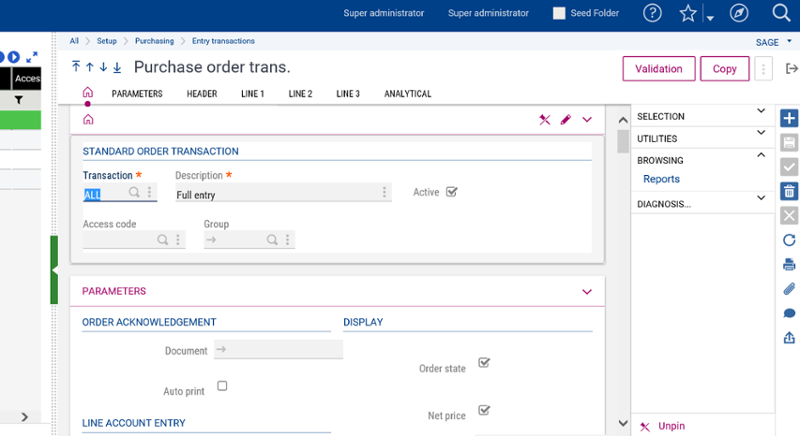
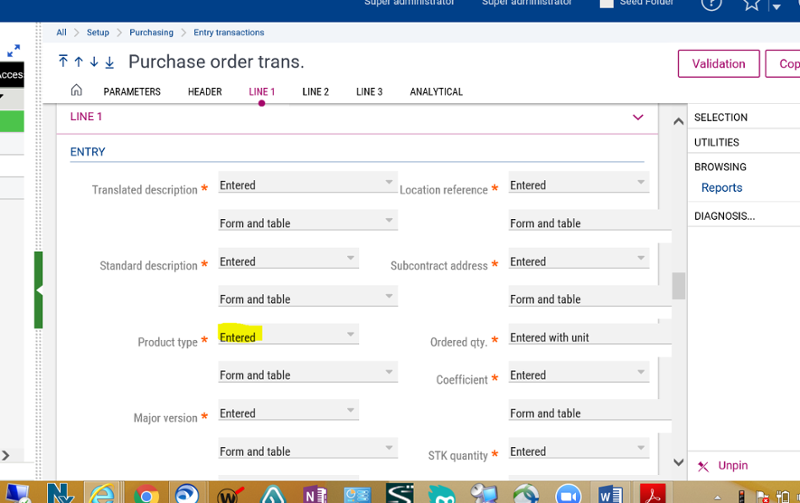
Service Products on Purchase Orders must be defined with a Service category type and Bought category flow.
The product type on the Purchase order line determines whether the service is linked to a subcontract order.
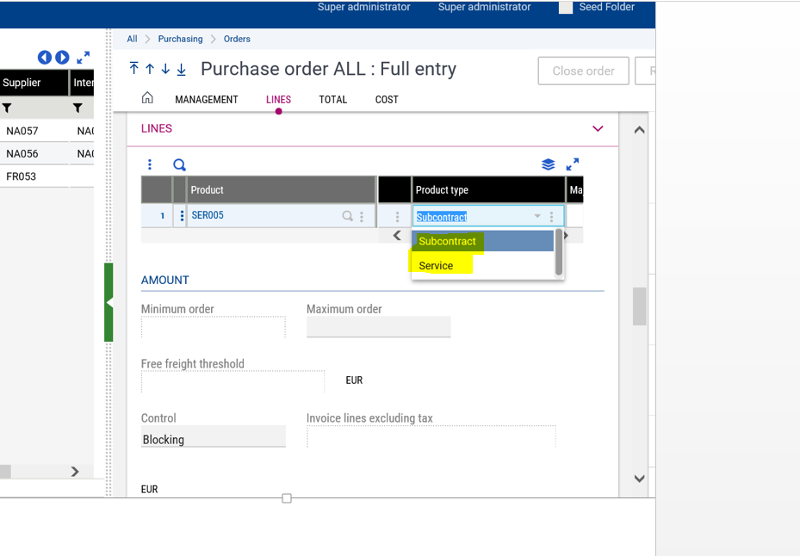
If the product was not in a Service type Category then the product type would be Standard.
There are 3 values that can be in field Product Type:
- Standard – For a product that is not a service.
- Subcontracting – For a product that is a service and it's used in case of subcontracting. It can be a service in a subcontracting Bill of Material, in case of subcontract without work order, or it can be a single service in case of subcontracting with work order. In this situation, a selection list appears to select subcontract orders. It’s mandatory to select at least one subcontract order to continue the entry in the “Requirements to consider” screen.
- Service – For a product that is just a simple service.
Now you know how to set up and use service products in Purchasing.