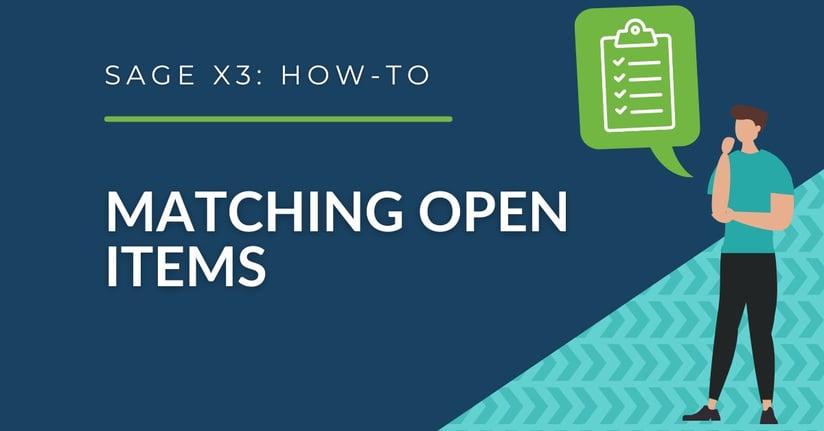Sage X3 uses an automatic matching process when posting open items which are applied to other open items. For example a payment made for some invoices is posted. During this posting process the details are loaded into a temporary table called MTCBATCH. Within this table the documents are matched together, open item entries are marked as closed, and the entries are then cleared from the MTCBATCH table.
There are instances where the matching process is interrupted and the matching does not complete. The result is a quantity that displays in the ‘Matching’ field in the Accounting tasks.
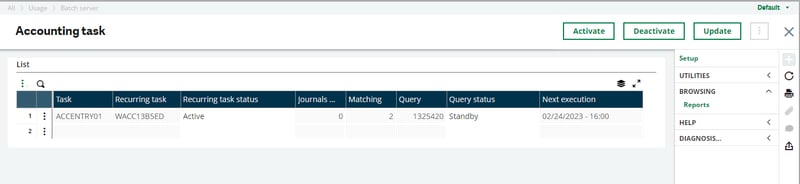
Clearing this field is a manual process. The steps below will show you how to create a query tool to view the suspended matching items and how to clear them from the MTCBATCH table.
The first thing to check is to make sure the accounting tasks are running. After you have verified that everything is running proceed with the next steps.
Creating a Query tool to identify incomplete records
- Go to Setup > Usage > Reports > Query Tool
- Create a new Query like below. Make sure to add the link expression formula: [F:DAE]DAE2 = [F:MTB]ACCNUM
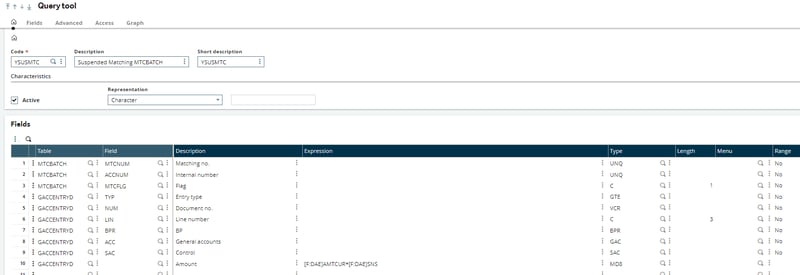
- Validate and run the query
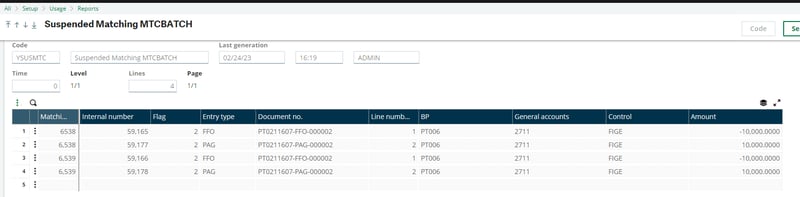
You can see two sets of matching that failed. We can go to manual matching to view the entries and complete the matching as needed.
Completing the matching using manual matching
- Go to Financials > Matching > Manual matching
- Complete the matching process if needed
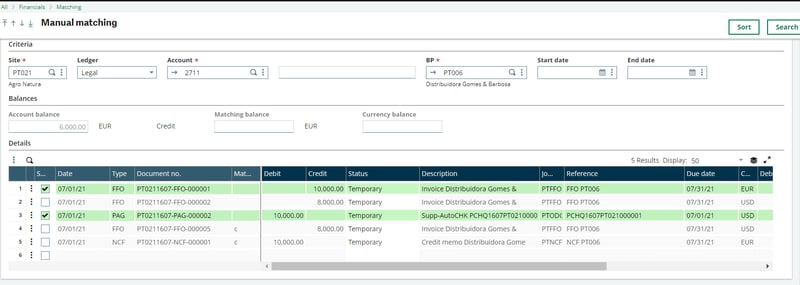
Remove the entries from the suspended matching table
(A user with administrative permissions may be required for this process)
- Go to Development > Utilities > Maintenances > In lines
- Enter MTCBATCH in the ‘Table’ field
- Click ‘OK’
- Click on ‘Selection…’ from the list on the right
- Enter the Match number (MTCNUM) from the query tool results
- Click ‘OK’
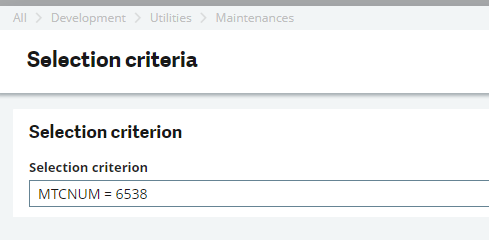
- Click the delete icon from the list on the right
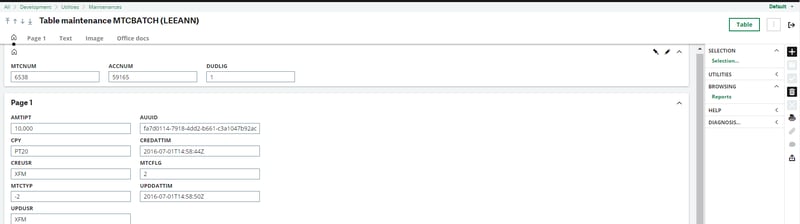
- Click 'Yes'
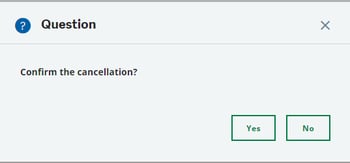
- Click the scroll arrow to move to the next record with the same MTCNUM
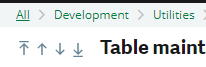
- Delete any remaining records
- Go to Accounting Tasks and review the Matching field. Confirm that it says '0'

Questions?
Have any questions? Don't hesitate to reach out, it's what we're here for!