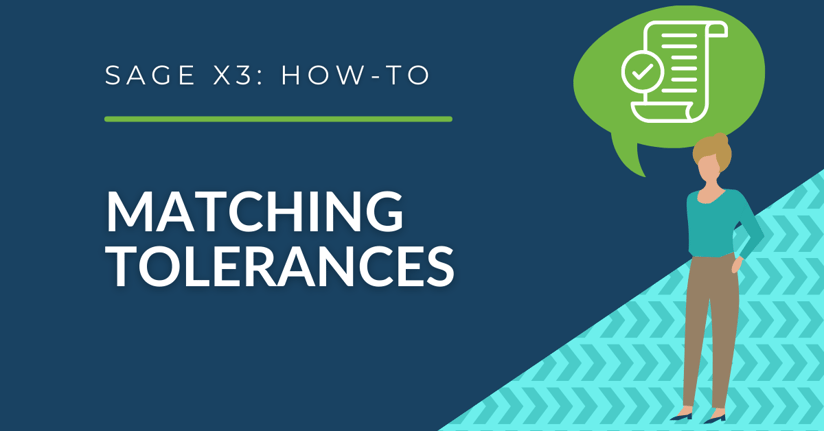Matching tolerances in Sage X3 adds controls for purchase receipts and purchase invoices. Setting up these tolerances add thresholds related to how much users can over / under receive and over / under invoice within the purchasing module. If the threshold is exceeded, an action of warning or blocked will occur.
SETTING UP TOLERANCES
Go to Setup > Purchasing > Matching Tolerances.
For purchase receipts, quantity shortage and quantity exceeded can be setup at either a percentage or a quantity level. For the action, a warning message can appear to alert the user and allow them to continue, or a blocking can be used to not let the user proceed if the thresholds are exceeded.
The system also allows controls on # of days early or late purchase receipts can be created.
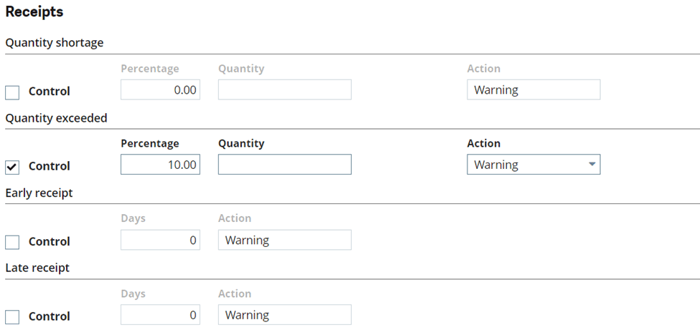
Purchase invoices offer similar options for thresholds. The following options can be seen below:
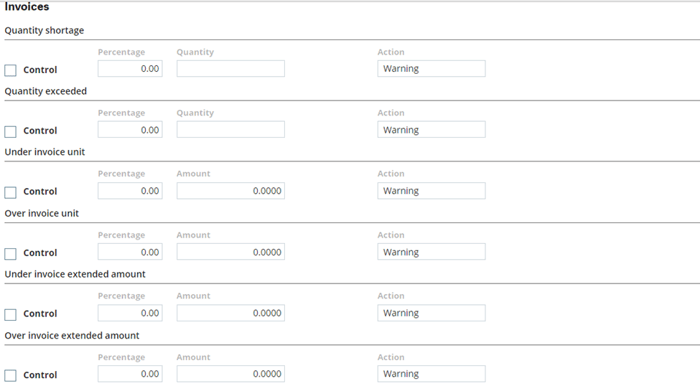
ASSIGNING TOLERANCES
Once the matching tolerances are setup + configured, they can be assigned to suppliers and or products in a few different ways.
- Product / Supplier Relationship (Common Data > Products > Products > Suppliers Tab)
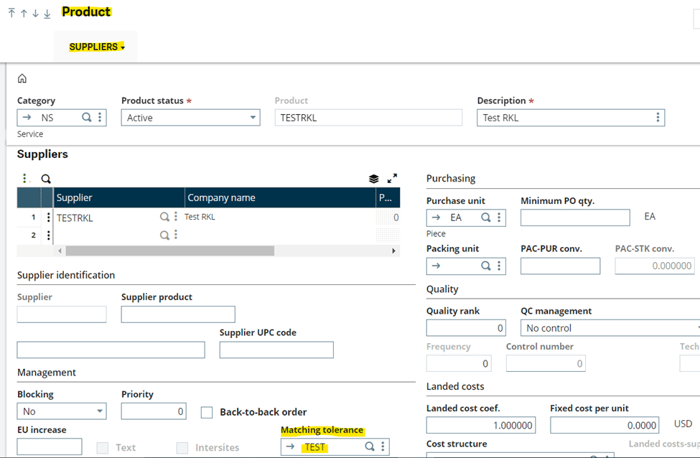
- Product (Common Data > Products > Products > Purchasing Tab)
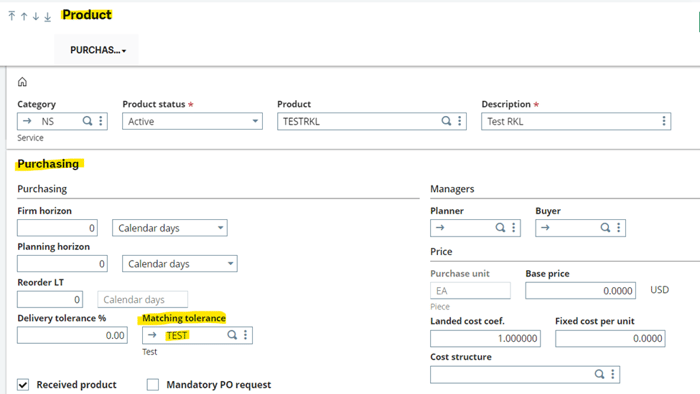
- Common Data > BPs > Suppliers > Management Tab
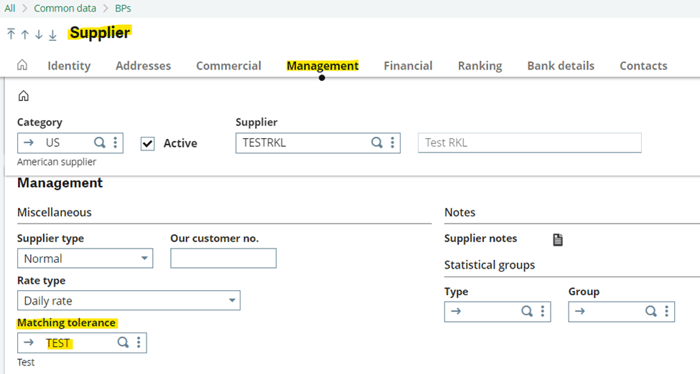
Examples for the warning and blocking actions for purchase receipts and invoices below:
Purchase Receipt warning:
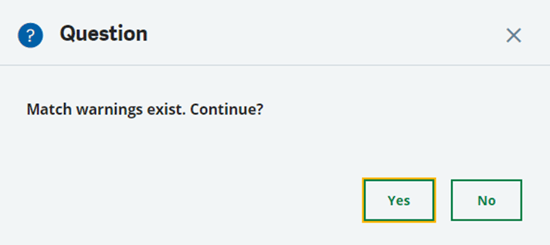
Purchase Receipt blocking – does NOT allow user to create receipt if threshold is exceeded:
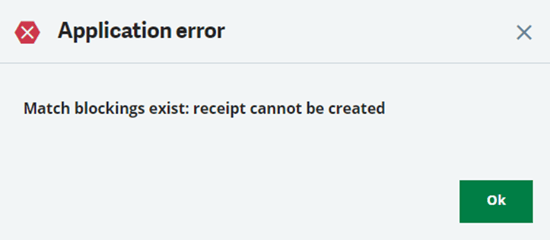
Purchase Invoice warning:
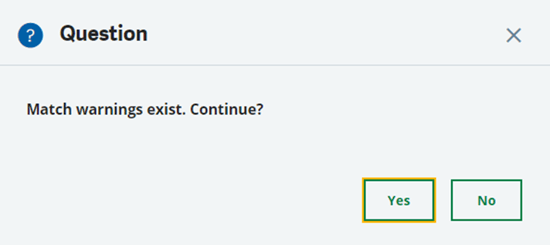
Purchase Invoice blocking – the blocking at the purchase invoice level will allow the user to create the invoice, however, it will be created under a blocked status and it will not be able to be posted. In order to post the invoice, the tolerance will need to be unblocked in the right panel in order to release the block and post the invoice.
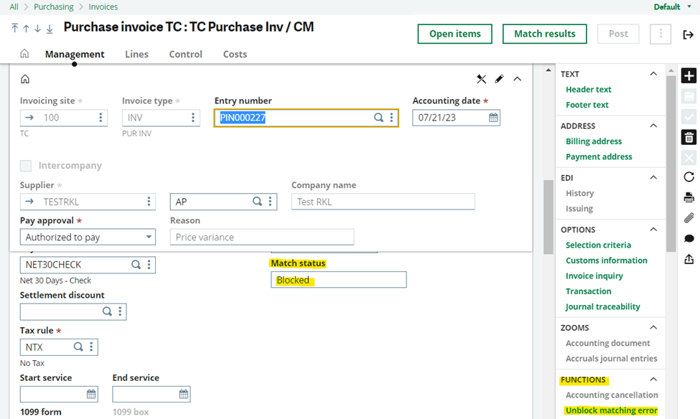
The system has several capabilities between user security, alerts, workflows, reports, etc. to enhance the functionality of these tolerances as well. For example, only certain users can unblock blocked invoices and when an invoice is blocked, it triggers an alert notification email to the AP finance team for review.
Lastly, matching tolerances in Sage X3 can provide a purchasing department controls over purchase receipts and invoices if needed. This helps control users from over / under receiving and invoicing as well as potentially making mistakes throughout the purchasing process.