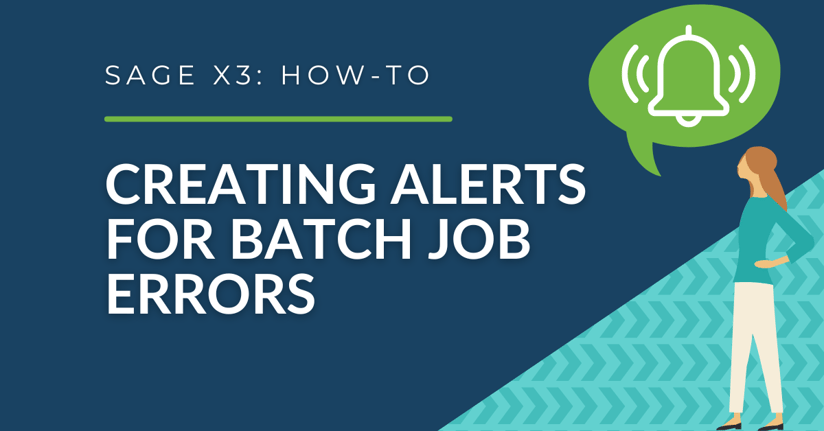If you're tired of receiving notifications for every successful completion of a recurring task and only want to be alerted in case of an error, you're in luck. Here's a step-by-step scenario on how to set up a workflow rule specifically designed to notify you when a job finishes with an error.
Creating an Alert When a Job Finishes with an Error
To create an alert that sends you a message when there's an error in your recurring task, you'll have to create a new workflow rule that references said task. In this scenario, I'll be creating a rule to send an alert when the recurring task "Stock Accounting Interface (ZFUNSTKACC)" has an error.
To set up a workflow rule, navigate to All > Setup > Workflow > Workflow rules. In this example, I've entered the following:
- Code - YENDREQ
- Description - FUNSTKACC Error Email
- Category - EXP (check "Active")
- Event Type - End of task
- Event code - ZFUNSTKACC
- Workflow type - Header
-1.png?width=800&height=563&name=Workflow%20Rules%20-%20Trigger%20Event%20is%20End%20of%20Task%20(1)-1.png)
The key to setting up an alert for when a job finishes with an error lies in the Conditions. By using the Batch Server Queries table, you'll be able to monitor the flag status of any running jobs and trigger the alert when an error occurs.
To create a condition for batch jobs in this example, I've entered the following:
- Table code - ABATRQT
- Abbreviation - ABR
- Description - Batch Server (queries)
.png?width=702&height=103&name=Set%20Batch%20Server%20Condition%20(2).png)
.png?width=769&height=192&name=Condition%20should%20check%20flag%20status%20of%20the%20jobs%20that%20run%20(3).png)
The formula for my condition is "[F:ABR]FLAG=6 or [F:ABR]FLAG=7 or [F:ABR]FLAG=8".
.png?width=751&height=639&name=Formula%20for%20the%20Condition%20Set%20May%20Result%20in%20Multiple%20Operations%20and%20Variables%20(4).png)
In the Recipient column, enter the e-mail addresses of whoever should be notified in case of an error, along with the message and any action you wish them to take..png?width=800&height=474&name=Select%20the%20Recipients%20for%20each%20condition%20(5-1).png)
Want More Sage X3 Features & Functions?
For more Sage X3 videos, head over to our YouTube page and subscribe to stay up-to-date with the latest insights and tutorials. Our channel is dedicated to providing valuable resources for businesses looking to optimize their financial management with Sage X3.
 Check out these blogs to help get you started!
Check out these blogs to help get you started!
4 Functions to Use in the Preventative Maintenance Solution
How to Match Tolerances
How to Prevent Users from Cloning Documents
How to View Multiple Lines When Running an Inquiry