In Sage X3 there are times when you add unexpected material to a Work Order and after saving the Unexpected Material you notice that it is added at the top of the component list with a BOM sequence number of 0.
You may want the components in a different order, in Operation sequence or the Product Number sequence, depending on how the Components are picked from inventory.
RAW315 was added to this Work Order as ‘Unexpected Material’ notice how it shows as the first component.
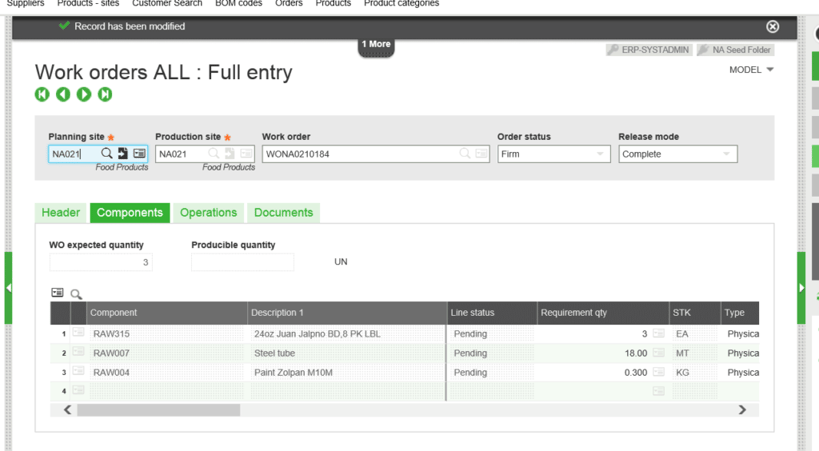
After adding the unexpected material and saving, you can right click (for V6 and earlier) or (for V7 and later, click on the actions button) and select ‘Sort by Operation/Material’ and after choosing that option you see the order of the components has changed:
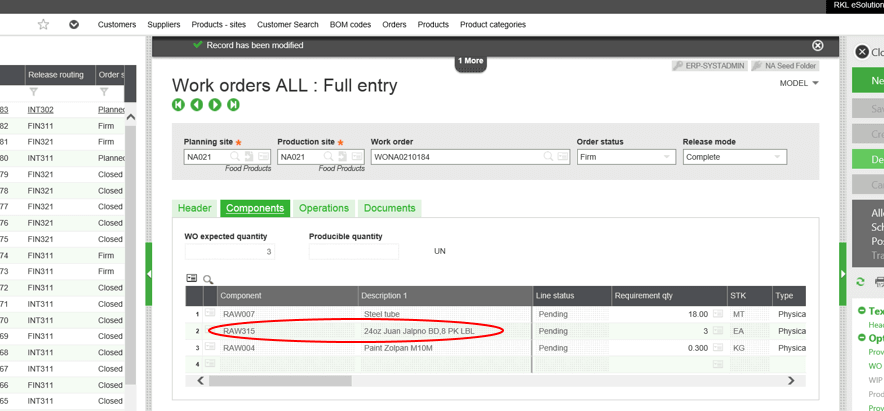
Now if you click on the Actions button again, you will see an option ‘Sort by Product/Sequence. Choose that option and this is the result:
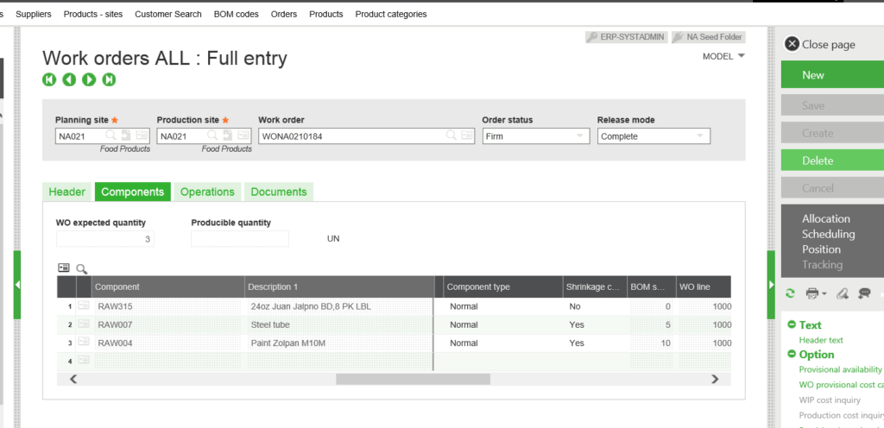
The option toggles between these two sort methods until you save the way you want it sorted. Now you know how to resequence components for work order in Sage X3.
Subscribe to our blog if you are interested in recieivng more technical Sage X3 blogs in your inbox.



