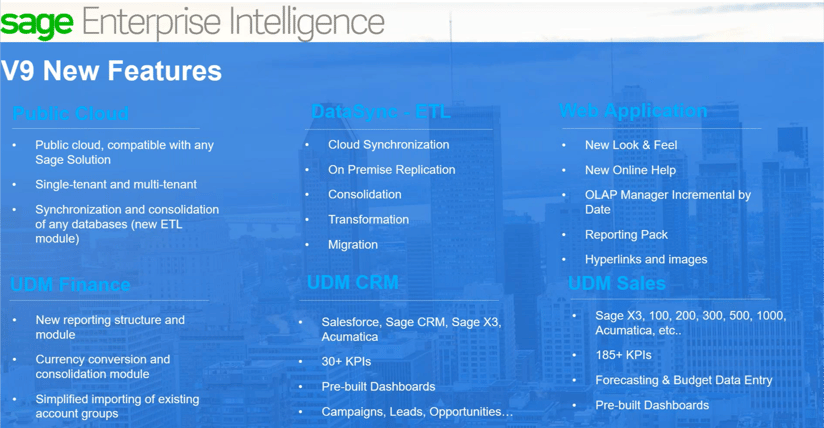Sage Enterprise Intelligence launched v9 in March. The user interface (web client) for desktop and mobile has been redesigned for version 9. The current version released by Sage is 9.2.6791. The layout has changed, a new look & feel and some terminology changed like processes are now called data models.
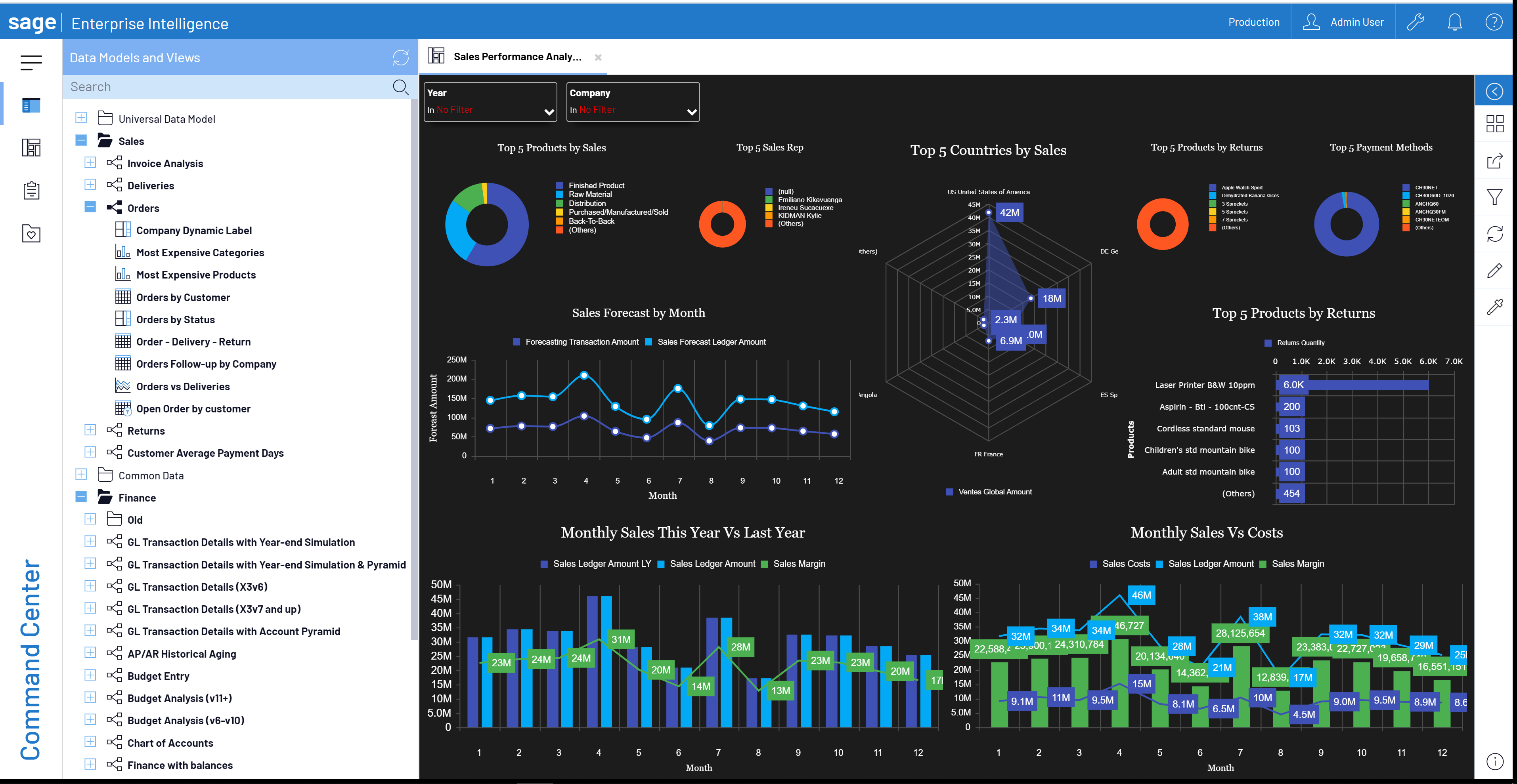
Online help and SEI documentation is now accessible online with search capabilities. 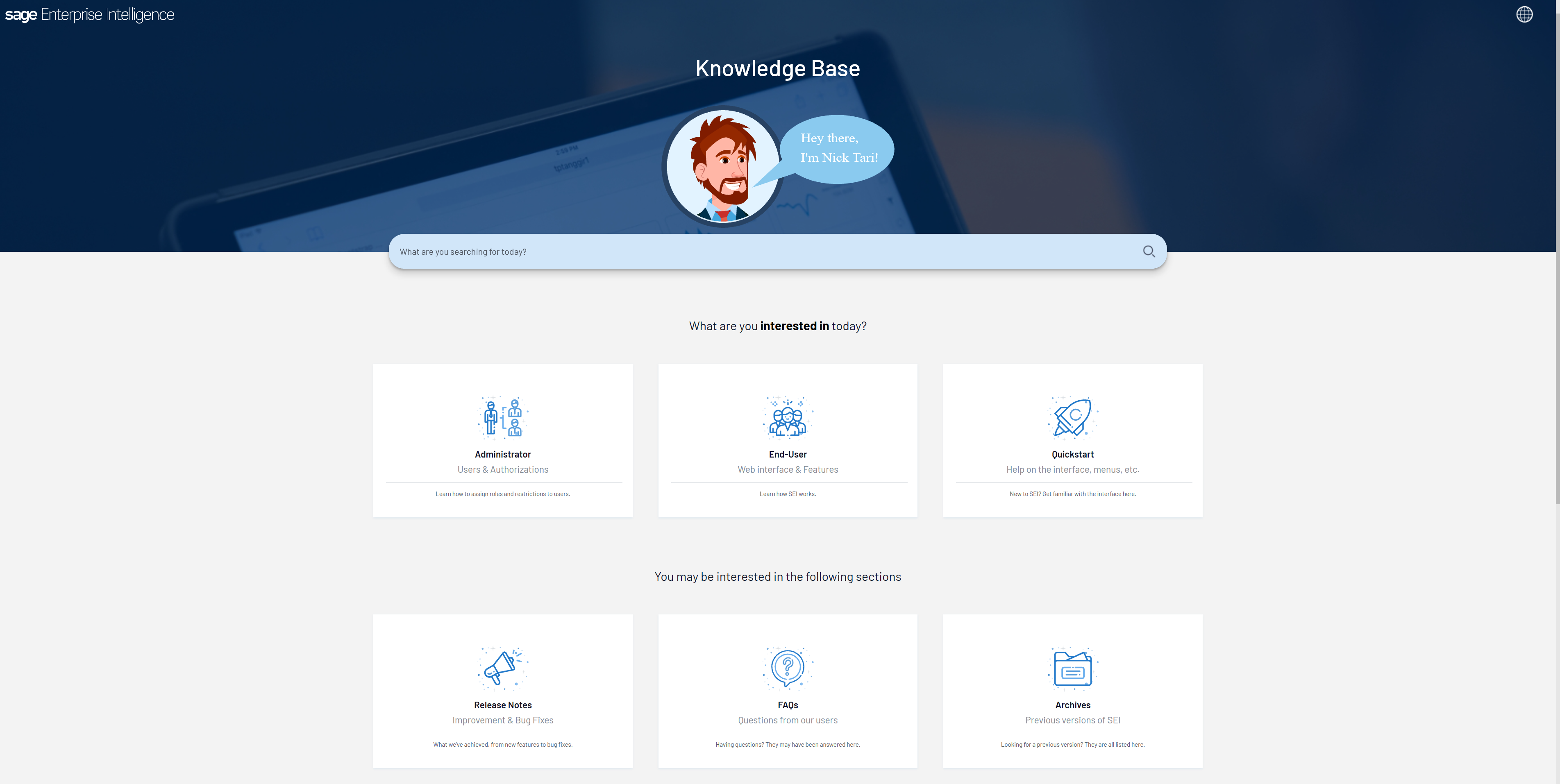
Let’s dive a little deeper into one of the new features, Hyperlinks and Images.
You can now add columns to your data model that are images. Maybe you want to give your warehouse employees an inventory listing showing a visual image of each product or you might want to create a product price list showing products, their descriptions and an image of the product. In the example below, I added the image related to the Product from Sage X3 as a column to show on my Items by Category worksheet view. The images can be referenced from stored Blob (Binary Large Object) or URL link data.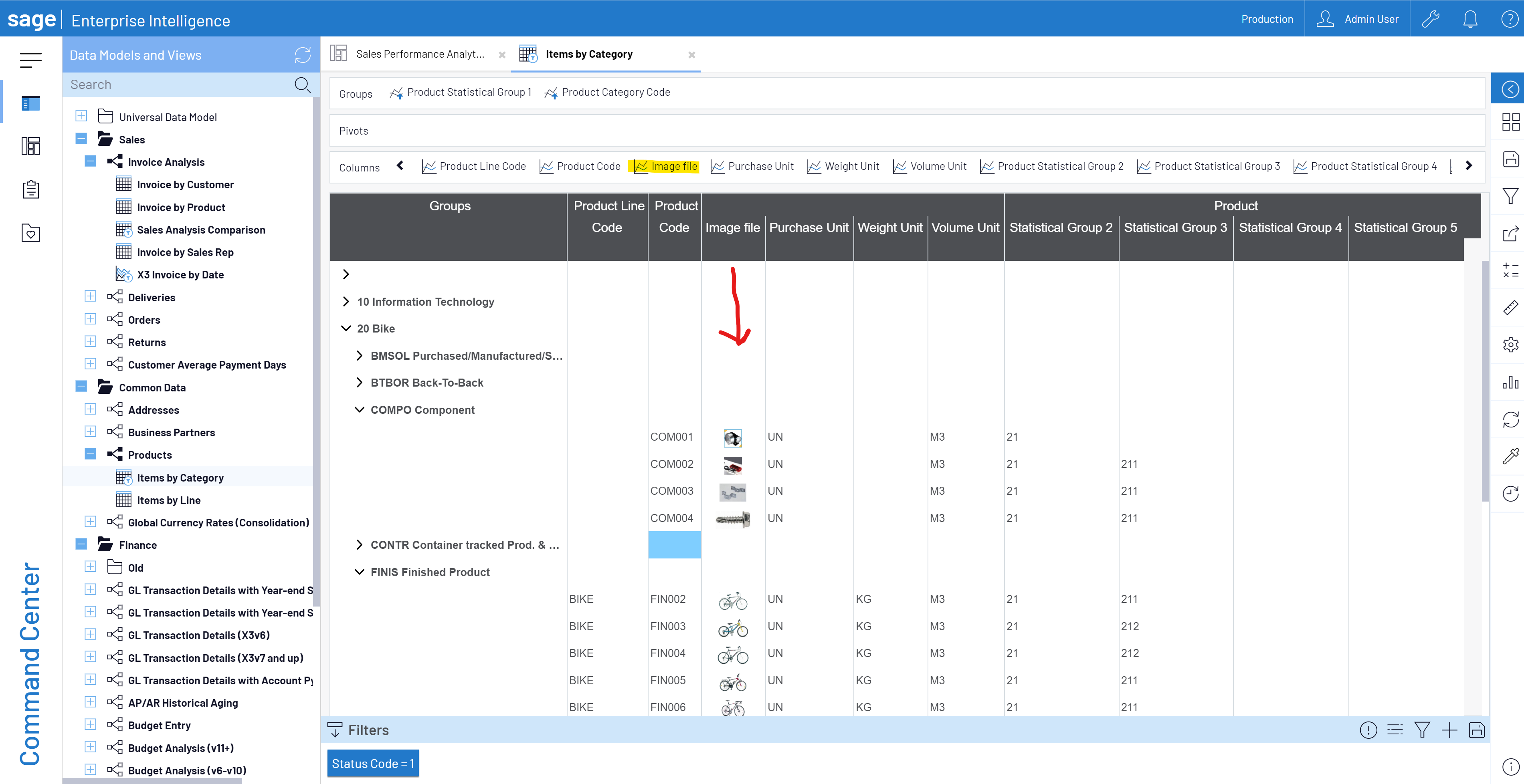
Hovering over the image, you can see a larger popup of that image.
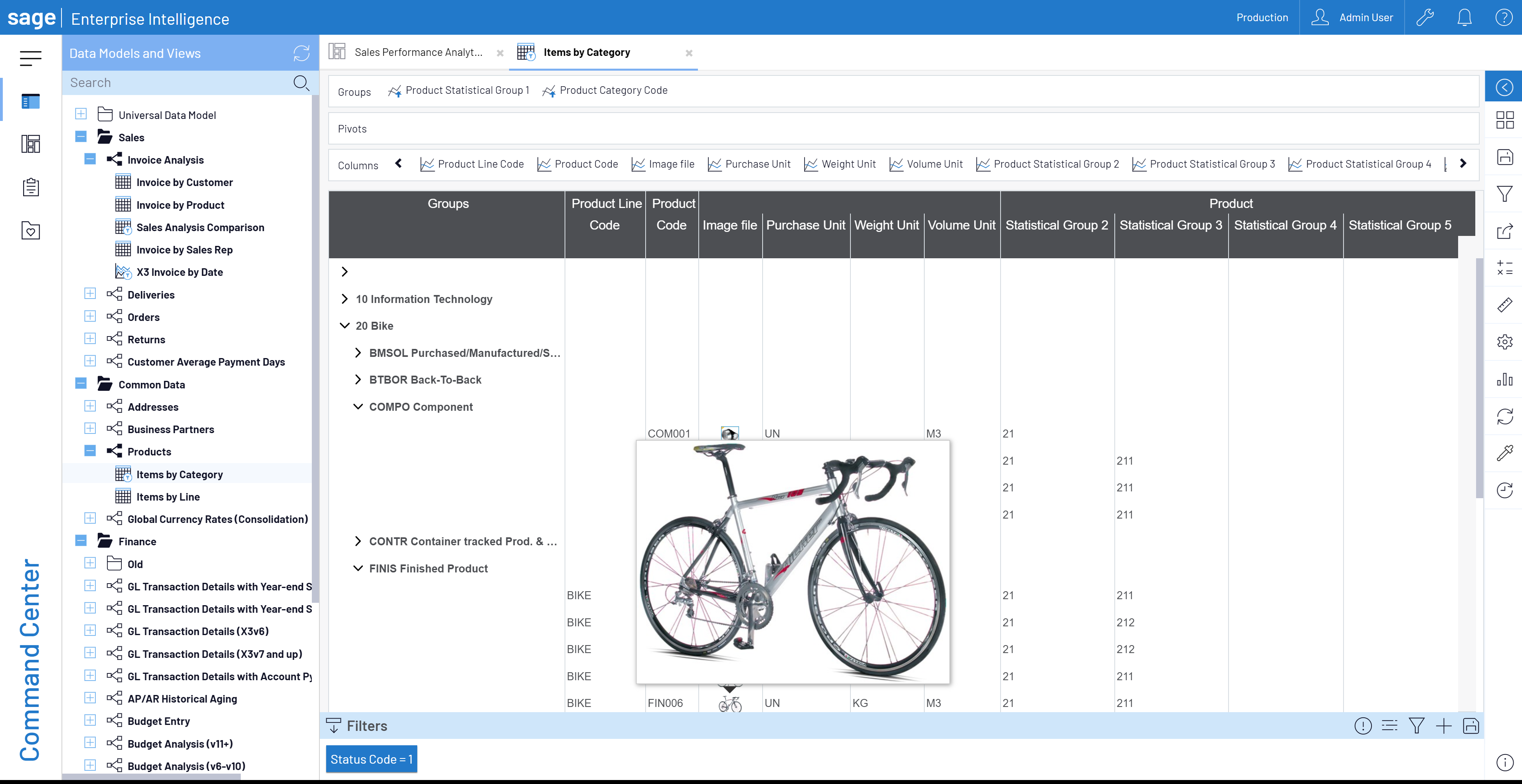
Using the worksheet properties, grid content, you can adjust the size to increase or decrease each row.
The images even get exported when sharing the worksheet view. Below is an example exported to Excel.
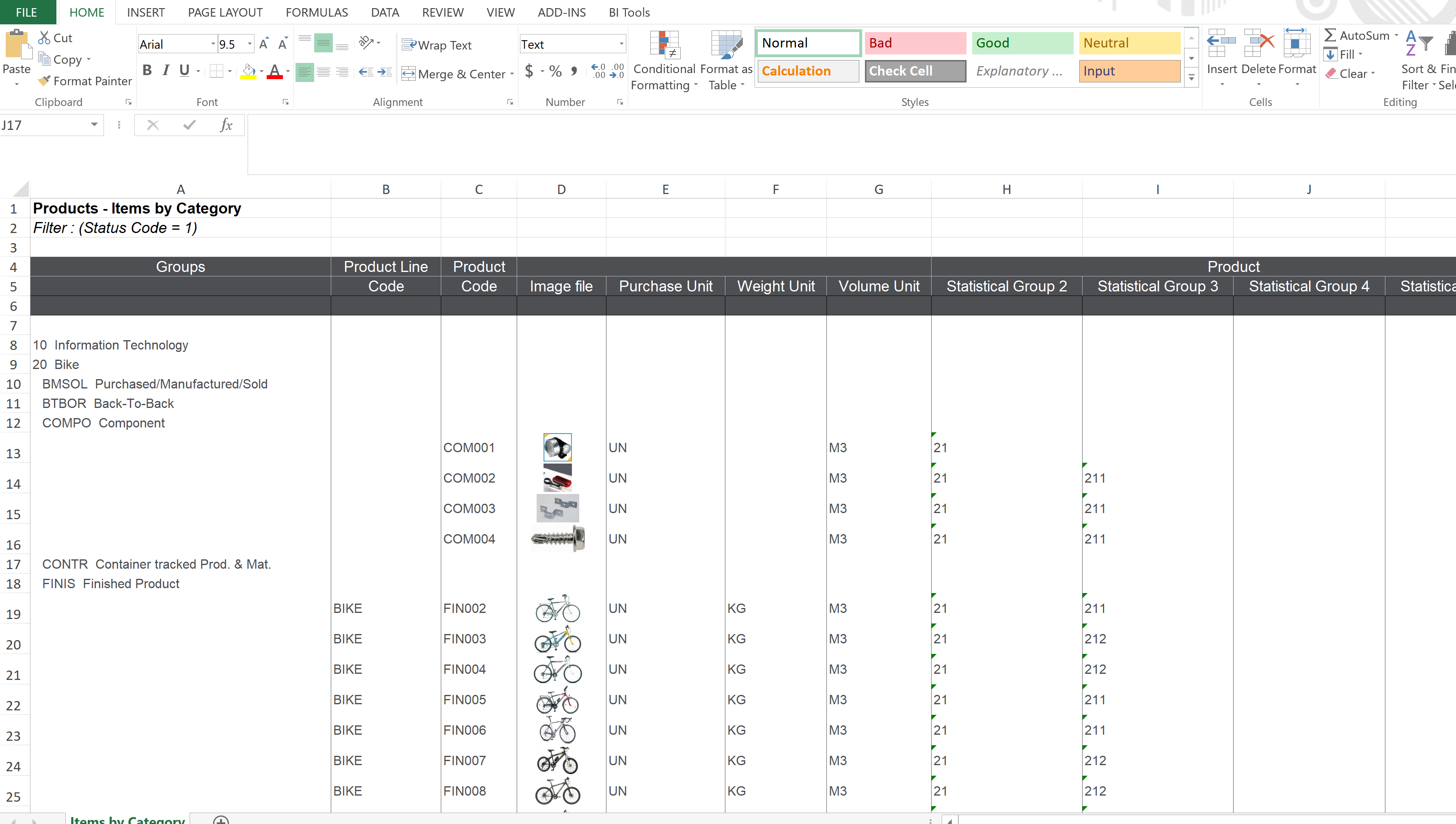
Another new features is the Reporting Pack. This new feature works with the Distribution Scheduler to create a PDF consolidated reporting package by allowing you to merge several web views and Excel add-in views into one PDF report. Let’s take a look.
We will create a new job in the Scheduler and add several web views.
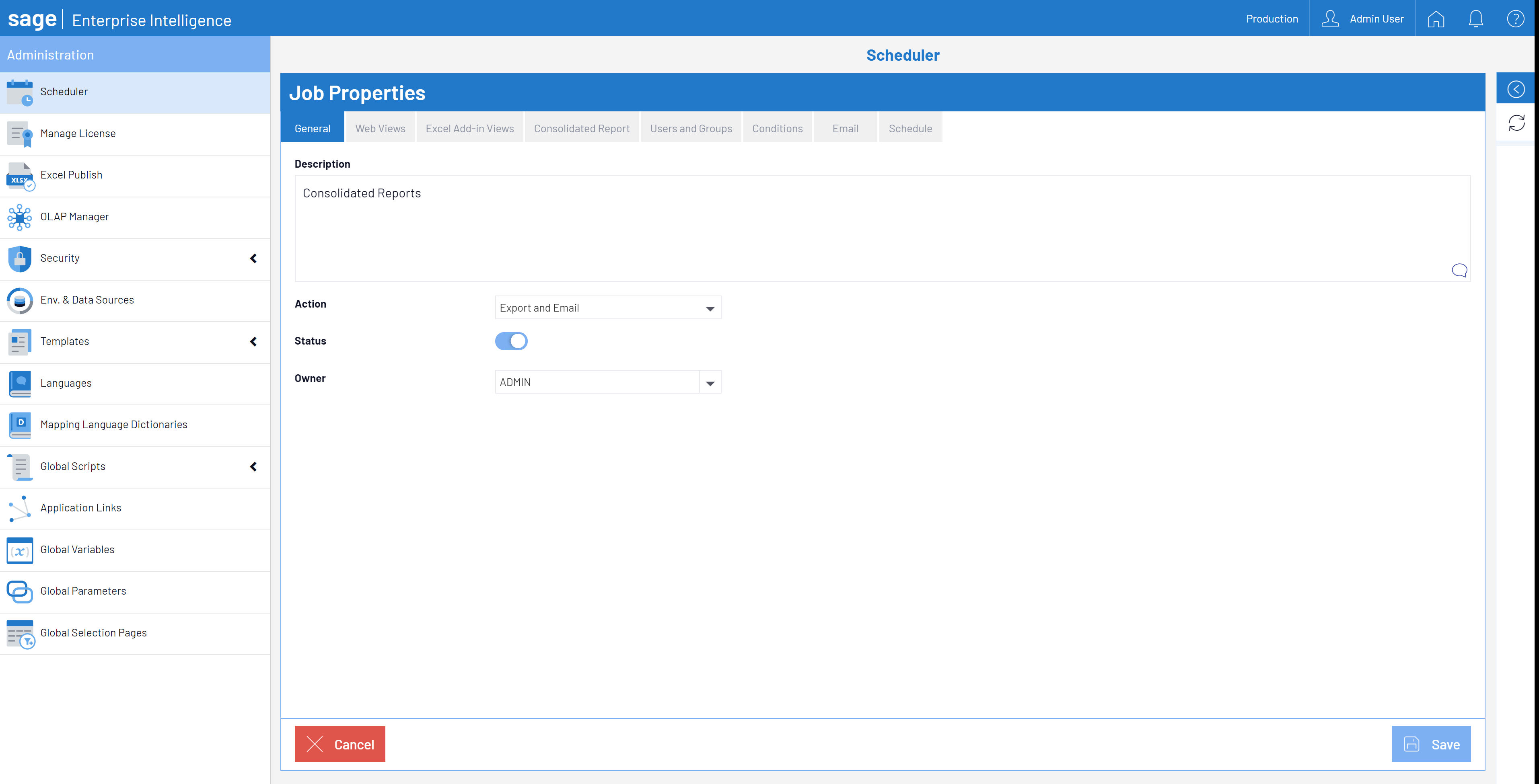
The views selected need to have their output set to PDF >>DOWNLOAD PDF WITH FULL INSTRUCTIONS
On the Consolidated Report tab, give the report a name. You can choose to add a cover page, table of contents and select the views in the list to be consolidated into one report. First, you can click on a view and move it to rearrange the order you would like them to appear in the final PDF.
For the cover page, you can insert text and images.
Next, adjust the page settings.
Now you can finish adding users and email addresses of who will be receiving the report, setup your email and schedule the job.
Generate email and snippets of consolidated PDF attachment >>DOWNLOAD PDF WITH FULL INSTRUCTIONS
I have touched on a few of the new features in version 9 of SEI like the improved look and feel of the web client. The ability to visualize products and product information on SEI worksheet views using image URLs and hyperlinks. Lastly the ability to create reporting packs for distribution with cover pages, table of contents into one PDF file for bank or board reporting for example.
Look for future blogs on additional new features. If you would like to review these in further detail or schedule an upgrade to SEI v9, please reach out to us and we would be happy to discuss it further with you. Contact us -> RKL eSolutions