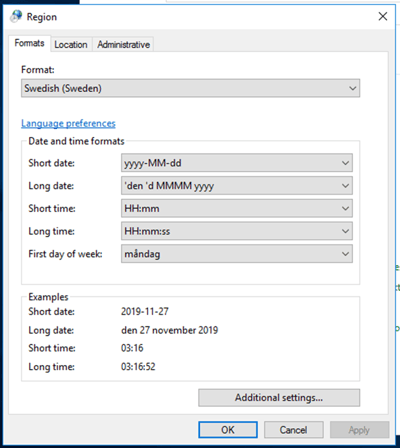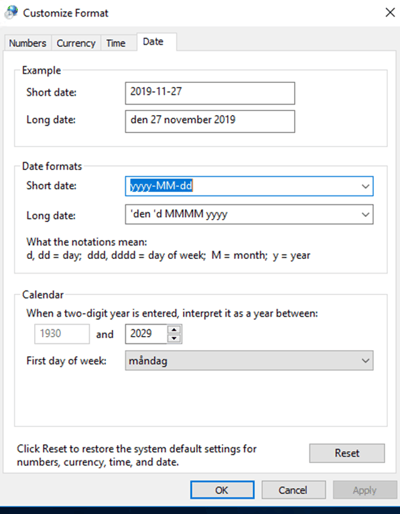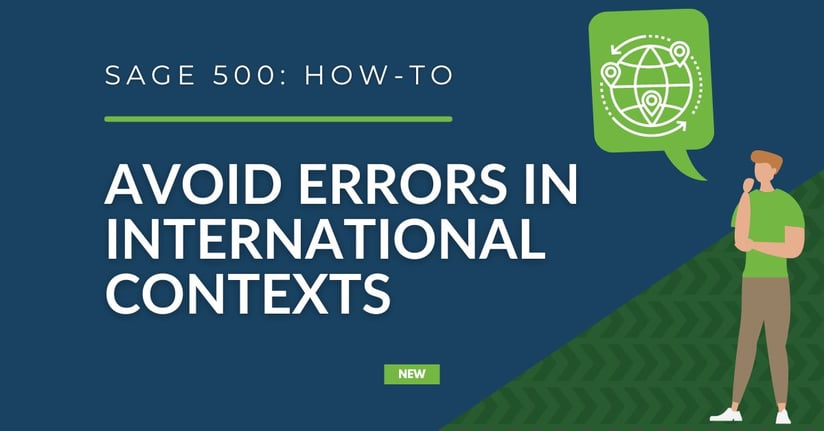Over the years, RKL eSolutions has worked with many Sage 500 ERP clients. While most installations go relatively smoothly, we do have the occasional scenario where it has taken some time to find just the right resolution to allow the software to work in a specific environment.
Often these environments involve running Sage 500 ERP in a country outside of North America where Users have set up their Windows Environment to use their regional settings or local language. Unfortunately, since Sage 500 ERP was designed as a North American software solution, it does not always work well in these international environments.
We have found over the years that the following settings can avoid various challenges when running Sage 500 ERP outside of North America. Whenever possible your IT team should complete these changes/setups in Group Policy to ensure that they are not overwritten.
Here are some of the errors we have encountered:
- When attempting to startup/login to Sage 500 ERP the user receives the message “Your Sage 500 ERP database does not support this client’s current Regional Settings: 1053”
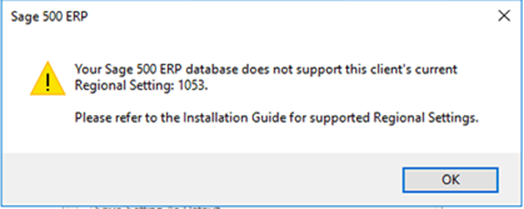
- When attempting to launch a task in Sage 500 ERP the user receives the message “Error 13 occurred at frmBatch in Procedure VMIsValidKey / Type Mismatch”
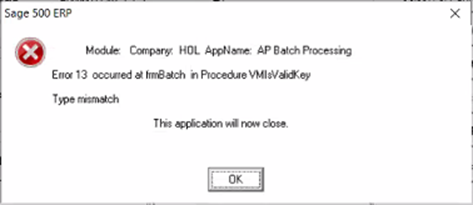
Disclaimers:
- Some of the changes suggested below may require a reboot of the Sage 500 ERP SQL server.
- In no way is this document intended to provide a solution to all Sage 500 ERP required Windows Operating System Settings. It is merely an overview of some of the things we have encountered over the years.
- The screenshots included here have been provided for illustration purposes. Your specific versions of Sage 500 ERP or Windows Operating System may provide slightly different messages but should be similar to our examples.
Review These Settings
We have found that the following Language and Regional setting updates to the Windows Operating System have allowed Sage 500 ERP to function in non-North American environments.
- Add English as a language
Control Panel\Language – Use the ‘Add a language’ to add English (United States) if it does not exist.
Note: You may also access this by searching in Windows 10/11 for “Language Settings”.
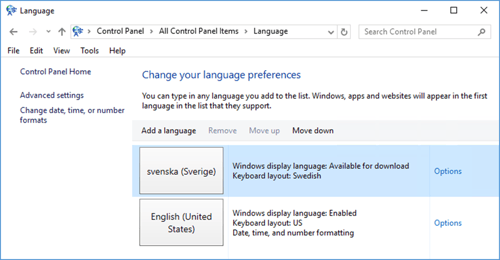
Review these Options for English (United States) by clicking ‘Options’ on the right hand side
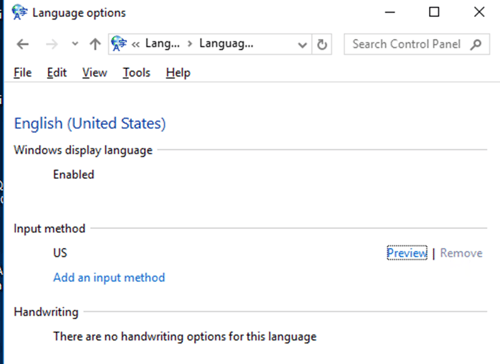
- Update Regional Settings
Control Panel\Date and Time – select ‘Change date and time’
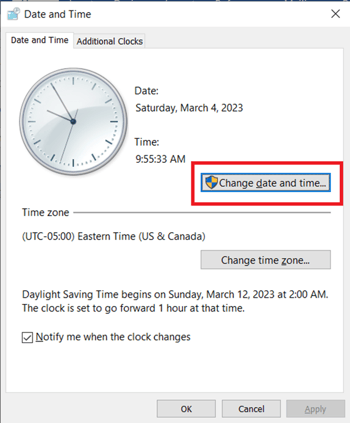
Then select Change Calendar Settings:
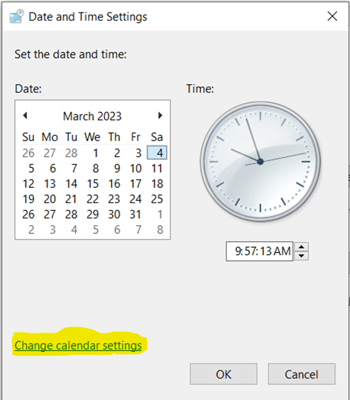
On the Formats tab, select Format ‘English (United States)’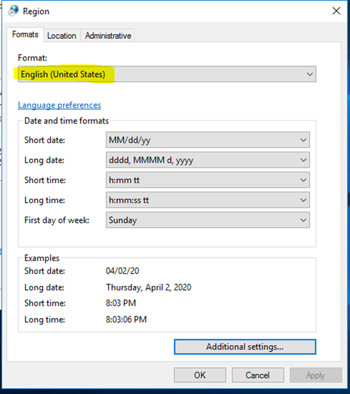
On the Administrative tab, verify the ‘Language for non-Unicode programs setting. If not set to ‘English (United States), click ‘Change system locale’.
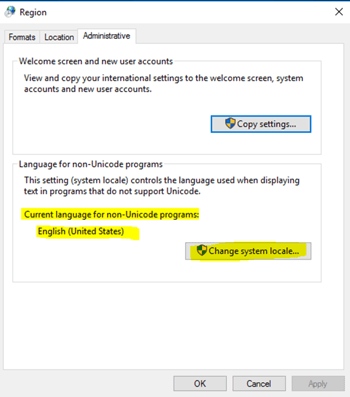
Use the drop-down menu to select ‘English ‘United States) and click ‘OK’ to save
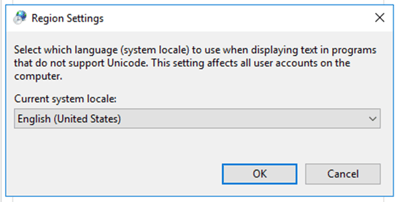
Note – Location tab, Home location setting can remain set to another country such as ‘Sweden’
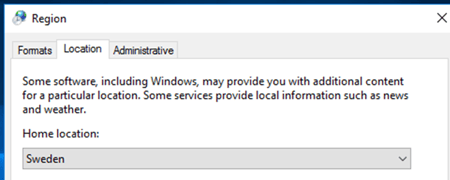
Original Settings: