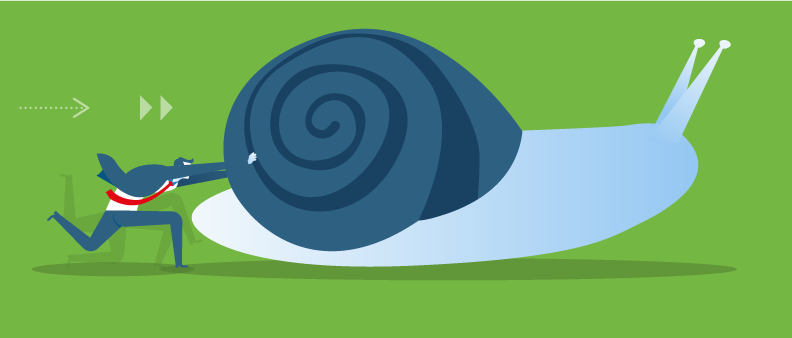Here are Some Troubleshooting Tips
From upgrading to the latest version or installing new apps to updating Windows or servers, there are a variety of reasons that Sage 100 might be running a little slower than it used to. Sometimes tuhe fix is simple, other times a little more challenging. Here are some tips to help.
Check for Recent Windows or Other Software Updates
A recently-installed update can cause performance issues. Examples include Windows Updates, antivirus or firewall updates that change or reset previous settings, changes to backup software processes, and many others. In particular if a recent Windows Update occurred, consider rolling back the update to see if the performance issue is resolved.
Change Default Printer to Another Physical or Network Printer
Sage 100 Advanced and Premium look at the default printer on the server every time a task is launched. Sage 100 Standard edition checks the workstation's default printer. For network printers, make sure they're all online and if a network printer is offline and no longer needed, remove it from Control Panel > Devices and Printers.
Check the Path
For Sage 100 Standard, Workstation Setup should be installed from a mapped drive letter path, such that the shortcut to launch Sage 100 also has the mapped drive letter path. The drive letter must be mapped to a directory above "MAS90." For Sage 100 Advanced or Premium, Workstation Setup should be installed from a UNC path, such that the shortcut to launch
Sage 100 also has the UNC path. The UNC share point must be a directory above "MAS90."
Check Antivirus Settings
Verify that your antivirus software is configured to exclude all of the latest Sage-related folders, files, scan settings, etc. as recommended by this Sage Knowledgebase Article.
Check Permissions
Launch Sage 100, right-click the Sage 100 shortcut, and select Run as Administrator. Then compare Sage 100 performance to when the shortcut is NOT set to Run as Administrator.
Check PING Timing
According to current system requirements, typical ping timings with 1,800 bytes of data should be 20-30 milliseconds or faster. A classic issue would be where performance is fine on the Sage 100 server but slow at workstations (because of the network speed).
This is just a quick reference guide. Check out this Sage Knowledgebase article for full details and instructions for all troubleshooting tips. Or Contact Us for personalized support.