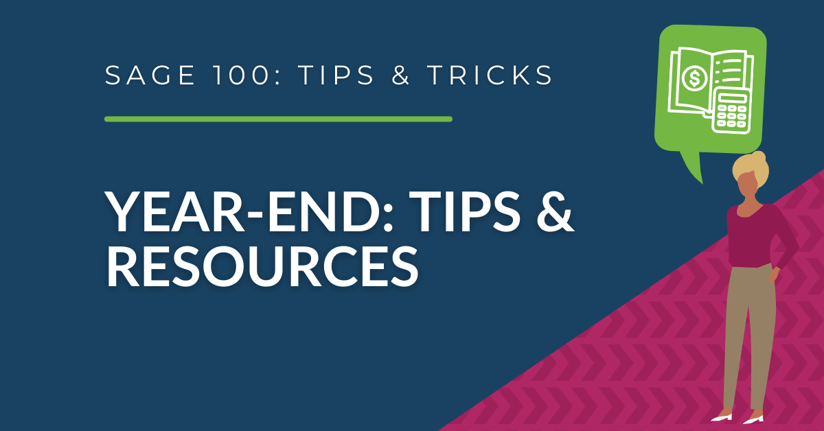Here are some helpful tips and resources for closing out the year in Sage 100.
4 things to note before closing the books
At a high level, here are 4 things to consider as you begin closing the books on 2022 and start fresh in the new year.
1. Backup Your Data
Executing a complete backup of your database is one of the most important things you can do before starting any closing process. You should also test the backup to ensure it was performed successfully and the data is readable.
If you make a mistake, the only way to “reverse” year end processing is to restore data from a backup.
2. Follow the Module Closing Order
A year end process in one module often writes data to another related module. Therefore, closing modules in the
proper sequence is important in order to avoid unexpected results or damage to your data.
3. Follow the Module Closing Checklists
Step-by-step checklists are available for most modules. These checklists provide guidance on the sequence of
detailed tasks and procedures that should be performed within each module. Detailed checklists for each module can be accessed right from within the Sage 100 Help System.
4. Preview the Process
A video is posted on the Sage Customer Support and Training channel on YouTube that walks you through an overview of period and year-end processes. It provides a nice refresher before starting your live closing process.
»Watch the year-end processing video
Module Closing: Keeping things in order
A year end process in one module often writes data to another module. Therefore, the sequence in which you close your Sage 100 modules is important in order to avoid the risk of damaging your data. Important: Remember to back up your data before starting module closing procedures.
1. B/M - Bill of Materials*
2. W/O - Work Order*
3. P/M - Production Management
4. B/C - Bar Code
5. P/O - Purchase Order
6. S/O - Sales Order
7. I/M - Inventory Management
8. M/P - Material Requirements Planning (MRP)*
9. P/R - Payroll (Quarter-end processing)
10. A/R - Accounts Receivable
11. A/P - Accounts Payable
12. J/C - Job Cost
13. B/R - Bank Reconciliation
14. G/L - General Ledger
*Note: While there is no formal closing procedure in the Bill of Materials, Work Order, or MRP modules, all transactions in those modules should be posted before starting any closing procedures in the modules that follow them (i.e. Post transactions in Work Order before closing Purchase Order, Sales Order, and Inventory). Remember, this is just a general guideline. If you own modules that aren’t listed above or you run any third party add-on products, please contact us to discuss specific closing procedures for your company.
4 tips for success
Here are just a few tips to keep in mind as you begin year end processing in Sage 100.
1. General Ledger Closing
While it’s a good idea to close modules in a timely fashion, the General Ledger can remain open for as long as you need while awaiting final processing (or audit adjustments) in other modules. A GL that’s still open for 2022 will NOT prevent you from entering transactions for the new year.
2. Payroll Planning
Even if your company is on a fiscal year, you may need to close out payroll at the end of the calendar year - particularly if you’re running an older version of Sage 100 Payroll. NOTE: This does NOT apply to the newer Payroll 2.0 module which allows two calendar years to be open so you don't have to run year-end tax reports and W-2's before processing payroll for 2023 (as was required with the old/legacy payroll module).
3. Check Your Version Number
Closing procedures can vary depending on which version of Sage 100 you’re running. Here are steps to identify both your version number and service pack: Select Help > About Sage 100
4. Master Console
Once you’re ready to close, you need to make sure all users are out of the system. That’s where the Master Console comes in handy. This utility provides a snapshot of all users currently logged into Sage 100, the workstation being used, what programs/tasks they’re using, and more. You can also broadcast a message to all users or even shut them down remotely.
To launch the Master Console:
Select File > Master Console
yEAR END FAQ’S
Here are answers to a handful of the most Frequently-Asked Questions (FAQs) regarding General Ledger and Reporting when it comes to year end processing.
Can I print financial statements for the NEXT fiscal year PRIOR to performing year end processing?
YES. In the Fiscal Year field within the applicable report window, simply select the fiscal year to print. DO NOT manually change the fiscal year in General Ledger Options in order to print financial statements for the next fiscal year.
After year end processing, can I delete accounts that will no longer be used in the new fiscal year and still run comparison statements?
Information about prior fiscal years is stored by account number. These account numbers must be retained for as
long as you require comparisons. Instead of deleting, you can set the status of an account to Inactive which prevents future postings but still retains the account number for comparisons. On the Main Tab in Account Maintenance, select Inactive in the Status field and click Accept.
Can I open a closed fiscal year to make General Ledger postings/adjustments?
YES. If you retained detail history for a prior fiscal year by entering the ‘Years to Retain General Ledger History’ field
in GL Options, you can reopen and post to a closed fiscal year.
TO POST TO A CLOSED FISCAL YEAR:
1. Select General Ledger Setup menu > GL Options
2. On the Main tab, in the Current Fiscal Year field, select
the past fiscal year to reopen
3. In the Current Period field, select the accounting period
to post to and click Accept
4. In General Journal Entry or Transaction Journal Entry,
enter the transaction to the reopened fiscal year and
period and update the journal entry.
5. Reprint year end reports when you’re finished
6. Go back to General Ledger Options Main tab and select
the current year in the Current Fiscal Year field, and the
current period in the Current Period field. Click Accept.
You’ve just re-opened the closed fiscal year, posted a
journal entry, and reverted back (in step 6) to the current
fiscal period and year.
Note: Closed fiscal years can only be reopened in the
General Ledger module.
Can I process year end in General Ledger before I’m finished with the other modules?
NO. General Ledger should be the very last module you close. Refer to the Module Closing Order article earlier in
this newsletter for details on the
AFFORDABLE CARE ACT (ACA) REPORTING & PROCESSING
Sage has put together an ACA Resource Center to help you understand the provisions as well as track and report the
necessary data in Sage 100 in order to remain in compliance. Here are some popular ACA resources to consider reviewing.
How to set up ACA tracking in Sage 100
Step-by-step instructions for setting up Sage 100 for ACA tracking and reporting. Review Setup Procedure Watch the Video
How do I generate the required forms?
Instructions for generating and printing required ACA forms in Sage 100 including 1094 and 1095. How to Generate ACA Forms Watch the Video
How to report employer-sponsored healthcare coverage on the W2 using Sage 100
Setting up Sage 100 Payroll to track and report the cost of coverage under an employer-sponsored group health plan.
Review Instructions / Watch the Video
Consult Your Accountant
These resources and articles are designed to provide general guidance on using Sage 100 for ACA compliance. Be sure to consult with your accountant or tax advisor for legal advice or guidance that’s personalized to your company-specific requirements.
SAGE 100 YEAR END CENTER
Sage has created a Year End Center that provides valuable resources to guide you through a smooth year end closing process in Sage 100 including:
• Year End Tips and Checklists
• Video Tutorials and How-to Articles
• Live Chat With Tech Support
• Tax Forms, Payroll, and Report Guidance.
Take advantage of this free and valuable resource!
Things to Note:
Retired versions have limited to no phone support which currently includes Sage 100 2019 and earlier. Customers
using Sage 100 2017 with payroll will need to upgrade to a supported version. Sage 100 Version 2017 & earlier will not
support additional fields that are necessary to accurately calculate federal withholding taxes as a result of changes implemented in 2020