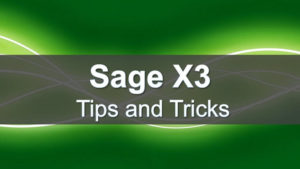
Which Line of the Automatic Journal is Being Used During the Posting of a Transaction in Sage X3
When reviewing GL entries in Sage X3 users may often wonder why or how a specific GL account was used during posting. They may also encounter errors during posting and need to correct issues within a specific line of the automatic journal.
Below is a simplified way to add a formula to the free reference field during posting that will help the users understand which line of the auto journal is being used so they can update as needed.
You can do this in your test environment to help troubleshoot issues in production.
In this example, we are posting a Miscellaneous Receipt and need to know which lines of the auto journal are being used during posting.
Start out by finding out the automatic journal that is being used.
- Expand Setup > Stock > Entry Transactions > Miscellaneous Receipts
- Select the Misc Receipt Entry transaction that is being used.
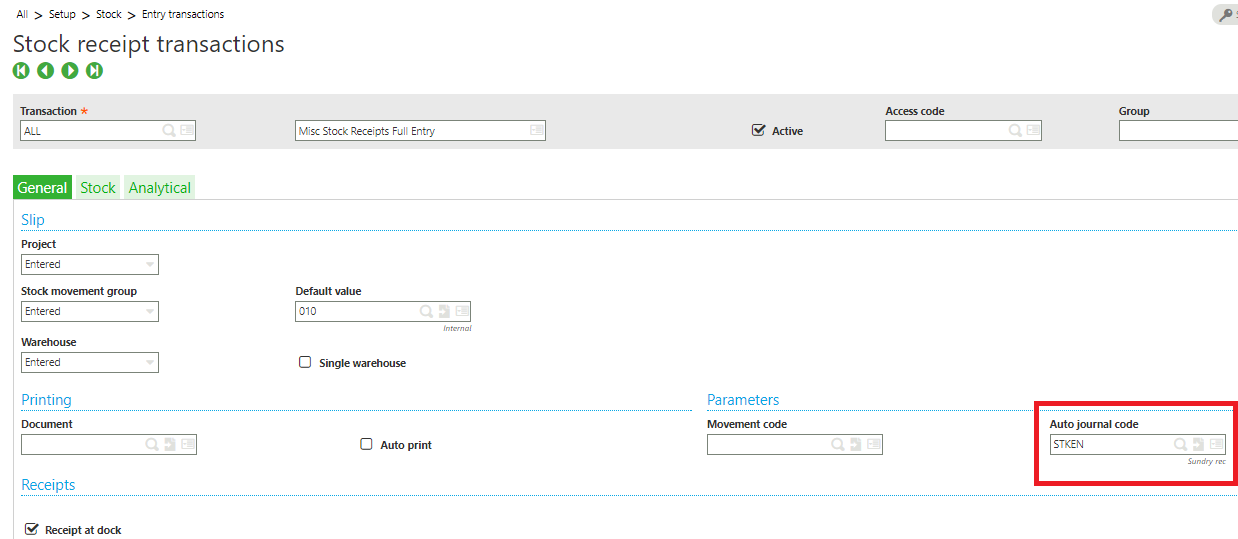
- Tunnel to the Automatic Journal.
- Click on the ‘Lines’ option on the right-list
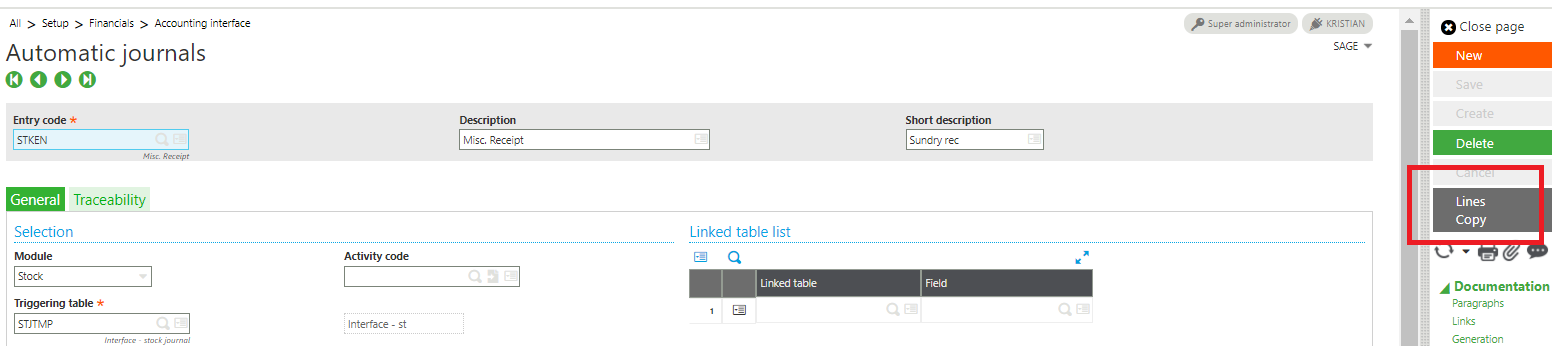
- On the ‘Formulas’ tab for each line of the auto journal enter “func TRTCPTINT3.GET_LIN_DES” and save.
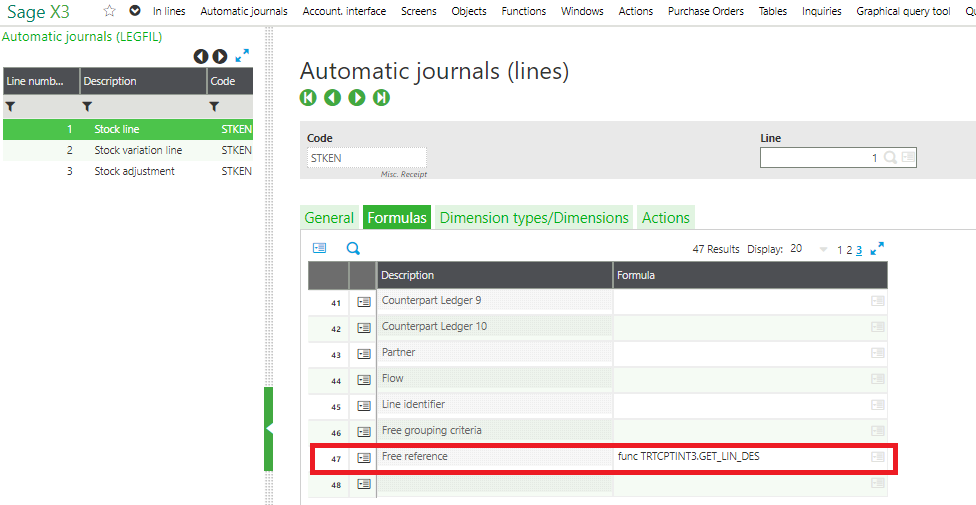
- Expand Stock > Periodic Processing > Valuation > Account interface
- Before clicking OK select the Calculator from the right-list.
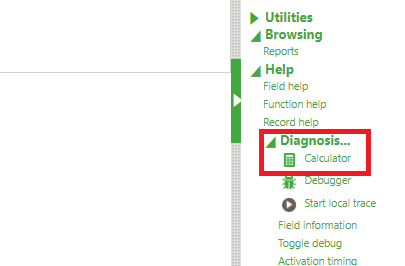
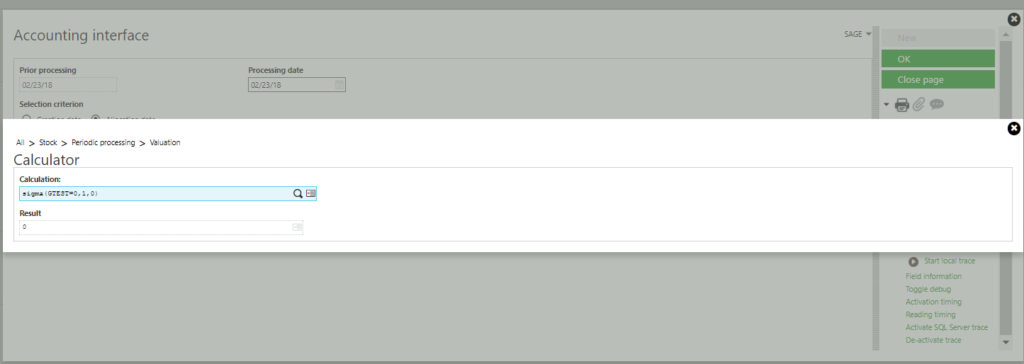
- Enter sigma(GTEST=0,1,0) in the Calculation field and hit Enter.
- Close the window and click OK to continue with the posting in diagnostic mode.
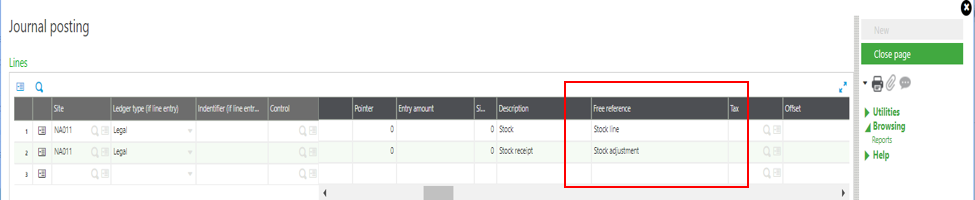
- The automatic journal line description will display in the free reference field.
- Click on the Calculator again.
- Enter sigma(GTEST=0,-1,0) in the Calculation field and hit Enter. This will turn off the diagnostic mode.
- Go back to the automatic journal and click on ‘Lines’.
- Now you will know which line of the automatic journal is being used and you may update as needed.
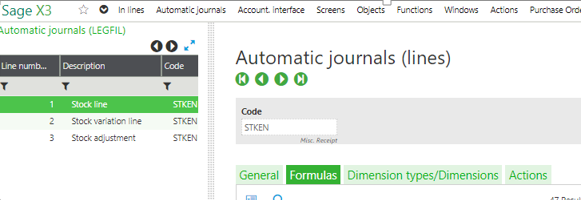
Learning Sage X3 Blog Series
Did you read Devin Cenekofsky's blog series Learning Sage X3 in 14 Days? Lessons in the series include:
Lesson 1 of 14 – Important Acronyms and Definitions
Lesson 2 of 14 – General Navigation and User Interface
Lesson 3 of 14 – Sage X3 PU 11
Lesson 4 of 14 – Setting up Chart of Accounts
Lesson 5 of 14 – Sage CRM for X3
Lesson 6 of 14 – How to Add a Custom Report
Lesson 7 of 14 – How to Add a Column to a Left List in Sage X3
Lesson 8 of 14 – How to Export Data from Sage X3
Lesson 9 of 14 – How to Print a Report to Word and Excel
Lesson 10 of 14 – How to Configure a Field to be Mandatory
Lesson 11 of 14- How to Track Changes Made in Sage X3
Lesson 12 of 14- How to Configure Auto-number on Customers in Sage X3
Lesson 13 of 14 – How to Change Commissions in Sage X3
Ask a Question



