Sage Intacct can send out emails directly from its system. This can be something as simple as emailing a customer an invoice or utilizing a Platform Trigger to send out a transactional email. Without setting up a custom email domain, these emails are set up to be sent “from Intacct” and generally will come from the email address noreply@intacct.com. If your customers don’t know what Sage Intacct is, or they don’t know that it’s the ERP system that you’re using, they could see this email potentially as spam and disregard it as such.
Setting up Sage Intacct to use your custom email domain can help ensure your emails are getting to their destination by increasing trust with your recognizable domain as the email address delivering the emails. When your customer sees an email from intacct@yourdomain.com they know it’s you and they’re more likely to open the email.
Do I Have to Act Now?
If your users are using your domain to send out emails, or if you started the custom domain process and did not complete it, and your domain status is not marked as “Validated,” then you need to take action. Please use this decision tree to help guide you to your next steps.
.png?width=500&height=555&name=email-decision-tree%20(002).png)
Are Users sending emails with your domain?
Navigate to Company -> Admin tab -> Email delivery history.

- By default, this report is only set to show errors, so when the page loads, click the “Show all emails” button in the top right corner of the screen to ensure you’re viewing all email history.

- Now look at the “sender” column in this report. If there are entries containing your domain, you know that you should set up the email domain. If the values in the “Sender” column only use the intacct.com domain, then your users are not trying to send emails from your domain, and no further action is needed.

Is your domain status validated?
To check to see if your domain is validated, navigate to Company -> Setup tab -> Company. Once that page has loaded, click on the “Security” tab, and scroll down until you see “Email sender domain settings.” If you have a domain appearing in this section but its domain status is NOT “Validated,” then you must complete the steps to verify your domain. Continue reading to find out how to verify your domain.

How to Set Up Custom Email Domains
There are three main parts to setting up custom email domains in Sage Intacct:
- Add the Domain: This is the easy part, really!
- Adding DNS Entries to your domain: You will need to have the login credentials for your DNS management provider to add DNS entries to your domain.
- Verify the Domain: The domain must be verified to ensure all the settings have been completed and propagated across DNS servers.
Add the domain
The Sage Intacct user must have “Limited” or “Full” Admin settings in order to modify these settings.
- Navigate to Company -> Setup Tab -> Company
- Click the “Edit” button in the top right of the screen
- Click on the “Security” tab
- Scroll down to the “Email sender domain settings” section
- Click “Add domain.”
- Enter your domain name, without the https or www prefix.
- If you do not see a textbox to enter your domain, this means you skipped clicking the “edit” button in the top right corner first.
- Click the “Authenticate Domain” button to proceed.
- A table of information appears on the screen for DNS entries that need to be made. Proceed to the next step.
adding dns entries to your domain
- Contact your domain administrator and pass along these instructions to them; this could be your internal IT department or your website administrator. We recommend copying and pasting the text so that the person doing the DNS entry has a higher chance of success for entering the correct values.

important: only one spf record can exist!
If your domain’s DNS settings already has a TXT record representing an SPF record, do NOT add a second one. Instead, combine your existing SPF data with the new Intacct record. This will be very specific to what your record already has in it, but here is an example of what a combined record could look like:
If your existing record looks like this: v=spf1 include:_spf.google.com ~all
The combined final record should be: v=spf1 include:_spf.google.com include:_spf.intacct.com ~all
After you’ve made this change, you can validate that your SPF record is correctly formatted by using a tool like mxtoolbox.
- First, navigate to https://mxtoolbox.com/SuperTool.aspx. Then type in your domain name (without the www or https)
- Click the orange dropdown arrow to update the button to say “SPF Record Lookup”
- Then click that button.
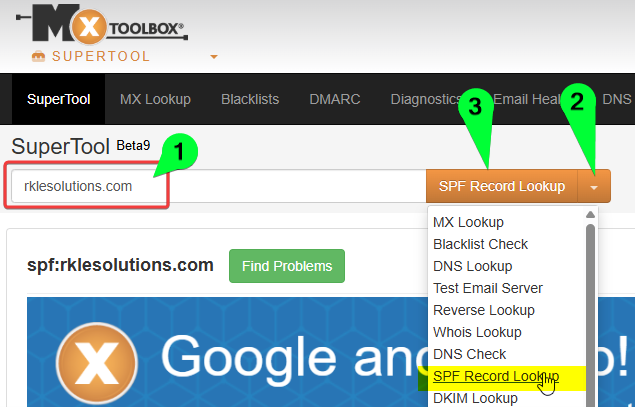
- The resulting SPF record should have all of your original SPF information, including the Intacct addition, all in a green box. If the text is in a red box, consult your domain management/IT department. Here’s an example that shows other email services along with Intacct at the end.

validate the domain
After the DNS entries have been published to your domain, DNS servers generally require 24-72 hours to propagate the information across the internet.
- After 24-72 hours, navigate back to the same section in Intacct: Company -> Setup tab -> Company, then click on the “security” tab and scroll down until you see the “Email sender domain settings."
- If the status does not read “Validated,” – click on your domain name to view the DNS settings
- Click on the “Validate domain” button in the bottom left corner

- If the validation process is successful, the screen will now show that your domain status is Validated and you are done!

- If an error message appears, this means that the DNS entries have not yet been entered, or it hasn’t yet been 72 hours. Try this again 72 hours after the entries have been submitted by your domain administrator.
- If you’re certain that it has been 72 hours since the entries have been submitted, follow the troubleshooting instructions provided by Intacct here.
If you still require assistance, please feel free to email us at support@rklesolutions.com.
Sage Intacct’s official documentation here.
Want More Sage Intacct Features & Functions?
For more helpful tips and tricks about Sage Intacct, subscribe to our blog and stay up-to-date with our latest tutorials. We're dedicated to providing valuable resources for businesses looking to optimize their financial management with Sage Intacct.
 Check out these blogs to help get you started!
Check out these blogs to help get you started!
Uploading Your Budgets Using Pre-Built Templates
How To Create Ad-Hoc Reports Using Views and Filters
Creating Expanded Columns and a Summary for Reports




