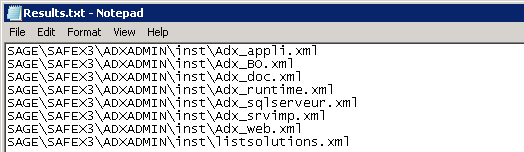If you have ever attempted to move components to a new server in a Sage ERP X3 installation, you know how difficult it can be to find all the references to the server name within all the Sage ERP X3 xml files on the server. Here is an easy way to search through the text of the file system and find all the files that need to be changed. It is a DOS command that has served me well over the years:
FINDSTR /s /I /M "x3servername" *.* >> Results.txt
Simply open a Command prompt on the X3 server and paste this DOS command at the C: prompt.
NOTE: You may need to right-click the Command Prompt icon to open it as an administrator in Server 2008.
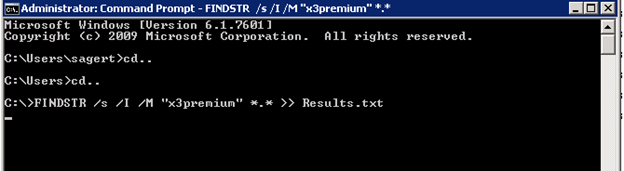
Once the command finishes, which can take quite a bit of time depending on the size of your hard drive, go to the root of the C: drive and you should see a Results.txt file that contains the path of every file containing the X3 servername you supplied. Repeat this process for additional drive letters or strings you need to find.